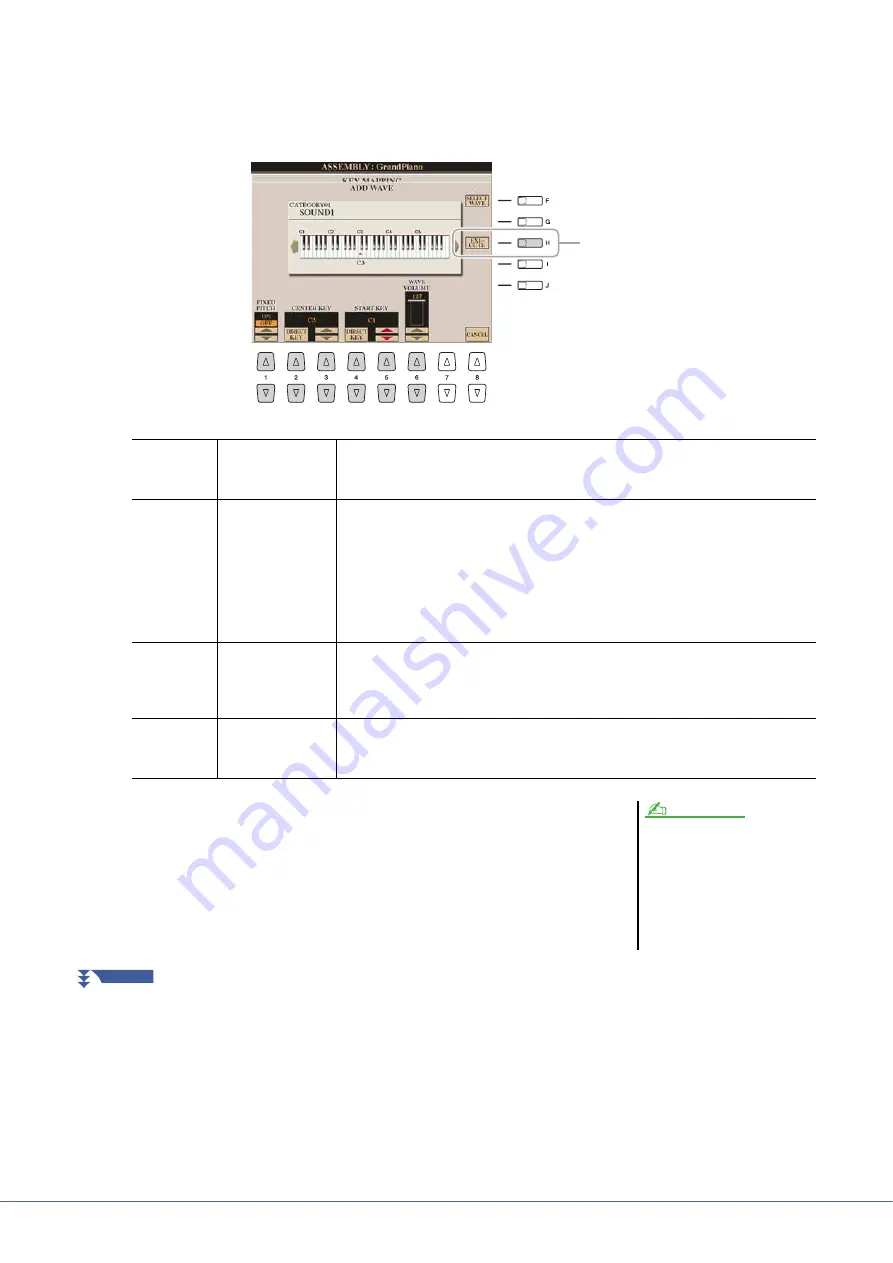
22
Tyros4 Reference Manual
6
Set the parameters for the assigned Wave in the Add Wave dis-
play.
From this display, you can set a number of parameters related to how the sound
will be mapped to the keyboard.
7
Press the [H] (EXECUTE) button to actually assign the Wave.
Completion of the Assign operation will return to the Key Mapping display.
8
If you want to assign another Wave to this Element, repeat
steps 5–7.
7
[1
]
FIXED PITCH
When this is set to ON, all keys will play the Wave sound at the same pitch. When set
to OFF, the pitch of the Wave sound changes according to the key played, based
around the original pitch (set at Center Key below).
[2
]/
[3
]
CENTER KEY
This determines the key to which the original pitch of the sound is assigned. When
Fixed Pitch (above) is set to OFF, keys below the Center Key play the sound progres-
sively lower in pitch, while keys above play the sound progressively higher. Normally,
you’ll want to make sure that this is the same as the original sound; for example, if the
original pitch of the audio was at C3, set Center Key to C3 for best results. When
Fixed Pitch (above) is set to ON, this has no effect. You can specify this setting
directly from the keyboard by simultaneously holding down the [2
] (DIRECT
KEY) button and pressing the desired key on the keyboard.
[4
]/
[5
]
START KEY
This determines the lowest key at which the Wave will sound. Use this with End Key
(see step 9 on
) to set the key range for the Wave. You can specify this setting
directly from the keyboard by simultaneously holding down the [4
] (DIRECT
KEY) button and pressing the desired key on the keyboard.
[6
]
WAVE VOLUME
This determines the playback volume for the specific Wave. Normally, this should be
set to the maximum (127); however, you can use it to adjust the level balance among
multiple sounds in the Element.
If you want to store the Voice at this
point, press the [J] (STORE) button. The
Custom Voice display will appear. Refer
to step 12 on
about the Custom
Voice display. Each time you make
some change (e.g., add a Wave to the
Element or add an Element to the
Voice), you should store the Voice.
NOTE
NEXT PAGE






























