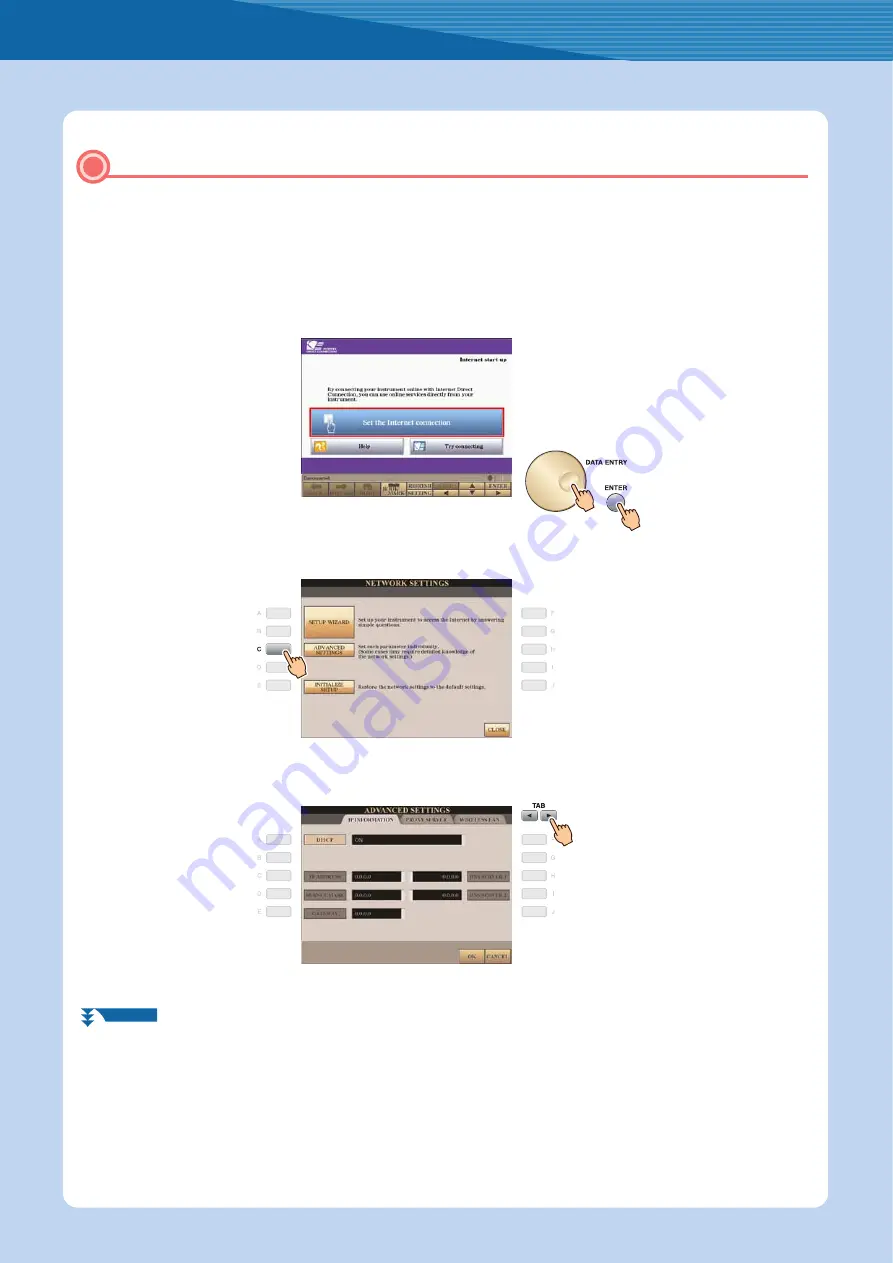
Connection
Internet Connection Guide
15
Some cases may require detailed knowledge of the network settings.
1
Turn the power of the instrument on, then press the [INTERNET] button.
2
Use the [DATA ENTRY] dial to select “Set the Internet connection,” then press the [ENTER]
button to execute.
3
Press the [C] button to select “ADVANCED SETTINGS.”
4
Use the TAB [
<
][
>
] buttons to call up the desired page.
Using Static IP Address or Proxy Server
NEXT PAGE






















