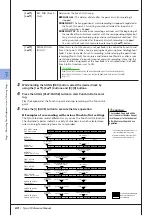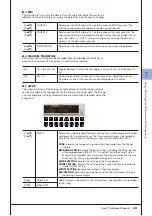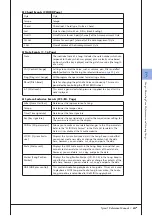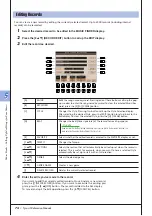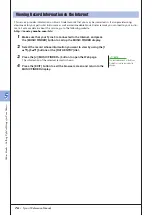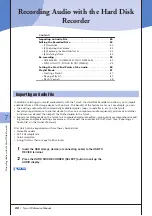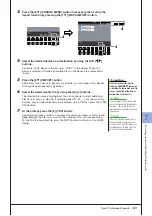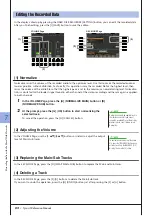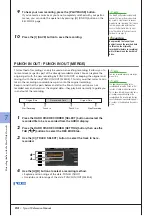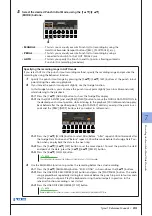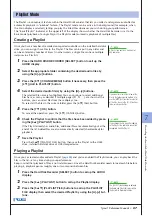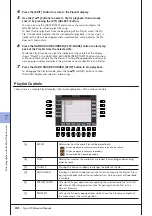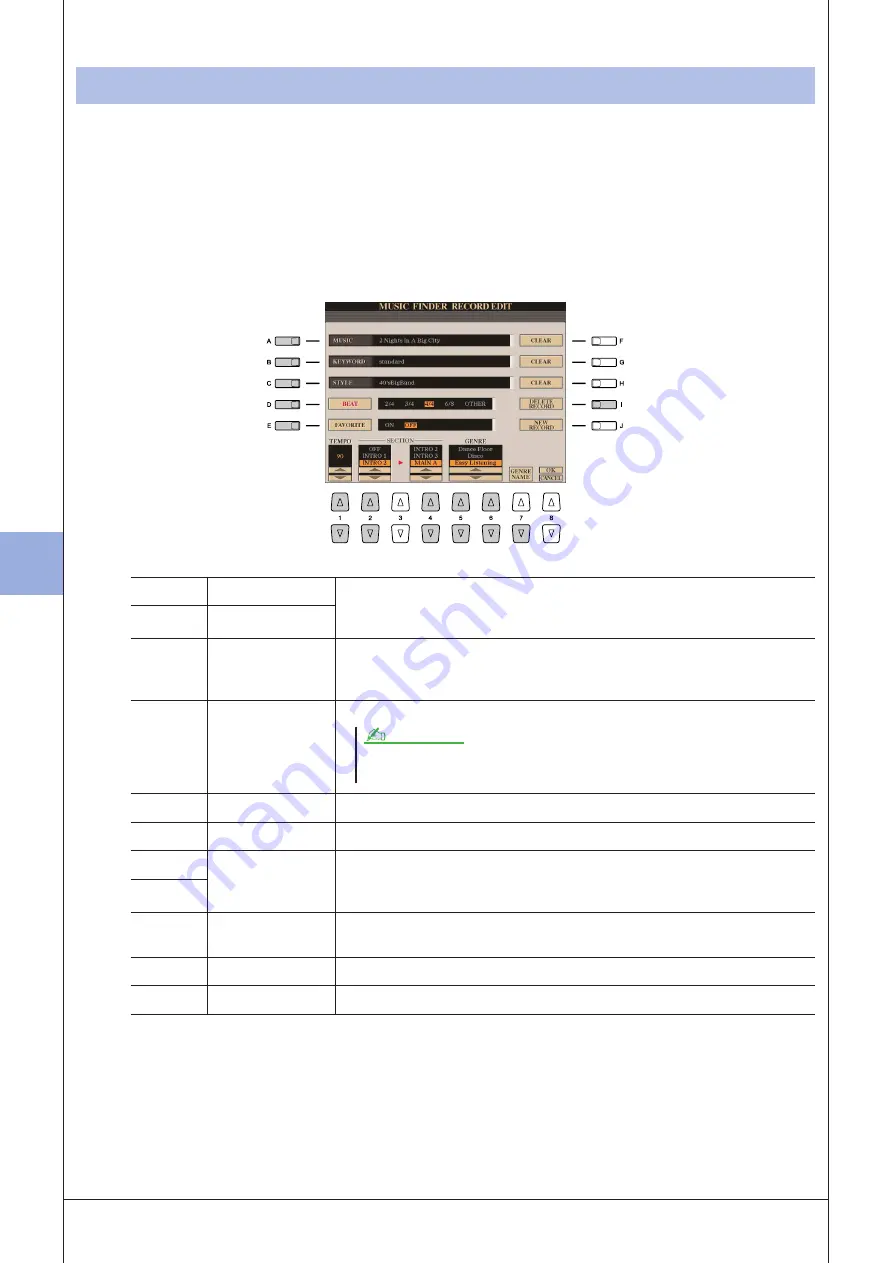
5
5
M
usic F
inder – C
alling U
p I
deal S
etups for
Y
our M
usic –
74
• Tyros3 Reference Manual
You can create a new record by editing the currently selected record. Up to 2500 records (including internal
records) can be recorded.
1
Select the desired record to be edited in the MUSIC FINDER display.
2
Press the [8
▲▼
] (RECORD EDIT) button to call up the EDIT display.
3
Edit the record as desired.
4
Enter the edits you’ve made to the record.
If you want to add the currently edited record to Music Finder as a new record,
press the [J] (NEW RECORD) button. If you want to overwrite the existing pro-
gram, press the [8
▲
] (OK) button. The record is added to the ALL display.
To cancel and quit the Edit operation, press the [8
▼
] (CANCEL) button.
Editing Records
[A]
MUSIC
Edits the song name/keyword. Pressing one of these buttons calls up the pop-
up window to enter the song name/keyword. To clear the entered Music/Key-
word, press the [F]/[G] (CLEAR) button.
[B]
KEYWORD
[C]
STYLE
Changes the Style. Pressing this button calls up the Style Selection display.
After selecting the desired Style, press the [EXIT] button to return back to the
Edit display. To clear the entered Style, press the [H] (CLEAR) button.
[D]
BEAT
Changes the beat (time signature) of the record for search purposes.
[E]
FAVORITE
Selects whether the edited record is entered to the FAVORITE display or not.
[1
▲▼
]
TEMPO
Changes the Tempo.
[2
▲▼
]
SECTIONS
Selects the section that will automatically be called up set when the record is
selected. This is useful, for example, when you want to have a selected Style
automatically be set up to start with an Intro section.
[4
▲▼
]
[5
▲▼
]/
[6
▲▼
]
GENRE
Selects the desired genre.
[7
▼
]
GENRE NAME
Creates a new genre.
[I]
DELETE RECORD
Deletes the currently selected record.
Keep in mind that the Beat setting made here is only for the Music Finder search function; this
does not affect the actual Beat setting of the Style itself.
NOTE
Содержание Tyros3
Страница 1: ...EN Reference Manual ...