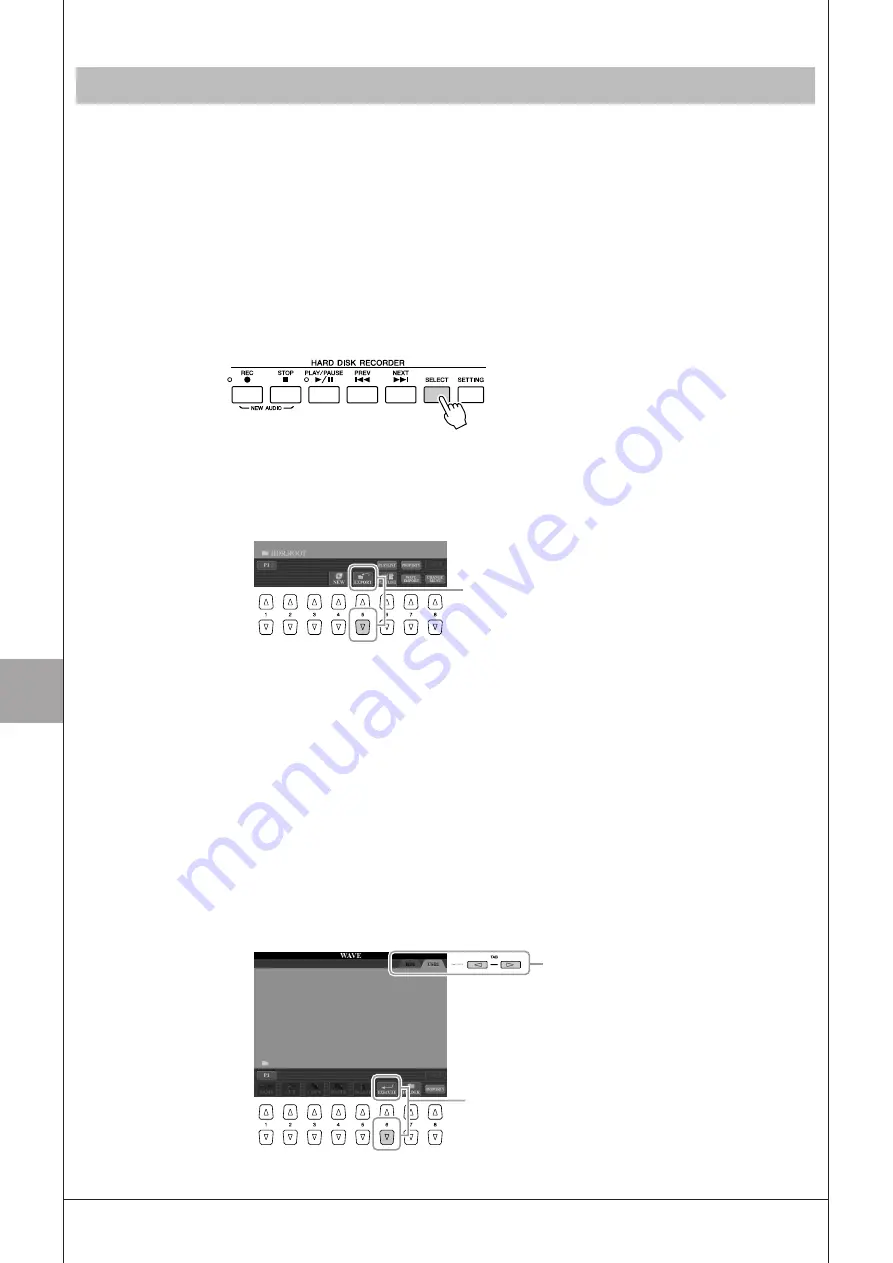
7
7
R
ecor
ding A
udio with the H
ar
d
Disk R
ecor
der
76
• Tyros3 Owner’s Manual
This function allows you to transfer your recorded audio to a computer via a USB storage device, for further editing
and/or recording. The data which can be exported are in stereo WAV format (44.1 kHz sample rate and 16-bit resolu-
tion).
Only the Main track can be exported. If you want to export the Sub track, you have to replace the Main and Sub track
(by pressing the [D] button in REC MODE Page) in advance, or do Bounce Recording (refer to steps 20–22 on
page 74) to record the data of Sub track to Main track.
1
Insert a USB storage device to the USB TO DEVICE terminal.
2
Press the HARD DISK RECORDER [SELECT] button to call up
the AUDIO display.
If necessary, select the desired folder in the display.
3
Press the [8
▼
] (CHANGE MENU) button if necessary, then
press the [5
▼
] (EXPORT) button to call up the Export function.
4
Select the desired audio file by using the [A]–[J] buttons.
The selected file name is highlighted. You can continue to select additional files
here, as many as desired. If multiple pages (P1, P2, ...) are shown at the bottom,
you can select files from these displays, too.
If you want to select all files in the current folder, press the [6
▼
] (ALL) button.
5
After you finish the selection, press the [7
▼
] (OK) button.
6
Select the desired destination for exporting by using the TAB
[
Q
Q
Q
Q
][
W
W
W
W
] buttons.
Generally, a USB storage device will show up as “USB1” in the display. When the
device is selected, all folders and audio files on the device are automatically
shown. If necessary, you can specify the desired folder by using the [A]–[J] but-
tons.
Exporting an Audio File to a USB Storage Device
3
6
7
Содержание Tyros3
Страница 1: ...EN Owner s Manual...






























