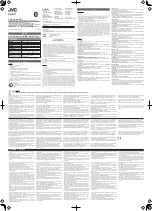Disconnecting from a Bluetooth device
Follow the steps below to disconnect a Bluetooth device.
(
Disconnect the earphones by operating the Bluetooth device.
(
The earphones will enter the standby mode for a connection/registration (pairing) with a Bluetooth
device.
(
Turn the Bluetooth device’s power off.
(
The earphones will enter the standby mode for a connection/registration (pairing) with a Bluetooth
device.
(
Turn the power of this product off.
Related links
(
“Registering a Bluetooth device (pairing)” (p.18)
(
“Connecting to a Bluetooth device” (p.23)
(
“About the app for earphones/headphones” (p.32)
24
Connections > Disconnecting from a Bluetooth device