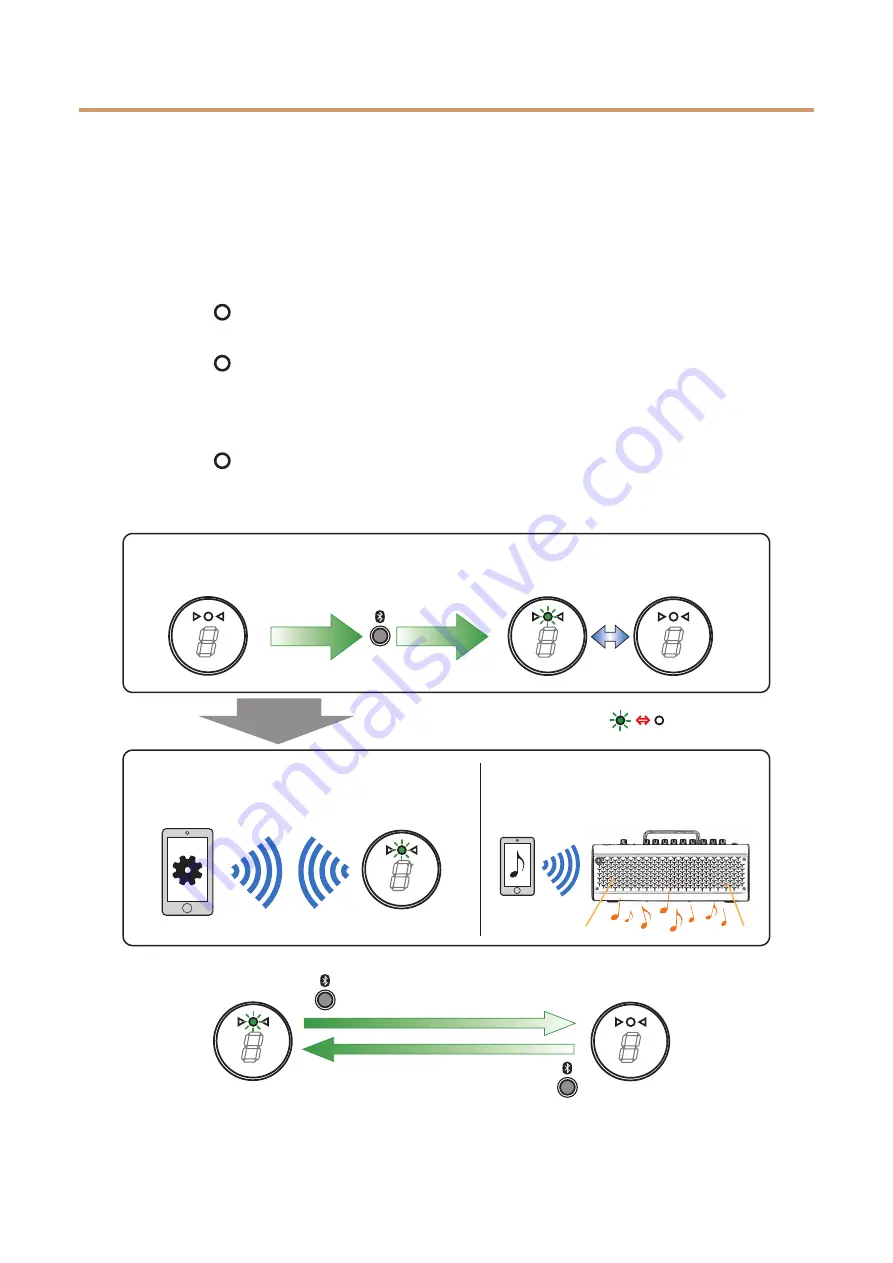
THR30IIA Wireless
Reference Manual
10
Connection
Connecting to a smart device
By connecting a smart device to the THR30IIA Wireless, you can:
• Play audio files from a smart device via Bluetooth.
• Edit effect and tone controls from a smart device.
Playing audio files on a smart device via Bluetooth
To play audio from a smart device via Bluetooth, configure Bluetooth on the smart device while in the pairing
mode.
Setting the THR30IIA Wireless to pairing mode
1. Check that the
at the top of the LED DISPLAY is unlit (disconnected).
2. Press and hold the [Bluetooth] button located on the top of the THR30IIA Wireless for three seconds.
3. Check that the
at the top of the LED DISPLAY flashes in green (pairing mode).
Configuring Bluetooth on the smart device
4. Complete the Bluetooth configuration* of the smart device within 3 minutes after entering pairing mode.
* For details on Bluetooth configuration, refer to the manual of your smart device or follow the onscreen instructions.
5. Check that the
at the top of the LED DISPLAY lights in green (connected).
Confirm sound output from the THR30IIA Wireless by playing music from the smart device.
NOTE
• When the Bluetooth connection registration remains on both the THR30IIA Wireless and smart
device, they will reconnect automatically when the THR30IIA Wireless power is turned on.
Press the [Bluetooth]
button (disconnect).
5
. Check that the
LED is lit in green
(connected).
4
. Complete the
Bluetooth
configuration.
3
. Check that the LED flashes
in green (pairing mode).
1
. Unlit
(disconnected)
2
. Press and hold the
[Bluetooth] button for
three seconds (pairing).
Within 3 minutes (while flashing).
Play audio from the smart device.
Lit in green
(connected)
Unlit
(disconnected)
Press the [Bluetooth] button
once when disconnected
(to reconnect).


















