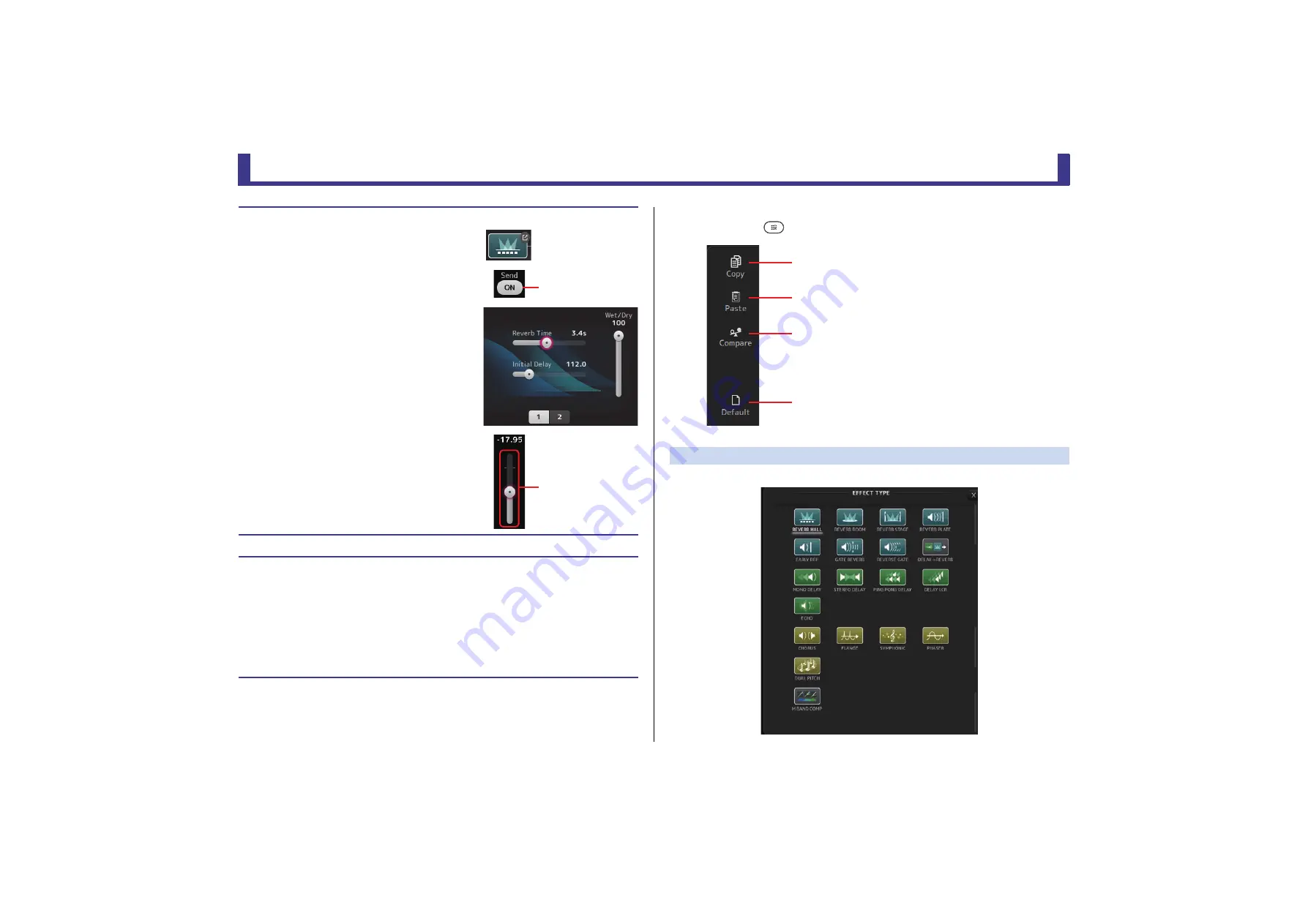
Configuration screens
Reference Manual
TF Series
- 53 -
FX screen menu
Press the Menu key (
) from the FX screen to display the following options.
EFFECT TYPE screen
Allows you to select the effect type. Touch the desired button to make a selection.
Setting an effect
1.
Touch the effects type button.
When the EFFECTS TYPE screen is displayed, select the
desired effect type.
2.
Touch the Send button.
3.
Adjust the parameter sliders as desired.
You can adjust the characteristics of the effect, the wet/dry
balance, etc.
4.
Adjust the effects send level slider.
This allows you to adjust how much of the channel's signal
is sent to the effects module.
Setting an insert effect
You can configure insert effects for AUX9/10–AUX19/20.
1.
Touch the effects type button.
When the EFFECTS TYPE screen is displayed, select the desired effect type.
2.
Touch the bypass button.
Bypass is turned on by default; turn the bypass off.
3.
Adjust the parameter sliders as desired.
Adjust the characteristics of the effect.
Send button
FX send level slider
1
Copy icon
Copies the effect parameters of the selected effect
to the clipboard.
2
Paste icon
Pastes the effect parameters in the clipboard to the
selected effect.
3
Compare icon
Allows you to compare the effect parameters of
the selected effect with the effect parameters in
the clipboard by switching between the two.
4
Default icon
Resets the selected effect's settings to their default
values.
ձ
ղ
ճ
մ






























