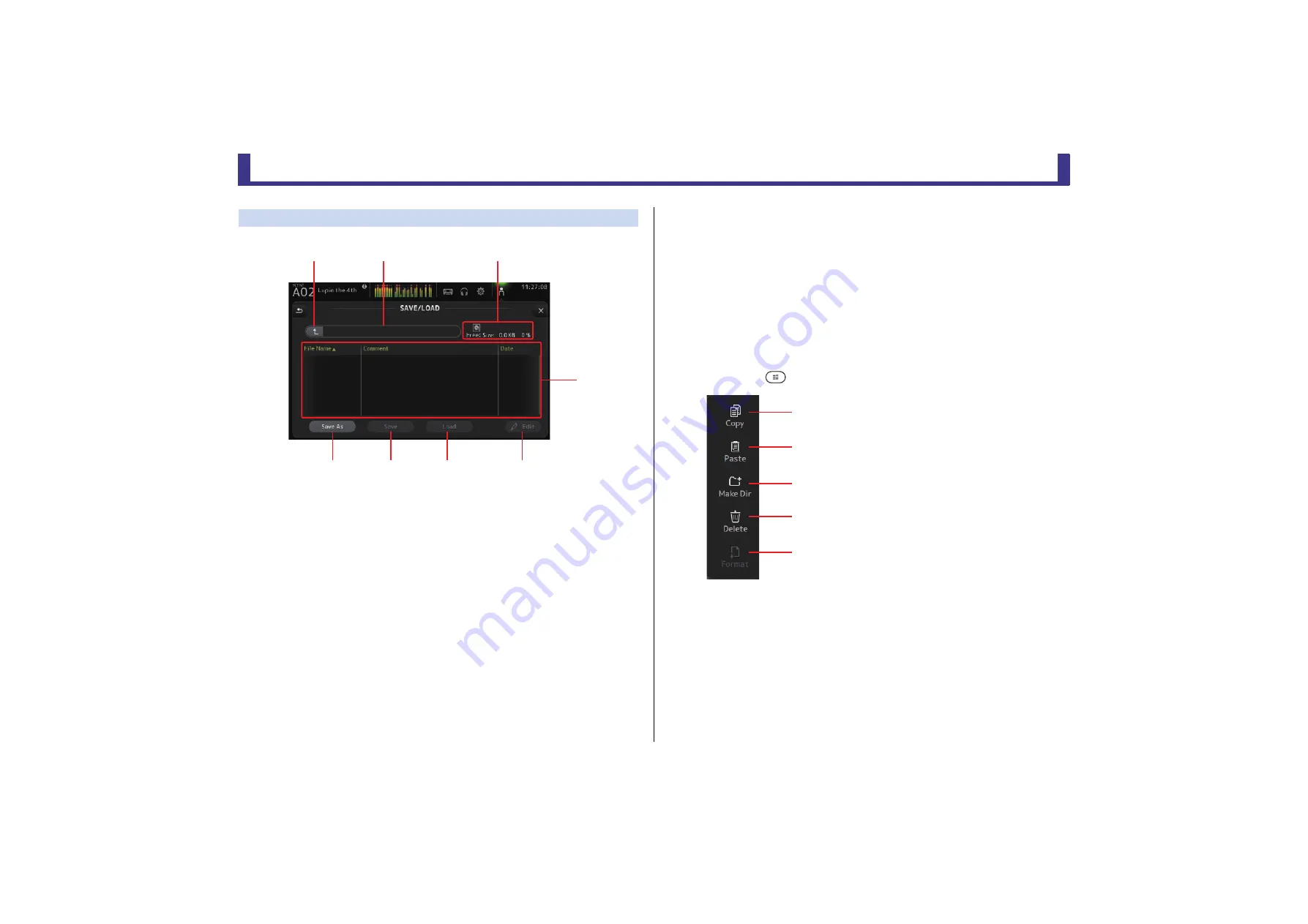
Toolbar
Reference Manual
TF Series
- 35 -
SAVE/LOAD screen
Displays a list of saved directories and files.
1
Parent directory button
Displays the directory that is one level above the current directory.
This button is grayed out if the current directory is the top directory.
2
Current directory
Displays the name of the current directory.
3
Volume name
Displays the volume name of the USB storage device and the amount of available space.
4
File list
Displays a list of the directories and files stored on the USB storage device. When an item
in the file list is selected, it is highlighted to indicate it will be the subject of any
subsequent operations.
You can click a header in the list to sort the items by that header. Touch the same header
again to switch between ascending and descending order.
File Name
: Displays directory and file names. An icon is displayed for each item so that
you can distinguish between the two.
Comment
: Displays any comments you have entered for TF Series console files. To edit
a file's comment, select the file and then touch the Edit button to display the
keyboard (
).
Date
: Displays each item's modified date.
5
Edit button
Allows you to edit the selected file's file name and comment.
6
Load button
Loads the file selected in the file list.
The LOAD SELECT screen is displayed when you press the Load button. (V2.0 and later)
7
Save button
Saves the current settings by overwriting them over the file selected in the file list.
8
Save As button
Saves the current settings by saving them as a new file.
SAVE/LOAD screen menu
Touch the Menu key (
) from the SAVE/LOAD screen to display the following items.
ձ
ղ
ճ
մ
յ
ն
շ
ո
1
Copy icon
Copies the selected file.
2
Paste icon
Pastes the file into the current directory.
3
Make Dir icon
Creates a new directory.
4
Delete icon
Deletes the selected file.
5
Format icon
Formats the USB storage device that is connected
to the console.
ձ
ղ
ճ
մ
յ






























