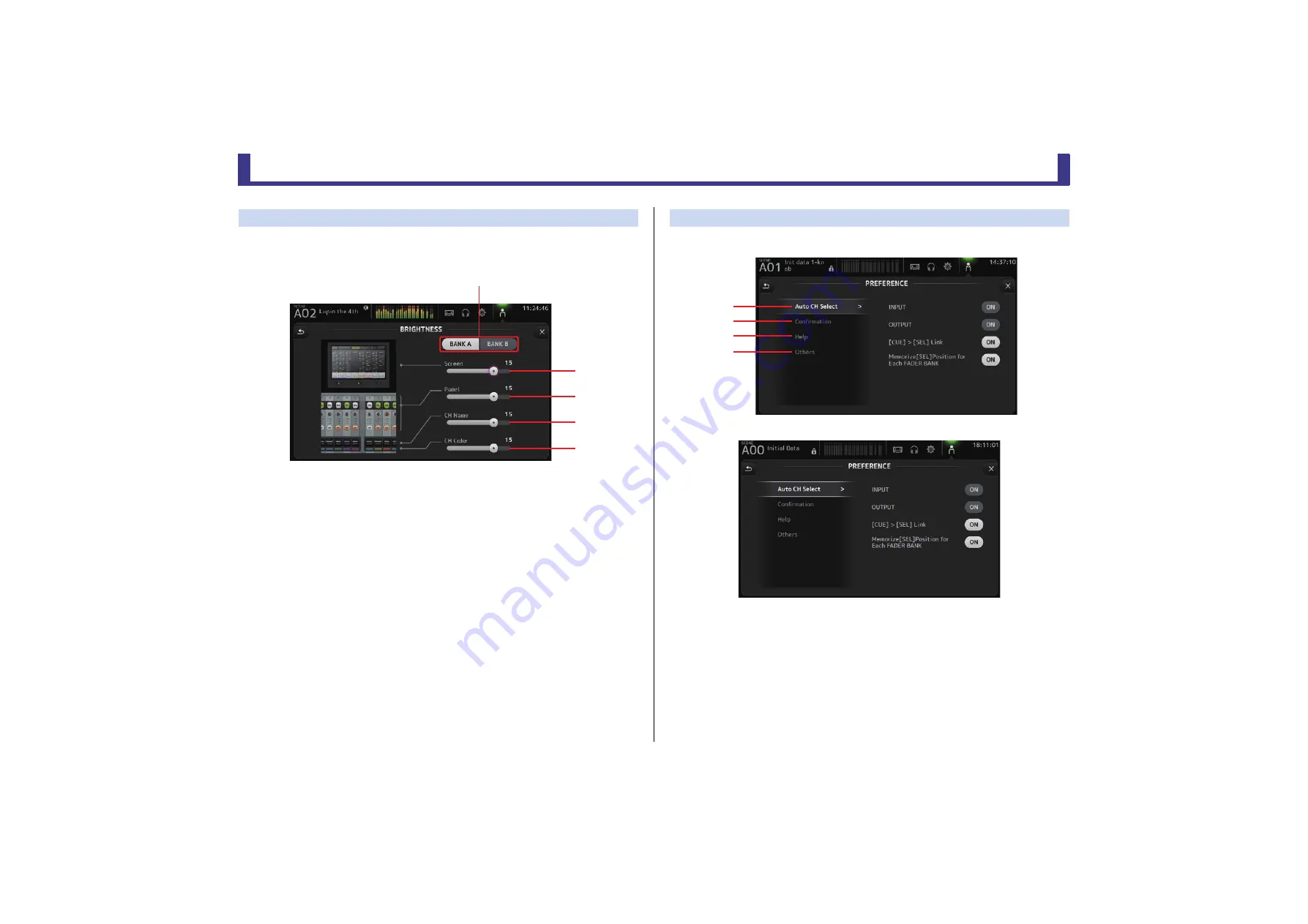
Toolbar
Reference Manual
TF Series
- 33 -
BRIGHTNESS screen
Allows you to adjust the brightness of the touchscreen, as well as the LEDs, name display,
and channel colors on the top panel. You can save brightness settings into BANK A and BANK
B, allowing you to recall the desired brightness settings to suit your work conditions.
1
Bank selection buttons
Allow you to switch between BANK A and BANK B.
BANK A
: Selects BANK A brightness settings.
BANK B
: Selects BANK B brightness settings.
For V1.1 and later, you can switch between the banks using [USER DEFINED KEYS] or a
footswitch.
2
Screen brightness slider
Adjusts the brightness of the touchscreen.
3
Panel brightness slider
Adjusts the brightness of the LEDs on the top panel.
1–10
: In low lighting conditions, an auxiliary light lights, which makes the key top easier
to read.
11–20
: In bright lighting conditions, an auxiliary light does not light, which helps
emphasize contrast.
4
CH Name brightness slider
Adjusts the brightness of the channel names displayed on the top panel.
5
CH Color brightness slider
Adjusts the brightness of the channel colors on the top panel.
PREFERENCE screen
Allows you to configure general operating settings regarding confirmation message display,
[SEL] key behavior, etc.
1
Auto CH Select section
INPUT/OUTPUT
: When turned on, a channel of the corresponding type will be selected
automatically when you operate that channel's fader.
You can turn this feature on and off independently for input channels
and output channels.
[CUE] > [SEL] LINK
: When turned on, a channel will be selected when you turn its CUE
on.
Memorize [SEL] Position for Each FADER BANK
: Determines whether channel
positions are remembered in fader
banks.
ձ
ղ
ճ
մ
յ
ձ
ղ
ճ
մ
















































