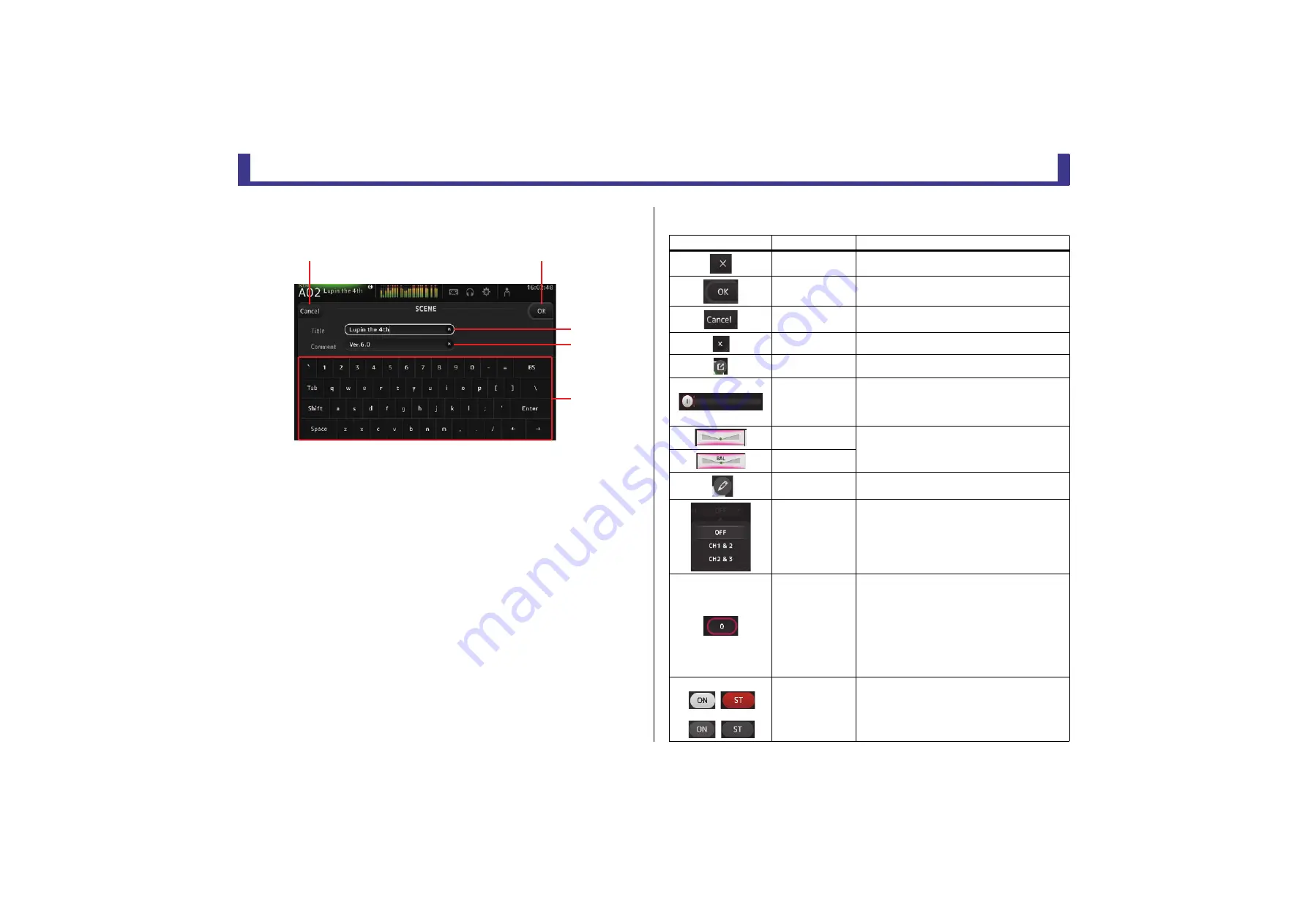
Universal operations
Reference Manual
TF Series
- 10 -
Keyboard screen
Allows you to edit titles and comments.
1
Cancel button
Discards any changes you made and returns to the previous screen.
2
OK button
Saves the changes you made.
3
Title field
Enter the name of the Scene here.
4
Comment field
Enter comments about the Scene here.
5
Keyboard
Touch to enter the desired text.
Menu
Displays a menu of options available in the current screen. The content of the menu varies
depending on which screen is being displayed. For information about each menu, refer to the
description for the corresponding page.
Button and slider operations
䐟
䐠
䐡
䐢
䐣
Item
Term
Description
Close button [X]
Touch to close the current screen.
OK button
Applies the current settings.
Cancel button
Cancels the operation and returns to the previous
screen.
Clear button
Clears the information you entered.
Jump icon
Displays the relevant screen.
Slider
Flashes in pink when you touch it to indicate it can be
operated.
You can then drag the slider on the display or turn the
[TOUCH AND TURN] knob to adjust the setting.
Pan slider
Flashes in pink when you touch it to indicate it can be
operated by the [TOUCH AND TURN] knob.
Balance slider
Edit icon
Displays the screen where you can edit information,
such as the keyboard screen.
Menu
Touch a button with "
M
" displayed on it to display the
menu.
Text box
When you touch a text box that can accept values, it
flashes in pink to indicate that its content can be
changed.
Touch the box again to display the screen that allows
you to enter values.
You can also change the value by turning the
[TOUCH AND TURN] knob.
When you touch a text box that can accept text, the
keyboard screen is displayed.
When on (example):
When off (example):
On and off
Switches between on and off when you touch the
item.

























