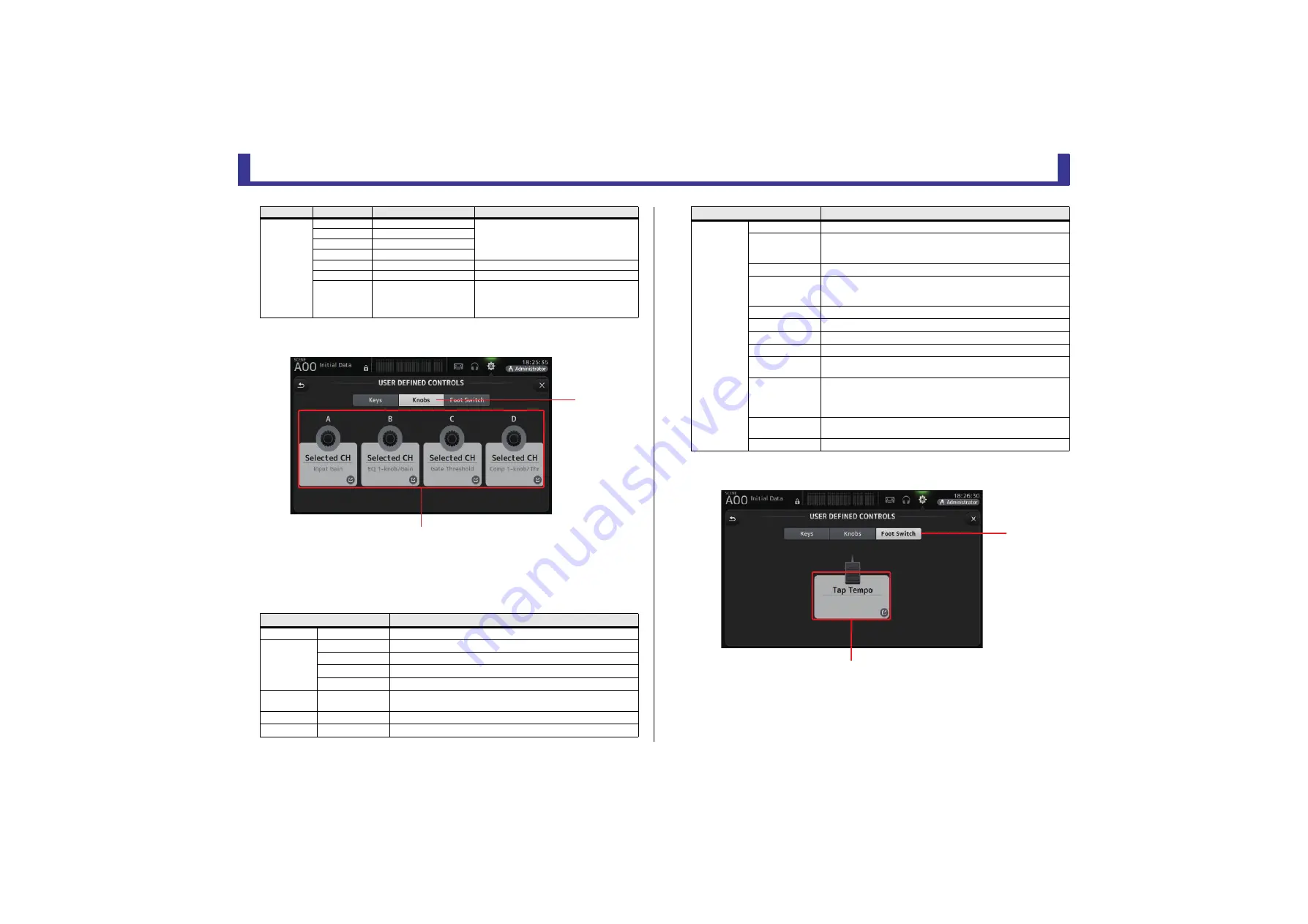
Toolbar
Reference Manual
TF Series
- 30 -
3
Knobs button
Allows you to assign features to the [USER DEFINED KNOBS].
4
Knob setup buttons
Touch the desired button to display the screen that allows you to assign features to the
corresponding [USER DEFINED KNOBS].
Features that can be assigned to [USER DEFINIED KNOBS]
5
Foot Switch button
Allows you to assign features to the footswitch.
6
Foot Switch setup button
Displays the features that can be assigned to the footswitch.
SCENE
Inc
Same as the INC, DEC, STORE, and RECALL
keys.
Dec
Store
Recall
Inc Recall
Recalls the next numbered Scene.
Dec Recall
Recalls the previous numbered Scene.
Direct Recall/
Store
A00–99,
B00–99
Recalls the Scene number assigned to
PARAMETER 2. Press and hold for more than
two seconds to assign the current settings to
that Scene number.
Features
Description
No Assign
No feature is assigned
Brightness
CH Name
Adjusts the brightness of the CH NAME. (TF5/TF3/TF1 only)
CH Color
Adjusts the brightness of the CH COLOR indicator. (TF5/TF3/TF1 only)
Screen
Adjusts the brightness of the touchscreen.
Panel
Adjusts the brightness of the panel LEDs.
CH Level
Specific CH
Adjusts the level of the channel assigned to PARAMETER 2. (V3.0 and
later)
CH Select
Inc/Dec
Selects the channel. (V3.0 and later)
Monitor Level
Adjusts monitor level.
FUNCTION
PARAMETER1
PARAMETER2
Description
ճ
մ
Knob setup buttons
Selected CH
CH Level
Adjusts the level of the selected channel. (V3.0 and later)
Comp 1-knob/Thr
Adjusts 1-knob or threshold for the selected channel's COMP.
When 1-knob COMP is turned on, adjusts 1-knob; when 1-knob COMP
is turned off, adjusts threshold.
Digital Gain
Adjusts the DIGITAL GAIN of the selected channel. (V3.0 and later)
EQ 1-knob/Gain
Adjusts 1-knob or gain for the selected channel's EQ.
When 1-knob EQ is turned on, adjusts 1-knob; when 1-knob EQ is
turned off, adjusts gain.
EQ Band Select
Selects the band for the selected channel. (V3.0 and later)
EQ Frequency
Adjusts EQ frequency for the selected channel.
EQ Q
Adjusts EQ Q for the selected channel.
Gate Threshold
Adjusts gate threshold for the selected channel.
HPF
Adjusts HPF for the selected channel.
Turn the knob to adjust the frequency.
Input Gain
Adjusts analog gain or digital gain for the selected channel.
When the channel's input is an analog source, adjusts analog gain.
When the channel's input is a digital source (i.e., USB, iPad, or STIN),
adjusts digital gain.
Send Level
Adjusts the send level to the bus selected for PARAMETER2 (FX, AUX,
SUB) for the selected channel. (V3.0 and later)
Pan/BAL
Adjusts pan or balance for the selected channel.
Features
Description
յ
ն
Foot Switch setup button
















































