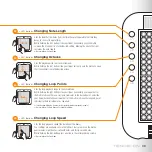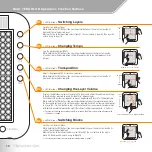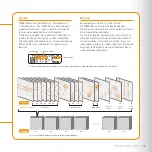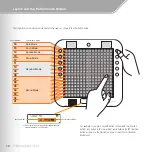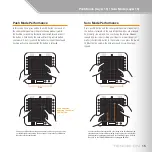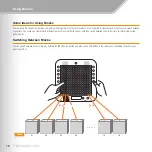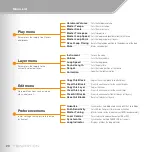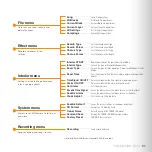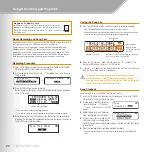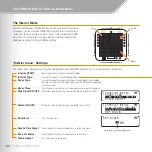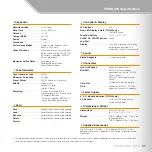EXIT
16
mysound04
15
mysound03
14
mysound02
13
mysound01
12
special_effect_E
11
special_effect_D
10
special_effect_C
09
special_effect_B
08
special_effect_A
07
voice01_B2
06
voice01_A2
05
voice01_G2
04
voice01_F2
03
voice01_E2
02
voice01_D2
01
voice01_C2
LOAD FILENAME
DELETE PLAY
MAKE
USER VOICE
ÅÍÎÏ
USER VOICE MANAGER
23
Using Original Samples
Sound files that you have recorded using your computer or downloaded can be loaded into the TENORI-ON user voice area (voice numbers <01/16,>
<02/16,> and <03/16>) and played in the same way as the internal voices, as described below. Refer to “File menu” in the TENORI-ON Manual on the
supplied CD-ROM for more details.
WAVE or AIFF format audio files (sample files) can be loaded into the TENORI-ON user voice area (voice numbers <01/16,> <02/16,> and <03/16>) and
played in the same way as the internal voices. Each user voice can contain separate sound files that can be independently assigned to 16 LED buttons.
(A maximum of 48 sound files can be used.)
Using the TENORI-ON User Voice Manager
The TENORI-ON User Voice Manager software provided on the supplied CD-ROM can be used to assign sound files to [LOAD] buttons — and
save the result as a User Voice File. Sound files assigned to user voices can be up to 0.97 seconds long. User Voice Files created in this way can be
transferred to the TENORI-ON via an SD Memory Card.
=
Unlike the internal MIDI tone generator, octave, transpose, and scale settings cannot be used with user voices.
=
User voices are retained in memory even if the TENORI-ON power is turned off.
=
To play a song that uses user voices on another TENORI-ON, the appropriate user voices must be loaded in advance.
TENORI-ON User Voice Manager
[L1] Button
USER3 <03/16>
USER2 <02/16>
USER1 <01/16>
Using Original Samples
Содержание TENORI-ON TNR-W
Страница 1: ......