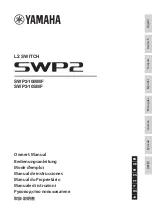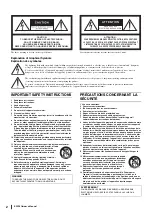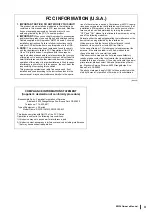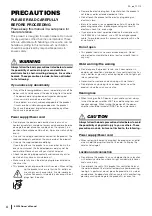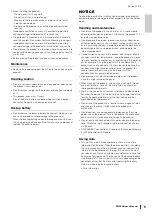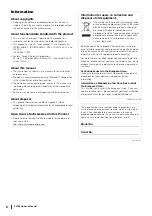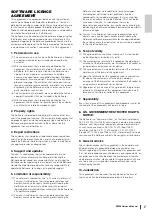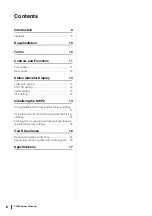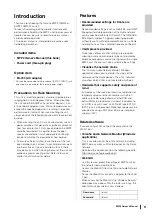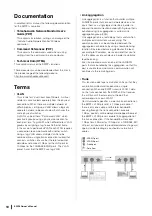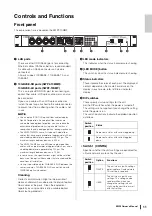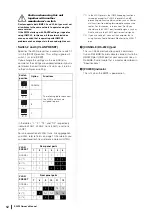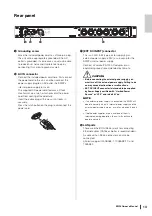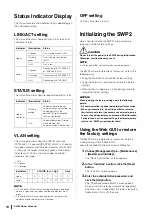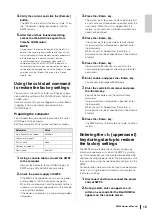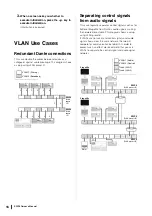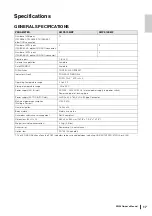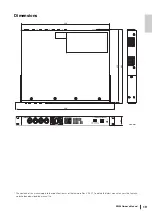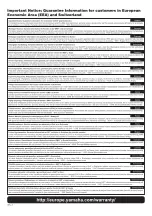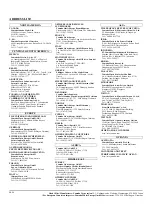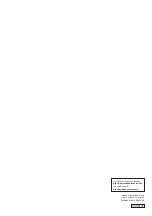SWP2 Owner’s Manual
11
Controls and Functions
Front panel
The explanation here is based on the SWP2-10MMF.
1
LAN ports
These are etherCON (RJ-45) ports for connecting
Ethernet cables (CAT5e or better is recommended).
A cable with an RJ-45 connector can also be
connected.
All ports support 1000BASE-T, 100BASE-TX, and
10BASE-T.
2
10GBASE-SR ports (SWP2-10MMF)/
10GBASE-LR ports (SWP2-10SMF)
This is an opticalCON DUO port for connecting an
optical fiber cable. LC Duplex connectors can also
be connected.
If you use a cable with an LC Duplex connector,
fasten the dust cap attached to the cable connector
to prevent dust from adhering when the cable is not
in use.
NOTE
• Use an opticalCON DUO optical fiber cable made by
Neutrik Corporation. Since optical fiber cables are
vulnerable to being bent or pulled, you can reduce the
occurrence of problems by using a cable that has a
strong sheath and is equipped with a locking mechanism.
• The SWP2-10MMF can use GI-type multi-mode fiber
cables that have a core diameter of approximately 50 μm
and cladding diameter of approximately 125 μm. The
maximum length between devices is 300 m.
• The SWP2-10SMF can use SM-type single-mode fiber
cables with a core diameter of approximately 9 μm and a
cladding diameter of approximately 125 μm. The
maximum length between devices is 10 km.
• In some cases, the specifications might not be satisfied
because of the optical fiber cables that are used and the
conditions of installation.
• Link up is possible only for 10GBASE-SR/LR between the
same standards. 10GBASE-SR/LR can not link up with
1000BASE optical standards.
Cleaning
Correct communication might not be possible if
debris and/or dust has adhered to the ends of optical
fiber cables or the ports. Clean the equipment
regularly by using commercially available optical
fiber cleaning products.
3
LED mode indicators
This indicates what the status indicators are showing.
4
[LED MODE] button
This switches what the status indicators are showing.
5
Status indicators
These indicate the status of each port. The displayed
content depends on the mode. For details on the
display in each mode, refer to “Status indicator
display.”
6
DIP switches
These specify startup settings for the unit.
Set the DIP switches when the power is turned off.
The settings are not applied if you change the setting
while the power is on.
The switch illustrations indicate the up/down position
as follows.
• Switch 1 (CONFIG)
Specifies whether the unit’s settings are optimized for
a Dante network or are set by the user.
1
2
3
4
5
6
7
8
Switch
position
Status
Represent a status with switch toggled up.
Represent a status with switch toggled
down.
Switch
position
Option
Functions
DANTE
The unit starts up with settings
optimized for a Dante network.
This setting is read only.
USER
The unit starts up with user
settings. This setting can be
read or written; when you
change the setting, the unit
starts up the next time as well
with that setting.
1
1
Содержание SWP2
Страница 20: ......