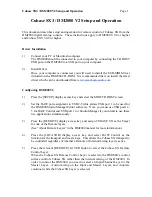Cubase SX3 / DM2000 V2 Setup and Operation
Page
1
Cubase SX3 / DM2000 V2 Setup and Operation
This document describes setup and operation for remote control of Cubase SX from the
DM2000 digital mixing console. These instructions apply to DM2000 V2.0 or higher
and Cubase SX V3.0.0 or higher.
Driver Installation
1)
Connect your PC or Macintosh computer
The DM2000 should be connected to your computer by connecting the TO HOST
USB port on the DM2000 to a USB port on your computer.
2)
Install Driver
Once your computer is connected, you will need to install the USB-MIDI driver
included on the DM2000 CD-ROM. It is recommended that you install the latest
driver which can be downloaded
from
www.yamahaproaudio.com
Configuring DM2000 V2
1)
Press the [SETUP] display access key and select the MIDI/TO HOST screen.
2)
Set the DAW port assignment to USB 2-5 (this allows USB port 1 to be used for
the DM2000 Studio Manager Editor software). Note: you must use USB ports 2-
5 for DAW Control and USB port 1 for Studio Manager if you intend to use these
two applications simultaneously.
3)
Press the [REMOTE] display access key and assign CUBASE SX as the Target
for one of the Remote layers.
(See “About Remote Layers” in the DM2000 manual for more information.)
4)
Press the [LOCATOR] display access key and select DAW Control as the
function for the transport and locate keys. This allows the Cubase SX transport to
be controlled regardless of whether a Remote or Internal mixing layer is active.
5)
Press the relevant [REMOTE] LAYER button to select the Cubase SX Remote
Control Layer.
When the Cubase SX Remote Control Layer is selected, the DM2000’s control
surface controls Cubase SX rather than the internal mixing of the DM2000. In
order to control the DM2000, you need to select an Input Channel Layer or the
Master Layer. Audio mixing on the Input and Master Layers, and Automix
continues while the Cubase SX Layer is selected.