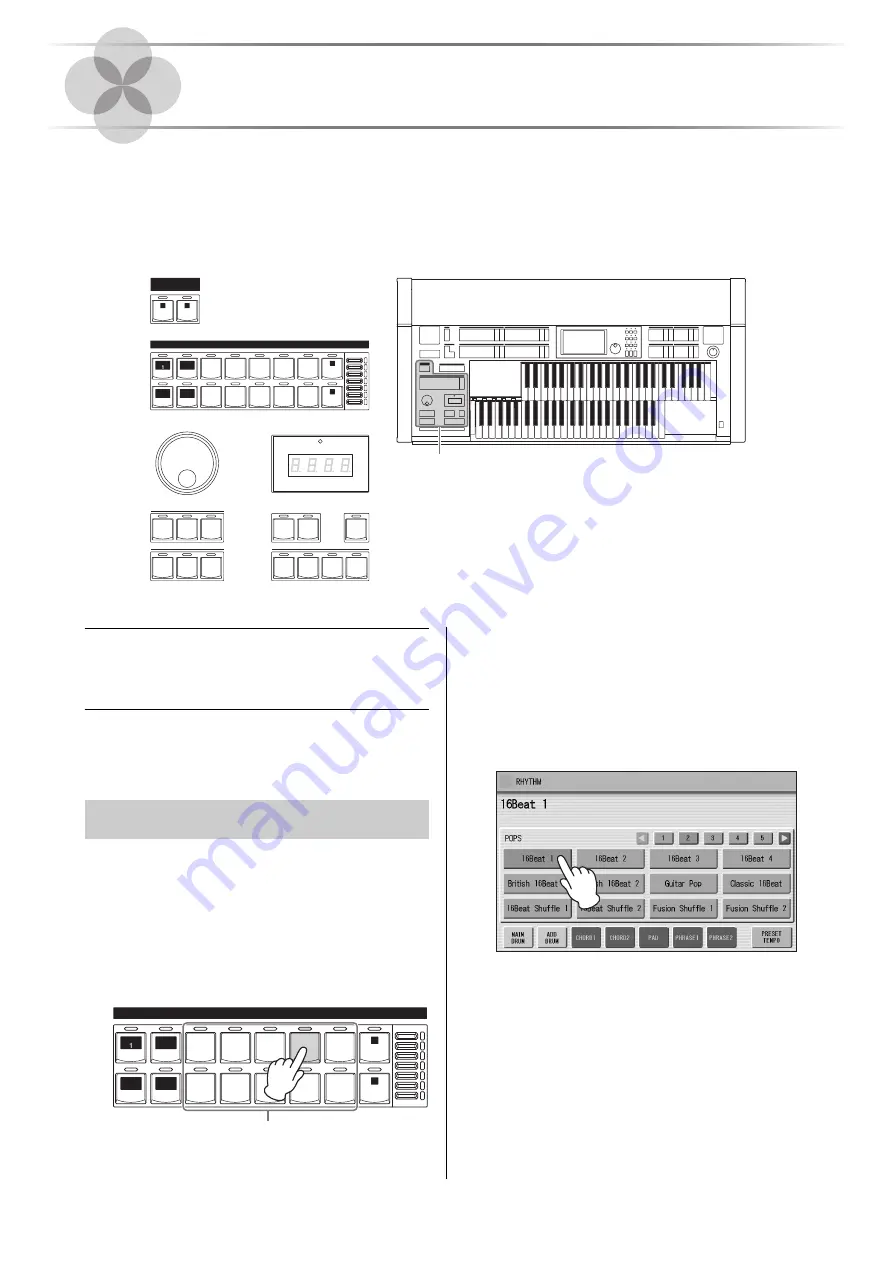
ELS-02/ELS-02C Owner’s Manual
56
5
Rhythm/Keyboard Percussion
This Electone features more than 600 different real rhythms featuring actual drum and percussion sampled
sounds. Automatic Accompaniment functions are used with the rhythms, providing appropriate and
completely automatic accompaniment to match the style of the selected rhythm. Moreover, the Electone has a
Keyboard Percussion feature that allows you to play drum and percussion sounds from the Upper, Lower
keyboard and Pedalboard.
Selecting Rhythms with
the Rhythm Buttons
You can instantly select a rhythm from more than 600
rhythms with the ten rhythm buttons on the front panel.
In the explanation below, 16Beat 1 in the POPS category
is selected as an example.
1
Press one of the Rhythm buttons in the
RHYTHM section on the front panel (for
example, the [POPS] button).
The relevant Rhythm Menu is displayed.
2
Select the desired rhythm name from
the Rhythm menu.
The Rhythm menu contains many Pops rhythms,
more than can fit on the display page. To change the
display pages, press the appropriate number buttons
in the display.
The color of the selected rhythm name changes to
orange, indicating that it has been selected.
KEYBOARD
PERCUSSION
MARCH
LATIN
WORLD
MUSIC
BALLAD
ROCK
DANCE
WALTZ
POPS
R & B
SWING&
JAZZ
2
1
1
1
2
1
2
3
1
2
3
A
B
C
D
RHYTHM
VOLUME
SEQ.
2
SEQ.
3
SEQ.
4
SEQ.
MAX
MIN
TEMPO
INTRO
ENDING
MAIN / FILL IN
BAR / BEAT
RHYTHM
CONTROL
START
BREAK
SYNCHRO
START
TEMPO
Rhythm/Keyboard Percussion
Selecting a rhythm
RHYTHM
VOLUME
MARCH
LATIN
WORLD
MUSIC
BALLAD
ROCK
DANCE
WALTZ
POPS
R & B
SWING&
JAZZ
2
1
1
SEQ.
2
SEQ.
3
SEQ.
4
SEQ.
MAX
MIN
Rhythm buttons
Содержание STAGEA ELS-02
Страница 1: ...Owner s Manual ELS 02 ELS 02C EN EN DIGITAL ORGAN v2 2 ...
Страница 209: ......






























