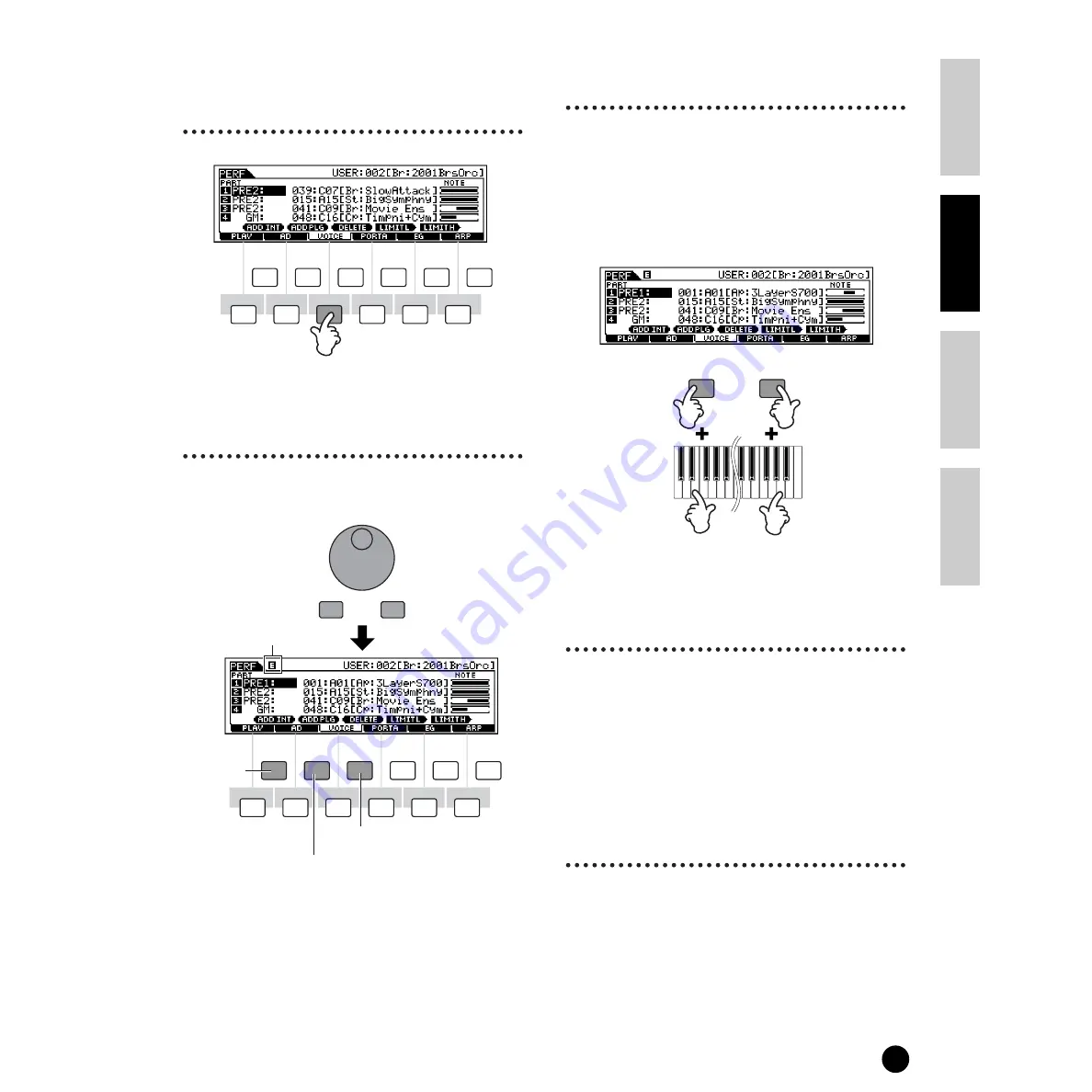
43
Basics Section
Quick Guide
Refer
ence
Appendix
Playing Performances
1
Call up the VOICE display
by pressing the [F3] button in
the Performance Play mode.
2
Assign the desired voice to
each part.
Move the cursor to the desired part and select a voice
by pressing the [F1] or [F2] button.
3
Specify the note range of
each part, as required.
You can set the lowest note of the range over which the
voice of the selected part sounds by pressing the
desired key while holding the [SF4] button. To set the
highest note of the range, press the desired key while
holding the [SF5] button.
This lets you create a split keyboard, with up to four
different parts (voices) sounding in four different
ranges. You can also overlap parts to create layers.
4
Change the volume of each
part and adjust the relative
balance among the four parts
When the CONTROL FUNCTION is set to VOLUME,
you can adjust the volume of each part by using the
Control sliders.
n
The Portamento, EG (Envelope Generator), and
Arpeggio parameters can be edited by calling up the
corresponding display via the [F4] - [F6] buttons in the
same way as in the Voice mode.
A wider variety of detailed editing controls is also
available in the Performance Edit mode. See page 98.
5
Store the settings.
Before exiting from the Performance Edit mode, make
sure to store the settings you made to the Performance
(page 73).
F2
F1
F3
F4
F5
F6
SF1
SF2
SF3
SF4
SF5
INFORMATION
F2
F1
F3
F4
F5
F6
SF1
SF2
SF3
SF4
SF5
INFORMATION
DEC/NO
INC/YES
Assign the
built-in voice
to the
selected part.
Assign the Plug-in voice
to the selected part.
Delete the voice assignment
of the selected part.
SF4
SF5
Note Limit Low
Note Limit High
Содержание S90
Страница 136: ...136 MEMO ...






























