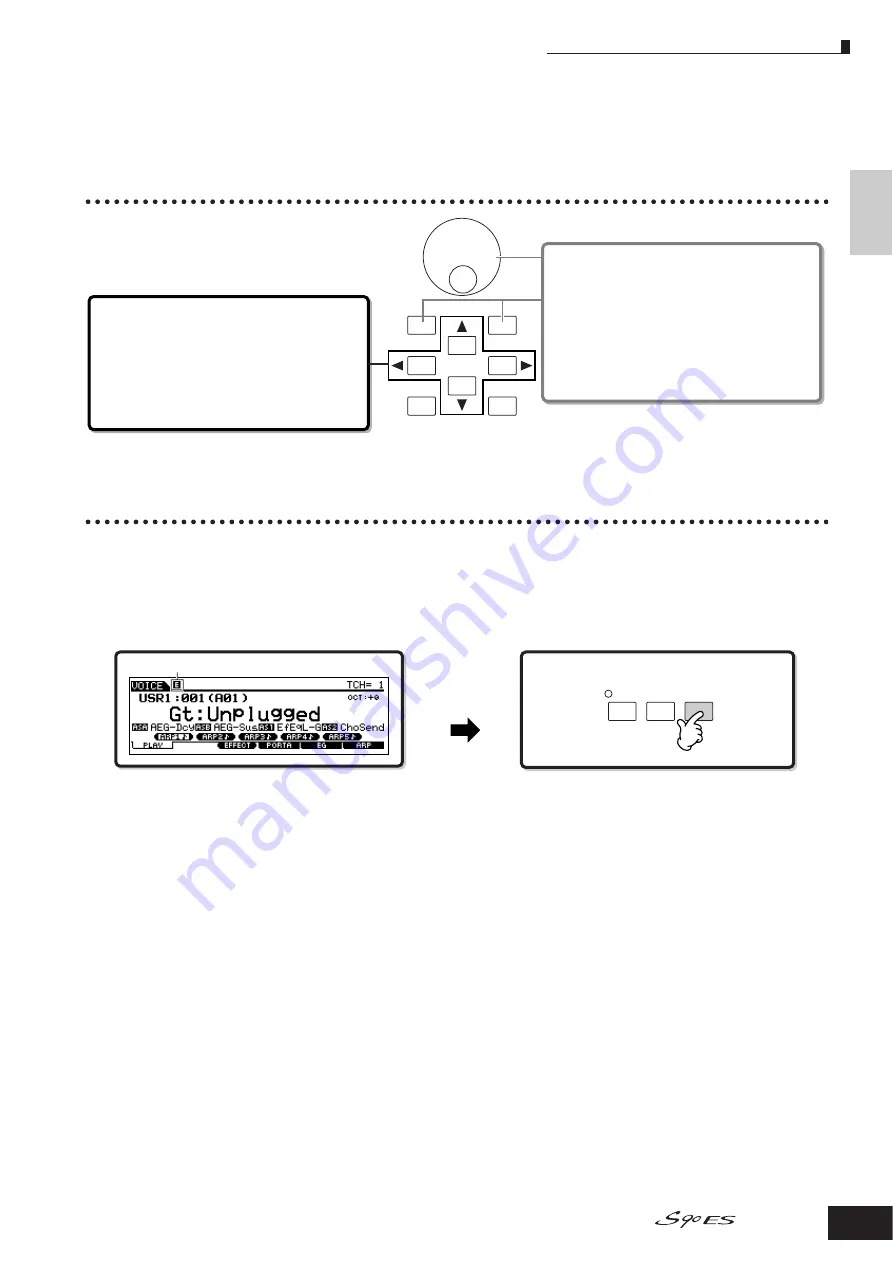
Basic Operation
About the editing functions
25
Owner’s Manual
About the editing functions
In this section, we’ll explain the basic operations for editing the Voice, Performance, Multi settings.
Moving the Cursor and Setting Parameters
Edit Indicator
You can adjust or set various parameters by using the data dial, [INC/YES] button, [DEC/NO] button, and Control sliders in
each mode.
When changing the value of the parameter in the Voice, Performance, and Multi modes, the [E] (Edit Indicator) will appear
on the top left corner of the LCD display. This indicates that the current program (Voice, Performance, or Multi) has been
modified but not yet stored. If you wish to store your sound obtained by edit operation, be sure to store the current program
to internal memory in the Store mode before selecting another program (pages 50, 56, 76).
DEC/NO
INC/ YES
EXIT
ENTER
EXECUTE
Moving the cursor
Use these four buttons to navigate the display, moving
the cursor around the various selectable items and
parameters in the screen. When selected, the relevant
item is highlighted (the cursor appears as a dark block
with inverse characters). You can change the value of
the item (parameter) at which the cursor is located by
using the data dial, [INC/YES] and [DEC/NO] buttons.
Changing (editing) parameter values
Rotating the data dial to the right (clockwise) increases
the value, while rotating it to the left (counter-clockwise)
decreases it.
For parameters with large value ranges, you can
increase the value by 10 by simultaneously holding
down the [INC/YES] button and pressing the [DEC/NO]
button. To decrease by 10, do the opposite;
simultaneously hold down the [DEC/NO] button and
press the [INC/YES] button.
EDIT
JOB
STORE
COMPARE
Edit Indicator
If the Edit Indicator
appears...





































