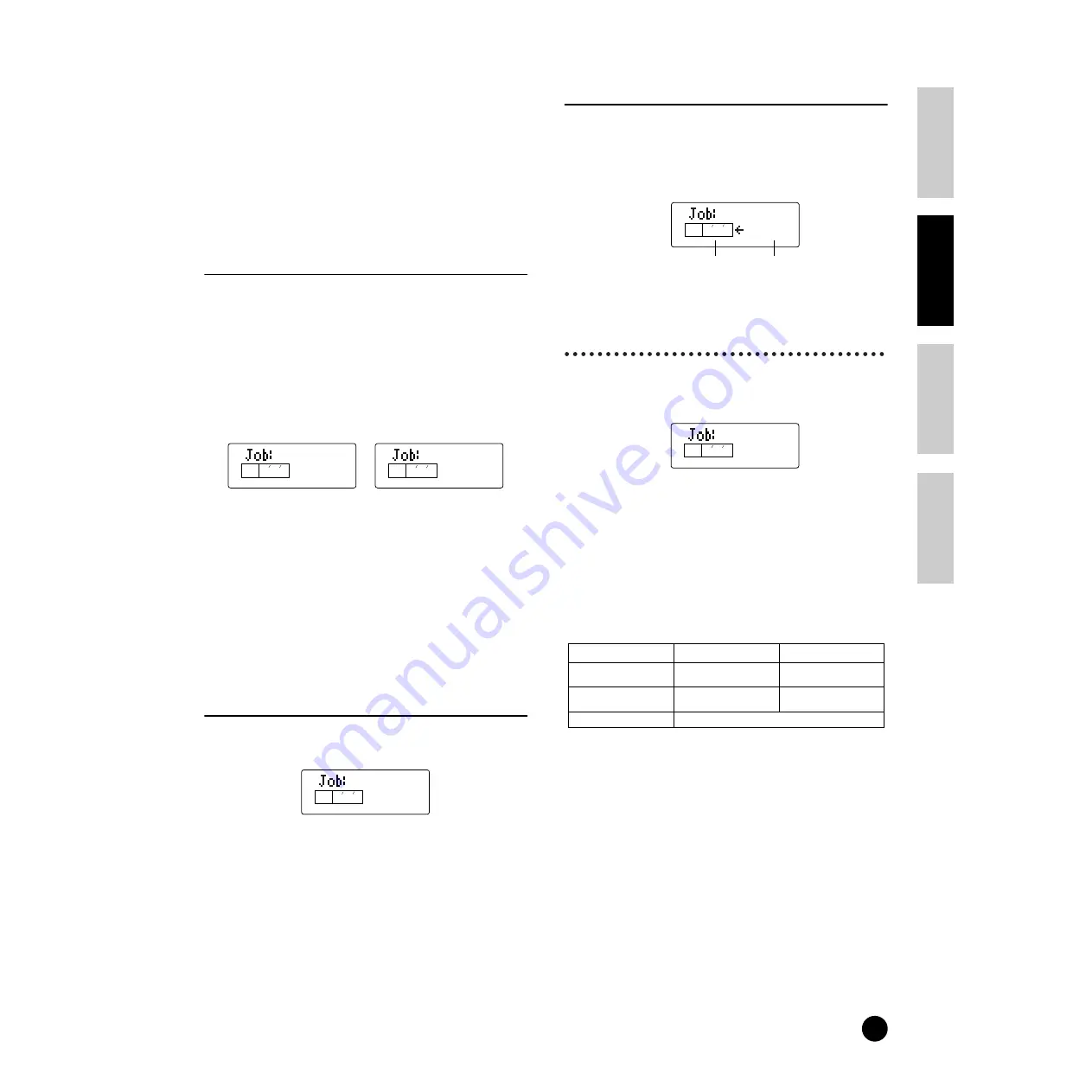
49
Basics Section
Quick Guide
Refer
ence
Appendix
Using the Jobs
2
Destination Element/Drum Key
Set the Element/Drum Key of the Voice that is to be
the destination for the copy.
❏
Settings:
Normal Voice:
E1 ~ E4 (Element 1 ~4)
Drum Voice:
C#-1 ~ G5 (Drum Key C#-1 ~ G5)
Multi
CpyVar (Copy Variation Effect)
When Var Connect is set to “SYS,” this lets you copy
the Effect settings for the Voice assigned to the Current
Part. When Var Connect is set to “INS,” this lets you
copy the Variation Effect settings for the Voice assigned
to the Part for which “Var Send” (PAGE 24 in Multi
Part Edit) was set to “on.” If all of the Parts’ Var Send
settings are “off,” the Part having the Voice Effect
settings to be copied can be selected, just as above
(when Var Connect is set to “SYS”).
❏
Settings:
P1 ~ P16 (Part 1 ~ 16) (When Var Connect is set
to “SYS,” or when Var Connect is set to “INS” and
all Parts’ Var Send settings are “off.”) No Parameter
(When Var Connect is set to “INS” and one Part’s
Var Send settings is “on.”)
n
The following parameters can be copied.
• Variation Effect Type
• Variation Parameters
• MW Variation Effect Control Depth
• AC1 Variation Effect Control Depth
n
When you copy the Variation effect data of a Drum Voice,
the 2 Band EQ effect settings are copied.
CpyCtl (Copy Controller)
This let you copy the Controller settings for the Voice
assigned to the Part.
❏
Settings:
1 ~ 16, A (All Parts)
n
The following parameters can be copied.
• MW Filter Control
• MW LFO Pitch Modulation Depth
• MW LFO Filter Modulation Depth
• MW LFO Amplitude Modulation Depth
• Pitch Bend Range
• AC1 Filter Control
• AC1 LFO Filter Modulation Depth
• AC1 LFO Amplitude Modulation Depth
• Portamento Switch
• Portamento Time
CpyPart (Copy Part)
This lets you copy Part parameter settings of the Multi
being edited to another Part in the same Part. Use the
[DEC/NO] and [INC/YES] buttons to select the source
Part. Use the [–] and [+] buttons to select the desired
destination Part (1 - 16).
❏
Settings:
P1 ~ P16 (Part 1 ~ 16)
Saving Data to an External Device
(Bulk Dump)
You can send all the parameter settings for the current
Multi or all Multis to your computer or some other
external MIDI device using Bulk Dump.
n
In order to perform a Bulk Dump, the appropriate MIDI
Device Number must be set. For details, see page 66.
n
For an application example showing how to use the Bulk
Dump function, see page 36.
n
The parameters below can not be transmitted.
• Seq/Tempo (SEQ PLAY)
• Device No (UTILITY)
• Sync (UTILITY)
• SeqCtl (UTILITY)
Select parameter type to be transmitted
n
When receiving All User Voice as bulk data, the loaded
voice data isn’t actually active until a Voice is selected.
n
After receiving the current voice as bulk data, the voice
will be lost if you select another Voice or Mode. To avoid
losing the data, you should use Voice Store to store your
received data (page 50).
CpyVar
KEY
ELEM
PART
PAGE
CpyVar
KEY
ELEM
PART
PAGE
2
2 P 1
Var Connect=INS
Var Connect=SYS
CpyCtl
KEY
ELEM
PART
PAGE
3 P 1
Display
Voice Job mode
Multi Job mode
Curnt (current)
Whole currently selected Voice
data
Whole currently selected Multi
data
AllUs (Voice)/All (Multi)
All User Voices (Normal 1 to 128,
Drum 1 and 2)
All Multis (1~32)
Systm (System)
System data (Utility/Controller)
CpyPart
P 02
KEY
ELEM
PART
PAGE
4 P 1
BlkDmp
AllUs
KEY
ELEM
PART
PAGE
3
desired destination
Part (1 - 16)
source Part






























