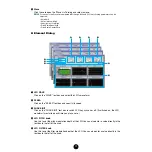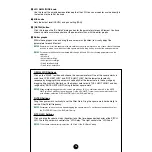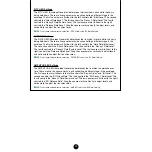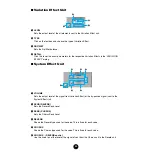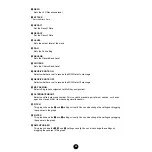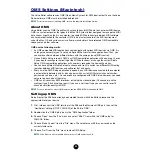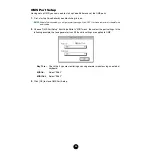9
2
“Save” button
Click this to save the existing Library file with your new settings. If you are working on a new file,
this button will open the “Save As” dialog, where you can name and save your settings as a new
Library file (*.S6V).
“Save As…” Dialog
n
Library file names can consist of up to 8 characters plus a 3-character extension.
n
If you are using a Macintosh, the typical Macintosh “Save As” dialog will appear.
1
“Save in:”
..................Click this and choose the folder in which to save the Library file.
2
List box
.....................Shows the contents of the folder you wish to save to.
3
[Save] button
............Click this to save the Library file with the name specified in the
“File name:”.
4
“File name:”
..............Specify the name of the Library file to be saved here.
5
“Files of type:”
.........Click this and choose the file type.
6
“Cancel”
....................Click this to cancel the operation.
n
S08 Library files can be imported to your synthesizer directly by saving them to the Memory card.
For details, refer to the S08 Owner’s Manual.
n
If you save a file to a Macintosh computer, the extension “.S6V” is not added automatically. Before
loading such files to the S08, you’ll need to manually add the extension “.S6V” to the file names.
1
2
4
5
3