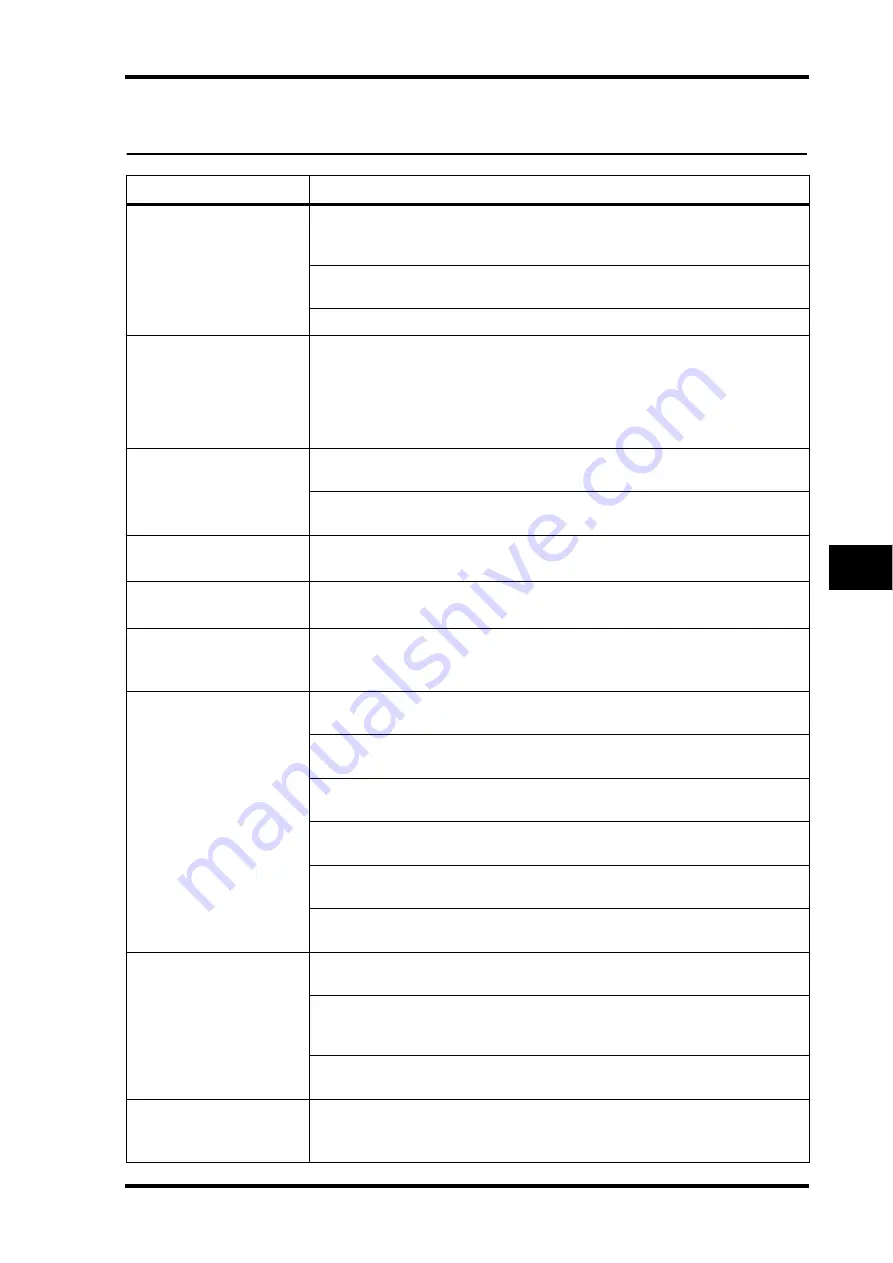
Troubleshooting
85
SREV1—Owner’s Manual
Troubleshooting
Symptom
Advice
Cannot turn on the
SREV1.
Make sure that the power cord is connected properly to a suitable AC wall outlet
and the SREV1. See “Connecting the Power Cord” on page 26 for more informa-
tion.
If you still cannot turn on the SREV1, contact your Yamaha dealer.
The POWER indicator
lights up when the SREV1
is turned on, but the
INPUT and OUTPUT
indicators flash
alternately.
Contact your Yamaha dealer.
Cannot turn on the
RC-SREV1.
Make sure that the remote cable is connected between the SREV1 and RC-SREV1
properly. See “Connecting the RC-SREV1 Remote Controller” on page 22.
The FS LOCK indicators
flash alternately.
The SREV1 is locked but not synchronized to the external wordclock source. See
“Selecting the Wordclock Source” on page 75 for more information.
The FS LOCK indicators
flash together.
The SREV1 is neither locked nor synchronized to the external wordclock source.
See “Selecting the Wordclock Source” on page 75 for more information.
The FS status section of
the RC-SREV1 display
shows “UNLOCK”.
The SREV1 is neither locked nor synchronized to the external wordclock source.
See “Selecting the Wordclock Source” on page 75 for more information.
Connected an input
signal but there’s no
output.
If you’re using slot inputs, make sure the I/O cards are installed properly and
secured using the thumbscrews. See “Installing I/O Cards” on page 84.
Use the level meters to help trace the signal. See “Metering” on page 37 for
more information.
Check the channel’s input and output level settings. See “Setting Input & Output
Levels” on page 36 for more information.
Is the Bypass mode is set to REV-MUTE, the reverb balance set to 100%, and the
reverb level set to –
∞
?
Are you connected to the correct outputs? See “Output Assignments” on page 9
for more information.
Can’t hear any reverb.
Is the SREV1 bypassed. See “Bypassing the SREV1” on page 40 for more informa-
tion.
Make sure that the Reverb Balance parameter is not set to 0%. See “Main 2
Parameters” on page 54 and “Fine Reverb Parameters” on page 56 for more
information.
Recalled a program but
only its title is displayed,
no program number.
Probably because the program was recalled from a drive. Program numbers
(P01–P12) are displayed only when programs are recalled from the Quick memo-
ries. See “RC-SREV1 Display” on page 18 for more information.
















































