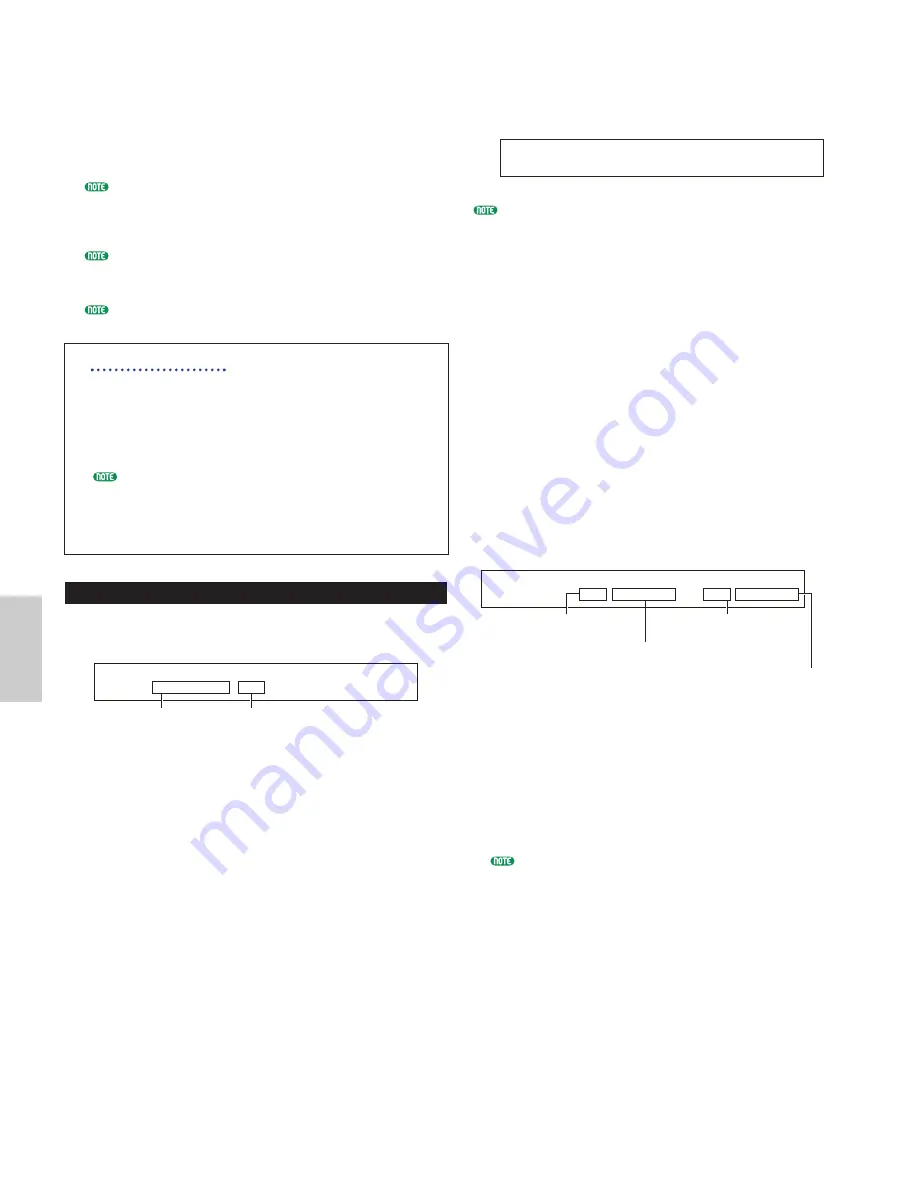
138
C
ar
d M
od
e
4
Press the [INC/YES] key to save the file. The
message “Completed.” will be displayed after it has
been saved, and you will be returned to the previous
screen.
The save operation will be canceled if you press the
[DEC/NO] key during execution.
When saving a file, the “Card full” message will be
displayed if the space left on the Memory Card is
insufficient. Free up space by deleting unwanted data
and so on, then try saving the file again.
If you enter the name of a file that already exists, you
will see the “Overwrite? Are you sure?” confirmation
message before saving.
Take care not to overwrite important data held on
Memory Card.
File Name Settings
The procedure for renaming files is basically the
same as for renaming Voices. However, you cannot
use symbols or lower case characters, and the name
can only be up to eight characters in length. Details
about renaming Voices are given on Page 65.
Files are named according to the MS-DOS naming
convention. If the file name contains spaces and
other characters unrecognized in MS-DOS, these
characters will automatically be replaced by “_”
(underscore) characters when saving.
Load
You can load files from Memory Card to the
synthesizer is as follows.
■
Type (File Type)
❏
Settings:
all (all data), perf (Performance), all-voice, voice,
chain (Sequence Chain), plugin
1
Use Knob [B] to select the File Type of the data to be
loaded.
2
Use Knob [C] to select the File Number.
3
When you press the [ENTER] key, the following will
be displayed, depending on the selected File Type.
Load) Type File:/VOICEDIR/SUBDIR-1/
Card all-voice 001[NEWFILE .S2V]
File Number of
file to be loaded
Data to be loaded
(File Type)
• If you have selected a File Type other than
“perf” or “voice”:
A confirmation message is displayed before loading.
The synthesizer will automatically select an appropriate
location in its internal memory, according to the file type
being loaded.
• If you have selected “perf” or “voice” as the File
Type:
You will further have to specify the type of data and
the location to which the file will be loaded.
Use Knobs [B], [C], [1] and [2] to select the file and
the location to which it will be loaded.
Alternatively, you can use the [DATA] knob and the
[DEC/NO] and [INC/YES] keys.
When you press the [ENTER] key, you will see a
confirmation message.
The types of data that you can select for each File
Type, and the locations to which they will be loaded,
are as follows.
perf (Performance)
❏
Settings:
Source Performance Memory:
INT (Internal), EXT (External)
Source Performance Number:
all (all Performances), 1 ~ 128 (INT), 1 ~ 64 (EXT)
Target Performance Memory:
INT (Internal), EXT (External)
Target Performance Number:
all (all Performances), 1 ~ 128 (INT), 1 ~ 64 (EXT)
If you set the source Performance Number to “all,” the
target Performance Number will also be set to “all.”
Load) [Pf:Init Perf ] [Pf:Init Perf ]
Card EXT:064(D16) > INT:128(H16)
Performance Number
of file to be loaded (source)
Performance Number to
which file will be loaded (target)
Performance Memory
of file to be loaded (source)
Performance Memory to
which file will be loaded (target)
Load) Type File:/VOICEDIR/SUBDIR-1/
<< Are you sure? [YES]/[NO] >>















































