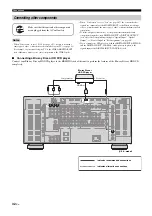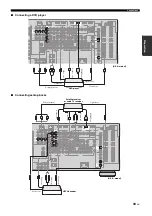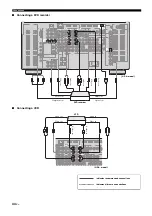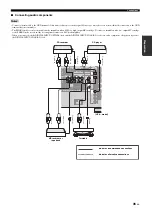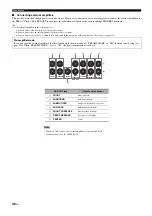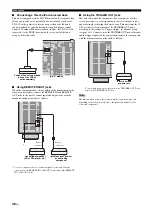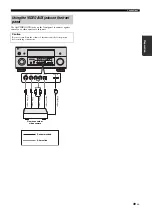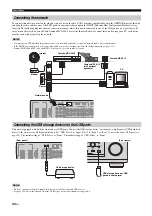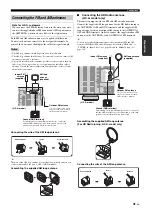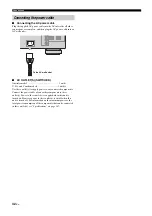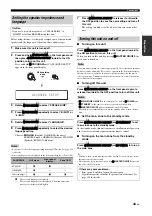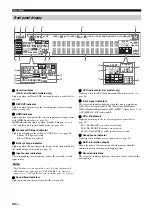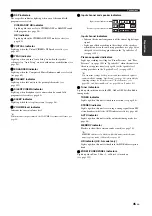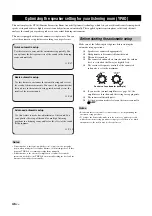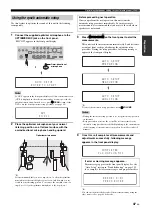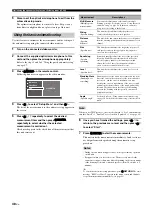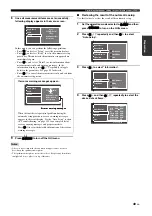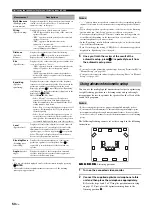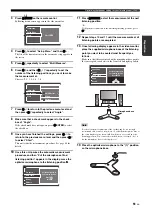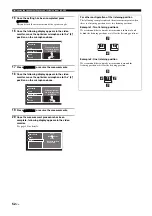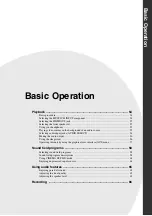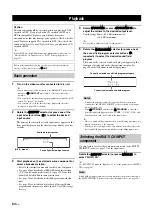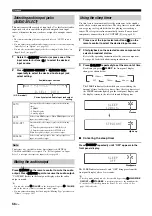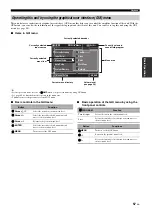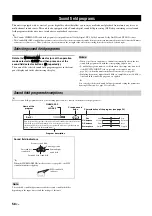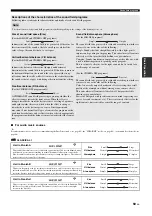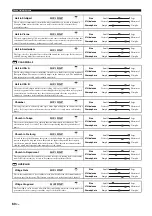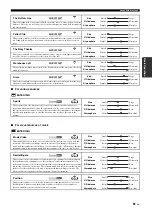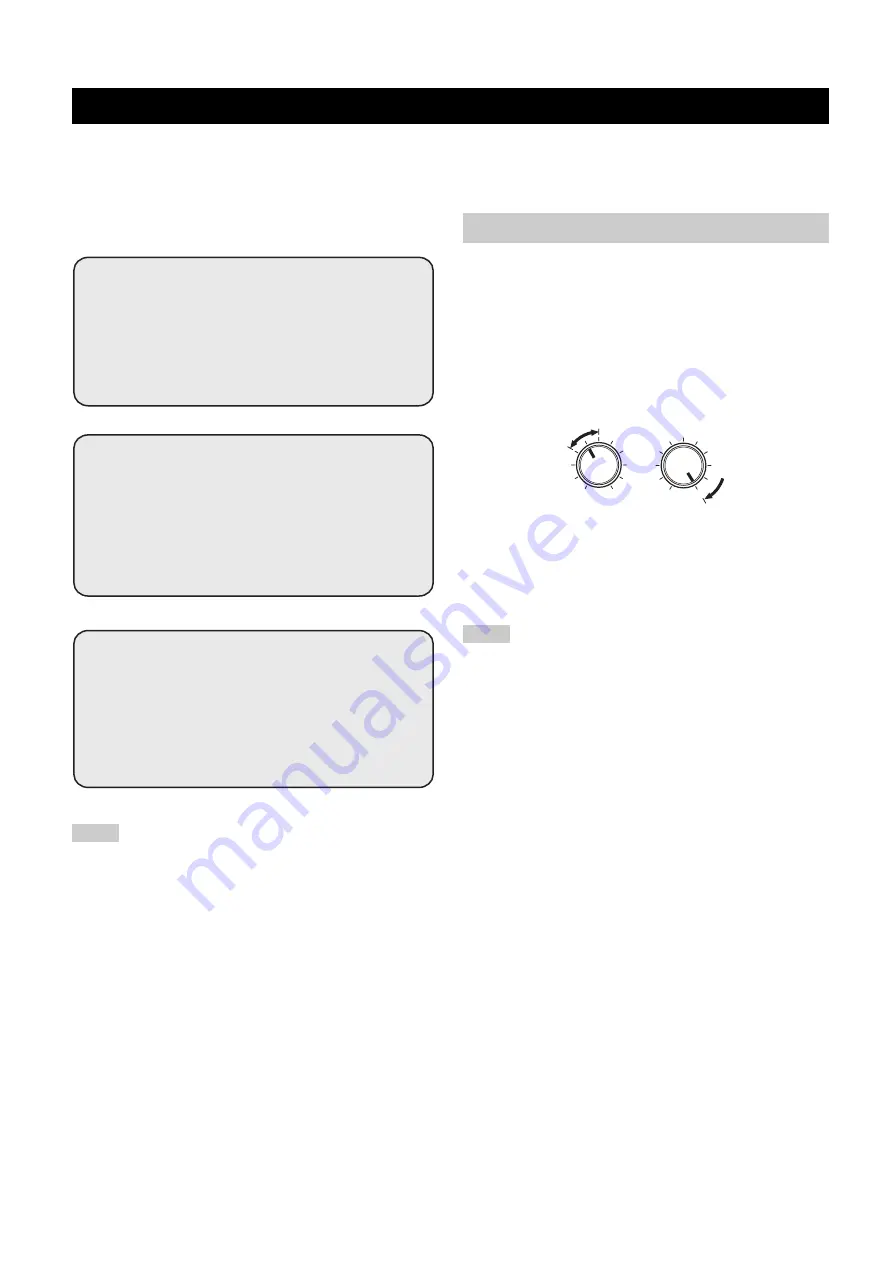
Optimizing the speaker setting for your listening room (YPAO)
46
En
This unit employs the YPAO (Yamaha Parametric Room Acoustic Optimizer) technology which lets you avoid troublesome listening-based
speaker setup and achieves highly accurate sound adjustments automatically. The supplied optimizer microphone collects and this unit
analyzes the sound your speakers produce in your actual listening environment.
This unit is equipped with various automatic setup features. You can
select the automatic setup features according to your preference.
• Sometimes due to interaction with the room, you may notice irregular
results when setting the level and/or distance of the main speakers. If this
happens, THX Ltd. recommends setting them manually.
• Sometimes due to the electrical complexities of subwoofers and the
interaction with the room, THX Ltd. recommends setting the level and the
distance of the subwoofer manually.
Make sure of the following check points before starting the
automatic setup operations.
❏
Speakers are connected appropriately.
❏
Headphones are disconnected from this unit.
❏
This unit is turned on.
❏
The connected subwoofer is turned on and the volume
level is set to about half way (or slightly less).
❏
The crossover frequency controls of the connected
subwoofer is set to the maximum.
❏
If you use the external amplifiers (see page 36), the
amplifiers are turned on and the settings are appropriate.
❏
The room is sufficiently quiet.
❏
Set the operation mode selector on the remote control to
F
AMP
.
• Be advised that it is normal for loud test tones to be output during the
automatic setup procedure.
• To achieve the best results, make sure the room is as quiet as possible
while the automatic setup procedure is in progress. If there is too much
ambient noise, the results may not be satisfactory.
Optimizing the speaker setting for your listening room (YPAO)
Notes
Advanced automatic setup
Use this feature to make fine-adjustments of the sound. You
can optimize the setup of this unit for multiple listening
positions in a listening room, and/or for the effect of the sound
field programs.
Basic automatic setup
Use this feature to customize the automatic setup and review
the result of the measurements. You can set the parameters that
this unit sets in the automatic setup procedure and review the
results of the measurements.
Quick automatic setup
Use this feature to carry out the automatic setup quickly. You
can optimize the basic parameters of the sound in the listening
room automatically.
Before starting the automatic setup
Notes
VOLUME
MIN
MAX
MIN
MAX
CROSSOVER
HIGH CUT
Controls of a subwoofer (example)