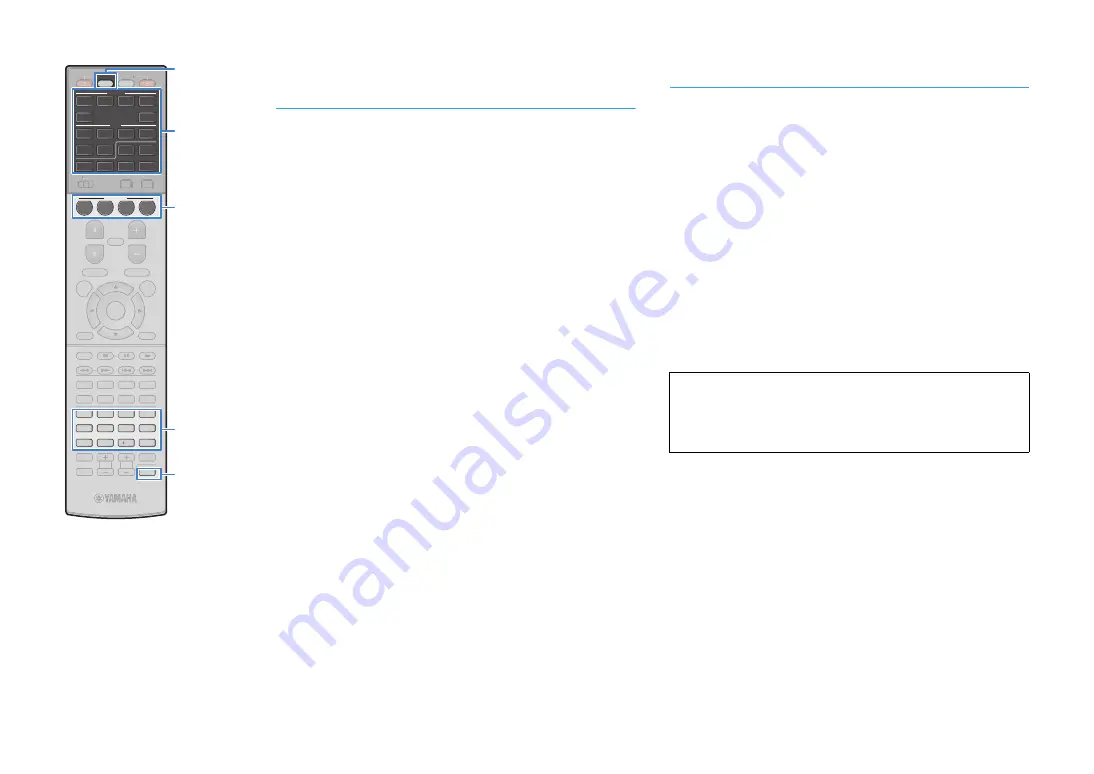
En
4
Changing the external device assigned to
the SCENE keys
If you want to control your playback device after selecting a scene,
follow the procedure below.
1
If you have not registered the remote control code
for the device yet, follow “Registering the remote
control codes for playback device” (p.3).
2
Hold down the corresponding SCENE key and input
selection key together for more than 3 seconds.
Once the setting is successfully completed, the SOURCE indicator
blinks twice.
If it blinks six times, the setting has failed. Repeat step 2.
Resetting remote control codes
You can reset a remote control code registered to each input
selection key.
1
Press CODE SET.
SOURCE blinks twice.
Perform each of the following steps within 1 minute.
Otherwise, the setting will be canceled. If this happens,
repeat from Step 1.
2
Press the input selection key.
3
Use the numeric keys to enter “509
8
”.
Once the remote control code is reset successfully, SOURCE blinks
twice.
If it blinks six times, resetting has failed. Repeat from Step 1.
To reset the remote control to factory default settings
a
Press CODE SET.
b
Press RECEIVER.
c
Use the numeric keys to enter “9981”.
TV VOL
TV CH
TV
INPUT
MUTE
CODE SET
9
0
10
ENT
MEMORY
5
6
8
7
1
2
3
4
MOVIE
ENHANCER
TUNING
PRESET
BAND
DISPLAY
RETURN
ENTER
ON
SCREEN
OPTION
TOP MENU
MUTE
PROGRAM
VOLUME
POP-UP/MENU
PURE DIRECT
STRAIGHT
INFO
SLEEP
MUSIC
PARTY
HDMI OUT
MAIN
ZONE 2
MODE
SCENE
SOURCE
RECEIVER
SUR. DECODE
NET
PHONO
BLUETOOTH
USB
HDMI
AV
5
6
5
V-AUX
1
2
3
4
1
2
AUDIO
TUNER
3
4
BD
DVD
TV
NET
RADIO
TV VOL
TV CH
TV
INPUT
MUTE
MOVIE
ENHANCER
TUNING
PRESET
BAND
DISPLAY
RETURN
ENTER
ON
SCREEN
OPTION
TOP MENU
MUTE
PROGRAM
VOLUME
POP-UP/MENU
PURE DIRECT
STRAIGHT
INFO
SLEEP
MUSIC
PARTY
HDMI OUT
MAIN
ZONE 2
MODE
RECEIVER
SUR. DECODE
CODE SET
SCENE
SOURCE
Numeric keys
Input selection key

















