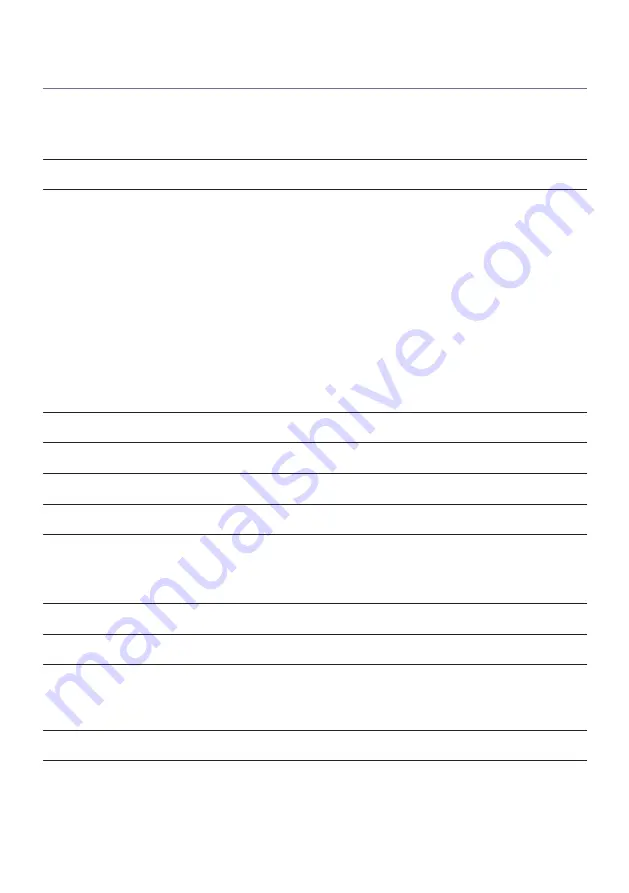
Default settings of the Setup menu
The default settings of the “Setup” menu are as follows.
Speaker
Power Amp Assign
Basic
Configuration
(
Subwoofer
Use
(
Front
Small
(
Center
Small
(
Surround
Small
(
Surround Back
None
(
Front Presence
Small
(
Layout
Front Height
(
Crossover
80 Hz
(
Subwoofer Phase
Normal
(
Extra Bass
Off
(
Virtual CINEMA FRONT
Off
Distance
3.00 m (10.0 ft)
Level
0.0 dB
Equalizer
Off
Speaker Impedance
8 Ω MIN
Test Tone
Off
HDMI
HDMI Control
On
Audio Output
Off
Standby Through
(
U.K., Europe, Russia and Korea models
Auto
(
Other models
On
4K Upscaling
Off
HDCP Version
(
HDMI 1-7
Auto
380
APPENDIX > Default settings
Содержание RX-V6ABL
Страница 1: ...AV Receiver User Guide EN ...
Страница 29: ...29 PART NAMES AND FUNCTIONS Unit body ...
Страница 74: ...Related links Network connection of the unit p 76 74 PREPARATIONS Connecting the radio antennas ...
Страница 186: ...Language Setting Item Page Language p 280 186 CONFIGURATIONS Configuring various functions Setup menu ...







































