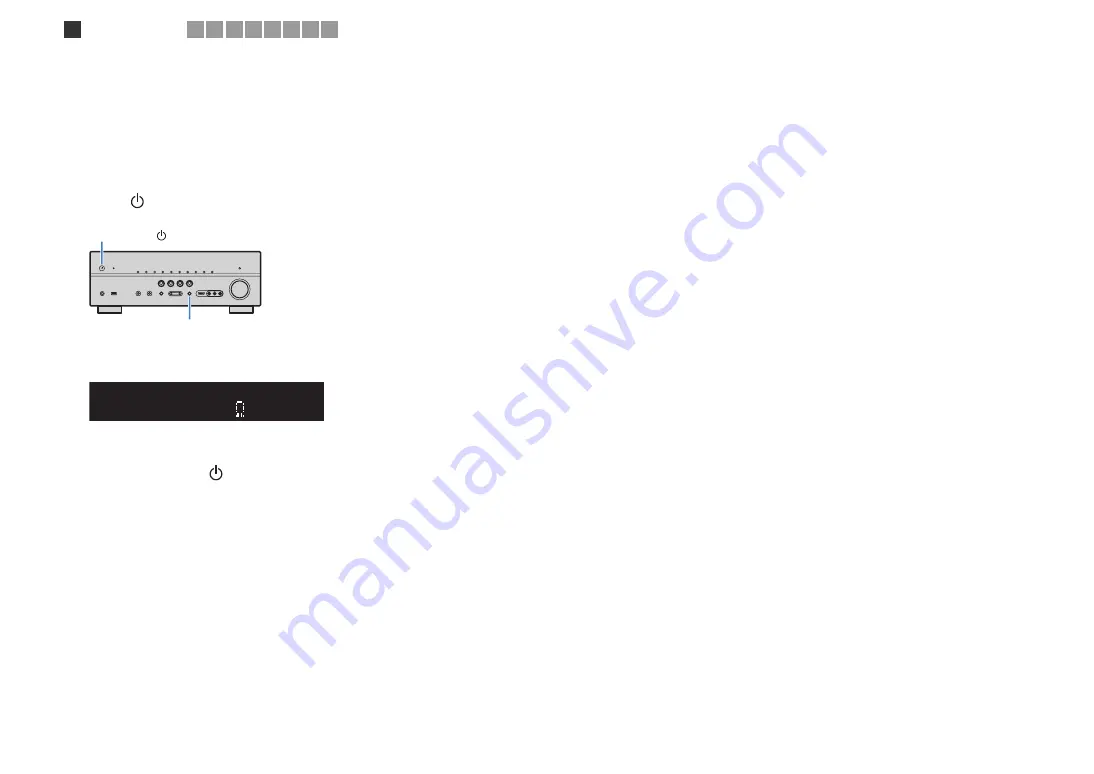
En
16
■
Setting the speaker impedance
This unit is configured for 8-ohm speakers at the factory. When connecting 6-ohm
speakers, set the speaker impedance to “6
Ω
MIN”. In this case, you can also use 4-
ohm speakers as the front speakers.
1
Before connecting speakers, connect the power cable to an AC wall
outlet.
2
While holding down STRAIGHT on the front panel, press MAIN
ZONE
.
3
Check that “SP IMP.” is displayed on the front display.
4
Press STRAIGHT to select “6
Ω
MIN”.
5
Press MAIN ZONE
to set this unit to standby mode and remove
the power cable from the AC wall outlet.
Now you are ready to connect the speakers.
MAIN ZONE
STRAIGHT
SPIMP.-8MIN
1
Speaker placement
2 3 4 5 6 7 8 9
Содержание RX-V6671
Страница 128: ... 2011 Yamaha Corporation YD458B0 OMEN1 ...















































