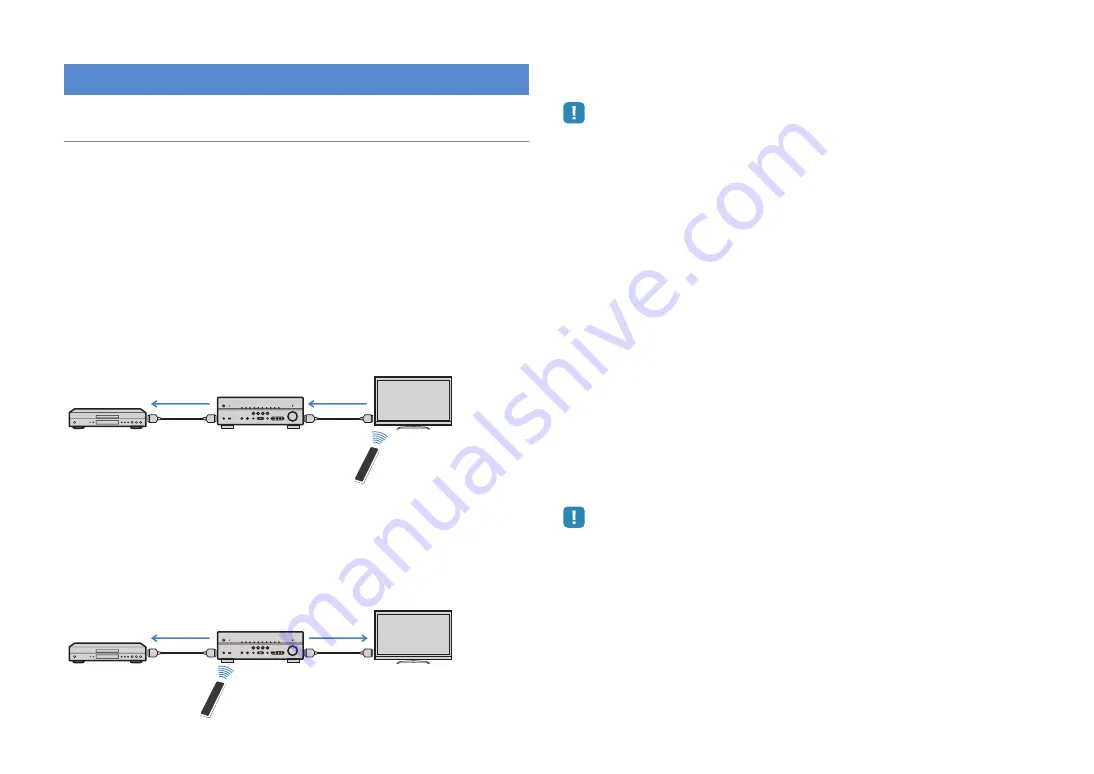
En
121
HDMI Control
HDMI Control allows you to operate external devices via HDMI. If you connect a TV that
supports HDMI Control to this unit with an HDMI cable, you can control this unit (power,
volume, etc.) in conjunction with TV remote control operations. You can also control
playback devices (HDMI Control-compatible BD/DVD players, etc.) connected to this
unit with an HDMI cable.
For details on connections, see “Connecting a TV” (p.21) and “Connecting video
devices (BD/DVD players, etc.)” (p.26).
Operations available from the TV’s remote control
- Standby synchronization
- Volume control including mute
- Switching to input audio from the TV when the TV input is switched to its built-in tuner
- Switching to input video/audio from the selected playback device
- Switching between audio output devices (this unit or TV speaker)
(Example)
Operations available from this unit’s remote control
- Starting playback on the playback device and turning on the TV in conjunction with a
- Switching the TV input to display the on-screen menu (when ON SCREEN is pressed)
- Controlling the playback device (playback and menu operations) without registering
remote control codes (p.104)
(Example)
To use HDMI Control, you need to perform the following HDMI Control link setup after
connecting the TV and playback devices.
• This setup is required every time when you add a new HDMI Control-compatible device to your system.
1
Turn on this unit, TV and playback devices.
2
Enable HDMI Control on this unit, TV and playback devices (HDMI
Control-compatible BD/DVD players, etc).
To enable HDMI Control on this unit, set “HDMI Control” (p.95) in the “Setup”
menu to “On” and configure the related items (“TV Audio Input”, “ARC” and
“Standby Sync”).
3
Turn off the main power of the TV and then turn off this unit and
playback devices.
4
Turn on the main power of the TV and then turn on this unit and
playback devices.
5
Switch the TV input to display the video from this unit.
6
Turn on the playback device and check the followings.
On this unit: The input to which the playback device is connected is selected. If
not, select the input source manually.
On the TV: The video from the playback device is displayed.
7
Check that this unit is properly synchronized with the TV by turning
off the TV or adjusting the TV volume with the TV remote control.
• If HDMI Control does not work properly, try unplugging the TV in step 2 and re-plugging the TV in step 3. It
may solve the problem. Also, HDMI Control may not work if the number of connected devices is over the
limit. In this case, disable HDMI Control on the devices not in use.
• If the unit is not synchronized to the TV's power operations, check the priority of the audio output setting on
the TV.
• We recommend using TV and playback devices from the same manufacturer so that HDMI Control works
more effectively.
Information on HDMI
HDMI Control
Turn off the TV
This unit turns off
(standby)
HDMI Control
Playback device
also turns off
HDMI Control
Press SCENE
(BD/DVD)
Turns on and displays video
from the playback device
HDMI Control
Playback starts
Содержание RX-V6671
Страница 128: ... 2011 Yamaha Corporation YD458B0 OMEN1 ...






















