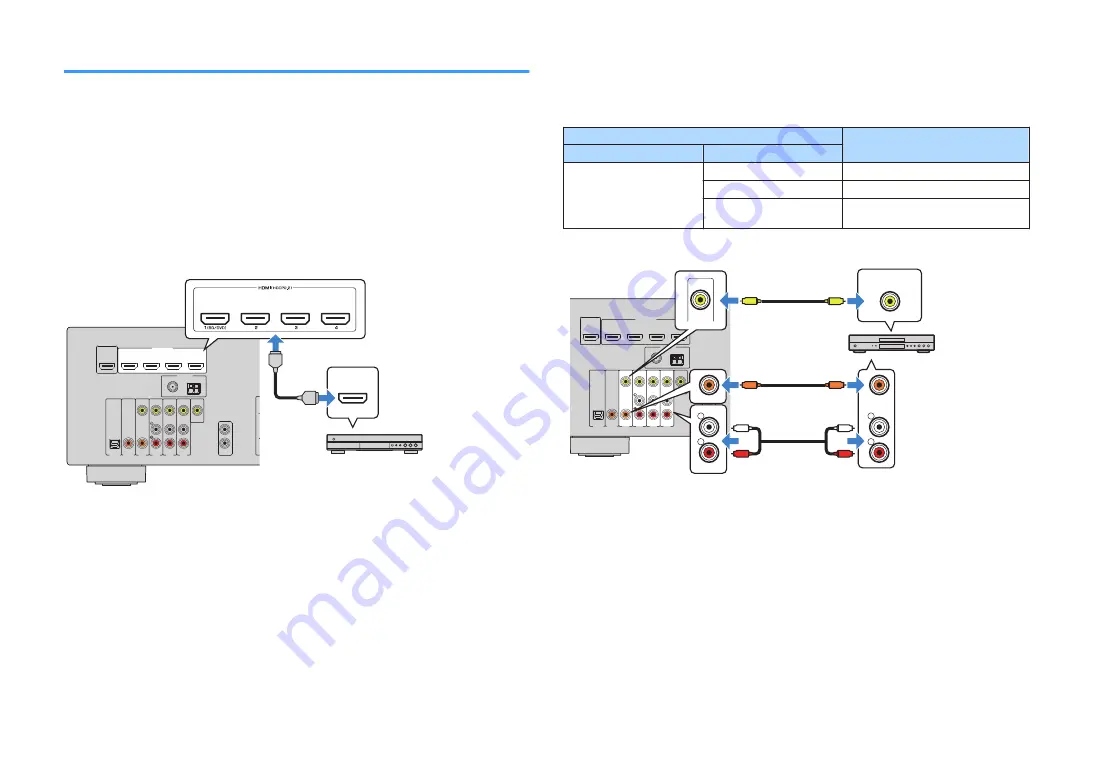
Connecting video devices (such as BD/DVD players)
Connect video devices such as BD/DVD players, set-top boxes (STBs) and game
consoles to the unit. Depending on the video/audio output jacks available on your
video device, choose one of the following connections. We recommend using an
HDMI connection if the video device has an HDMI output jack.
Note
If the combination of video/audio input jacks available on the unit does not match your video device, change
its combination according to the output jacks of your device (p.26).
n
HDMI connection
Connect a video device to the unit with an HDMI cable.
OPTICAL
(TV)
COAXIAL
COAXIAL
VIDEO
AM
FM
75 Ω
ANTENNA
(RADIO)
MONITOR
OUT
1
2
SUBWOOFER
PRE OUT
HDMI
(HDCP2.2)
1
(BD/DVD)
2
3
4
HDMI OUT
HDCP2.2
ARC
NETWORK
(NET)
FRONT
CENTER
SURROUND
SINGLE
LESS
AV 4
AV 3
AUDI0 2
AUDIO 1
AV 2
AV 1
SPEAKERS
SURROUND BACK/PRESENCE
BI-AMP/ZONE B
HDMI
HDMI
HDMI
The unit (rear)
HDMI OUT jack
HDMI 1–4 jacks
Video device
Note
To watch videos input to the HDMI 1–4 jacks, you need to connect your TV to the HDMI OUT jack of the unit
(p.24).
n
Composite video connection
Connect a video device to the unit with a video pin cable and an audio cable (digital
coaxial or stereo pin cable). Choose a set of input jacks (on the unit) depending on the
audio output jacks available on your video device.
Output jacks on video device
Input jacks on the unit
Video
Audio
Composite video
Digital coaxial
AV 1 (VIDEO + COAXIAL)
Analog stereo
AV 2–4 (VIDEO + AUDIO)
Digital optical
You need to change the combination
of video/audio input jacks (p.26).
OPTICAL
(TV)
COAXIAL
COAXIAL
VIDEO
AM
FM
75 Ω
ANTENNA
(RADIO)
MONITOR
OUT
1
2
SUBWOOFER
PRE OUT
HDMI
(HDCP2.2)
1
(BD/DVD)
2
3
4
HDMI OUT
HDCP2.2
ARC
NETWORK
(NET)
FRONT
CENTER
SURROUND
SINGLE
LESS
AV 4
AV 3
AUDI0 2
AUDIO 1
AV 2
AV 1
SPEAKERS
SURROUND BACK/PRESENCE
BI-AMP/ZONE B
R
L
COAXIAL
R
L
COAXIAL
VIDEO
VIDEO
C
C
L
R
L
R
V
V
The unit (rear)
AV 1 (COAXIAL) jack or AV 2–4
(AUDIO) jacks
AV 1–4 (VIDEO) jacks
Video output
(composite video)
Audio output
(digital coaxial or analog
stereo)
Video device
Note
If you connect a video device to the unit via composite video connection, you need to connect your TV to the
MONITOR OUT (VIDEO) jack of the unit (p.24).
En
25
















































