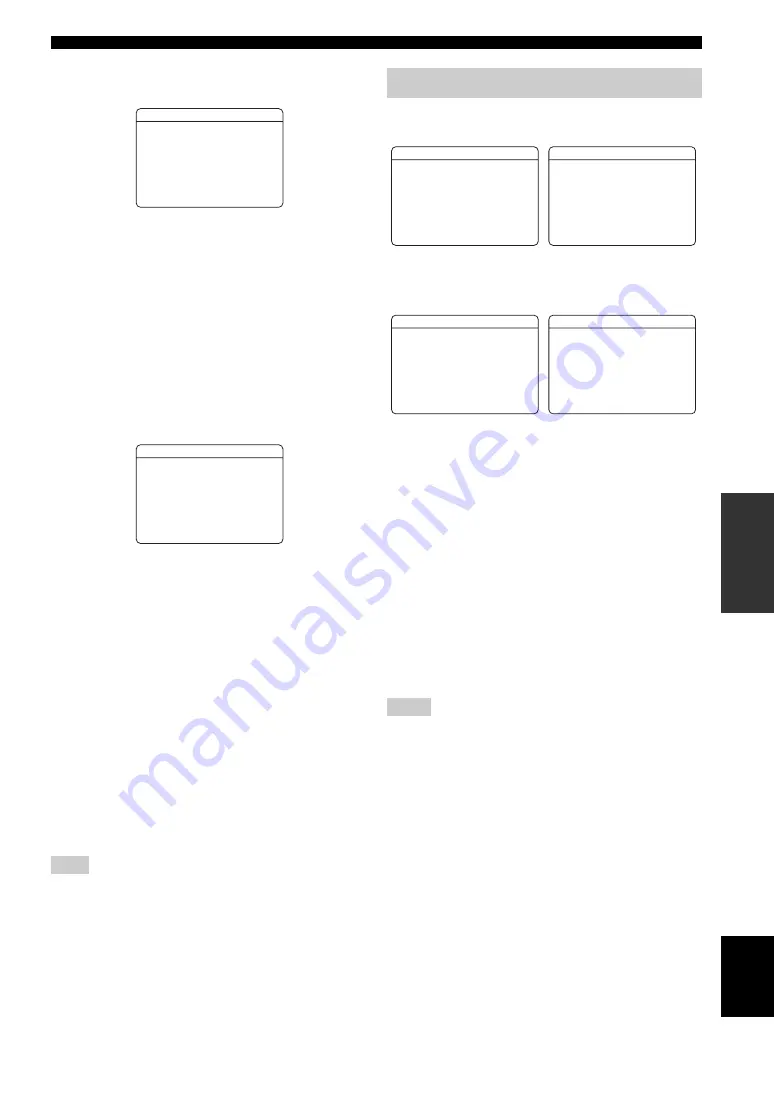
67
En
SET MENU
English
AD
V
ANCED
OPERA
T
ION
■
Multi channel input setup
E)MULTI CH SET
Background Video
BGV
Use this feature to select the video source played in the
background of the sources input at the MULTI CH INPUT
jacks.
Choices: DVD, DTV/CBL, V-AUX, DVR,
LAST
y
Select “LAST” to set this unit to automatically select the last
selected video source as the background video source.
Input channels
INPUT CH
Use this setting to select the number of channels input
from an external decoder (see page 19).
Choices:
6CH
, 8CH
If the connected component outputs discrete
6-channel audio signals.
Select “6CH”.
If the connected component outputs discrete
8-channel audio signals.
Select “8CH”. Also set “FRONT” (see below) to the
analog audio jacks at which the front left and right
channel signals output from the connected component
are input.
Front left and right channels input jack
FRONT
If you selected “8CH” in “INPUT CH”, you can select the
analog audio jacks at which the front left and right channel
signals output from the connected external decoder is
input.
Choices:
DVD
, DTV/CBL, DVR, V-AUX
“FRONT” parameter appears only when you set “INPUT CH” to
“8CH”.
Use this menu to adjust the optional system parameters.
■
Display settings
A)DISPLAY SET
Dimmer
DIMMER
Use this feature to adjust the brightness of the front panel
display.
Control range: –4 to
0
Control step: 1
• Press
7
l
to make the front panel display dimmer.
• Press
7
h
to make the front panel display brighter.
Video conversion
VIDEO CONV.
Use this feature to set whether to convert the video signals
input at the VIDEO and S VIDEO jacks.
Choices:
ON
, OFF
• Select “ON” to convert composite and S-video signals
interchangeably, or to convert composite and S-video
to component video signals.
• Select “OFF” not to convert any signals.
• This unit does not convert 480 line video signals and 576 line
video signals interchangeably.
• The converted video signals are only output at the MONITOR
OUT jacks. When recording a video source, you must make the
same type of video connections between each component.
• When composite video or S-video signals from a VCR are
converted to component video signals, the picture quality may
suffer depending on your VCR.
• Unconventional signals input at the composite video or S-video
jacks cannot be converted or may be output abnormally. In such
cases, set “VIDEO CONV.” to “OFF”.
• When non-standard video signals (such as video signals from a
game console) are input, this unit may not convert the signals
even if you set “VIDEO CONV.” to “ON”.
Note
E)MULTI CH SET
BGV
;;;;;;;;;
LAST
INPUT CH
;;;;;
6CH
[ ]/[ ]:Select
p
[
2 INPUT MENU
E)MULTI CH SET
BGV
;;;;;;;;;
LAST
INPUT CH
;;;;;
8CH
FRONT
;;;;;;;;
DVD
[ ]/[ ]:Select
p
[
2 INPUT MENU
3 OPTION MENU
Notes
;
MANUAL SETUP
3 OPTION MENU
1/2
E)BLUETOOTH SET
p
p
.
A)DISPLAY SET
B)MEMORY GUARD
C)AUDIO SELECT
D)PARAM. INI
[ ]/[ ]:Up/Down
[ENTER]:Enter
;
MANUAL SETUP
3 OPTION MENU
2/2
p
p
.
F)USB PLAY STYLE
[ ]/[ ]:Up/Down
[ENTER]:Enter
A)DISPLAY SET
1/2
.
DIMMER
;;;;;;;;;
0
VIDEO CONV
;;;;
ON
FL SCROLL
;;;
CONT
[ ]/[ ]:Up/Down
p
p
p
[
[ ]/[ ]:Select
3 OPTION MENU
A)DISPLAY SET
2/2
.
OSD SHIFT
;;;;;;
0
OSD-SOURCE
;;;
30s
OSD-AMP
;;;;;;
30s
[ ]/[ ]:Up/Down
p
p
p
[
[ ]/[ ]:Select
3 OPTION MENU
















































