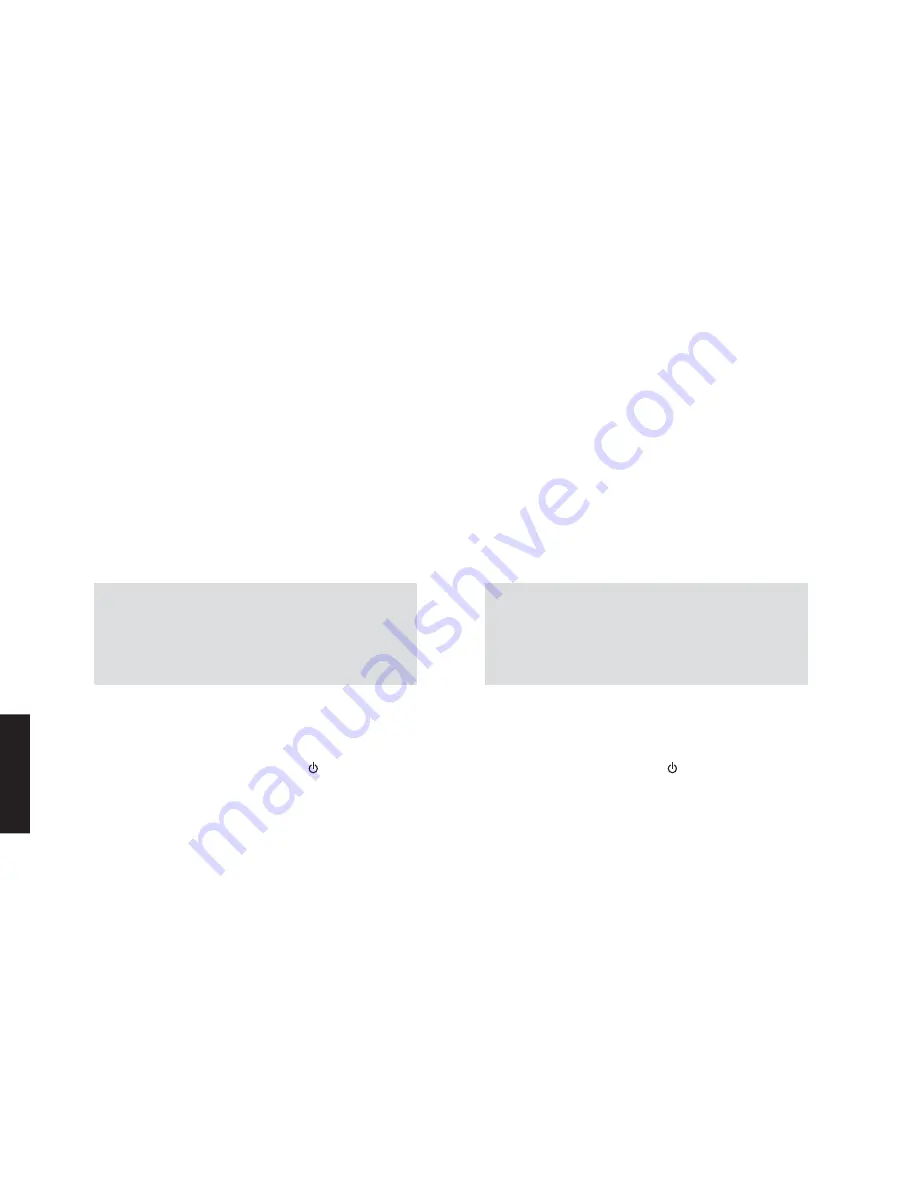
When the following parts are replaced, the firmware must
be updated to the latest version.
DIGITAL P.C.B.
IC21 and IC44 on DIGITAL P.C.B.
●
Initializing the back-up IC
(EEPROM: IC23 on DIGITAL P.C.B.)
●
Confirmation of firmware version and
checksum
Before and after updating the firmware, check the
firmware version and checksum by using the self-
diagnostic function menu.
Start up the self-diagnostic function and select “S4.
ROM VERSION/CHECKSUM” menu.
Using the sub-menu, have the firmware version and
checksum displayed, and note them down.
(For details, refer to “SELF-DIAGNOSTIC FUNCTION”.)
*
When the firmware version is different from
written one after updating, perform the updating
procedure again from the beginning again.
After updating the firmware, the back-up IC MUST
be initialized by the following procedure to store the
setting information (soundfield parameters, system
memory and tuner presetting, etc.) properly.
Start up the self-diagnostic function and select “S3.
FACTORY PRESET” menu.
(For details, refer to “SELF-DIAGNOSTIC FUNCTION”.)
Select “PRESET:RSRV”, press the “ ” (power) key to
turn off the power once and turn on the power again.
Then the back-up IC is initialized.
●
Required
Tools
• USB storage device
• Latest
firmware
●
Preparation
1. Download the latest firmware from the specified
download source to the folder of the PC.
2. Copy the latest firmware from the PC to the root
folder of the USB storage device.
Note) When the latest firmware is copied to a sub-
folder of the USB storage device, the update
will not proceed.
■
UPDATING FIRMWARE /
ファームウェアのアップデート
下記の部品を交換した場合、ファームウェアを最新バー
ジョンにアップデートする必要があります。
DIGITAL P.C.B.
DIGITAL P.C.B. の IC21、IC44
● バックアップ IC の初期化
(EEPROM:DIGITAL P.C.B. の IC23)
● ファームウェアのバージョンとチェックサムの
確認
ファームウェアのアップデートの前後に、ファーム
ウェアのバージョンとチェックサムをダイアグで確
認します。
ダイアグを起動し、“S4. ROM VERSION/CHECKSUM”
メニューを選択します。
サ ブ メ ニ ュ ー で フ ァ ー ム ウ ェ ア の バ ー ジ ョ ン と
チェックサムを表示し、それらを書きとめます。
(詳細は “ダイアグ” を参照してください。)
※ アップデート後、ファームウェアのバージョンが
書き込まれたものと異なる場合、アップデートの
操作を最初からやり直してください。
本機のダイアグを起動し、“S3. FACTORY PRESET” メ
ニューを選択します。
(詳細は “ダイアグ” を参照してください。)
“PRESET:RSRV” を選択し、“ ”(電源)キーを押し
て電源を一度きってから、もう一度電源を入れると
バックアップ IC が初期化されます。
● 必要なツール
・ USB フラッシュメモリー
・ 最新のファームウェア
● 準備
1. 指定のダウンロード先から、最新のファームウェ
アを PC のフォルダへダウンロードしてください。
2. PC から USB フラッシュメモリーのルートフォル
ダへ最新のファームウェアをコピーします。
注意) 最新のファームウェアをサブフォルダにコピー
した場合、書き込みはできません。
ファームウェアのアップデート後、設定情報(音
場プログラムのパラメーターやシステムメモリー、
チューナープリセット等)を正常に保存するために、
下記の方法でバックアップ IC を初期化する必要が
あります。
20
RX-V385/HTR-3072
RX-V385/HTR-3072
Содержание RX-V385
Страница 4: ...HTR 3072 K B G F L models HTR 3072 T model 4 RX V385 HTR 3072 RX V385 HTR 3072...
Страница 5: ...RX V385 U C models RX V385 T model REAR PANELS RX V385 K model 5 RX V385 HTR 3072 RX V385 HTR 3072...
Страница 6: ...RX V385 A model RX V385 B G models RX V385 F model 6 RX V385 HTR 3072 RX V385 HTR 3072...
Страница 7: ...RX V385 L model RX V385 V P S models RX V385 J model 7 RX V385 HTR 3072 RX V385 HTR 3072...
Страница 8: ...HTR 3072 K model HTR 3072 B G models HTR 3072 T model 8 RX V385 HTR 3072 RX V385 HTR 3072...
Страница 9: ...HTR 3072 F model HTR 3072 L model 9 RX V385 HTR 3072 RX V385 HTR 3072...
Страница 10: ...REMOTE CONTROL PANEL RAV561 Remote control sheet T model 10 RX V385 HTR 3072 RX V385 HTR 3072...
Страница 133: ...RX V385 HTR 3072...
















































