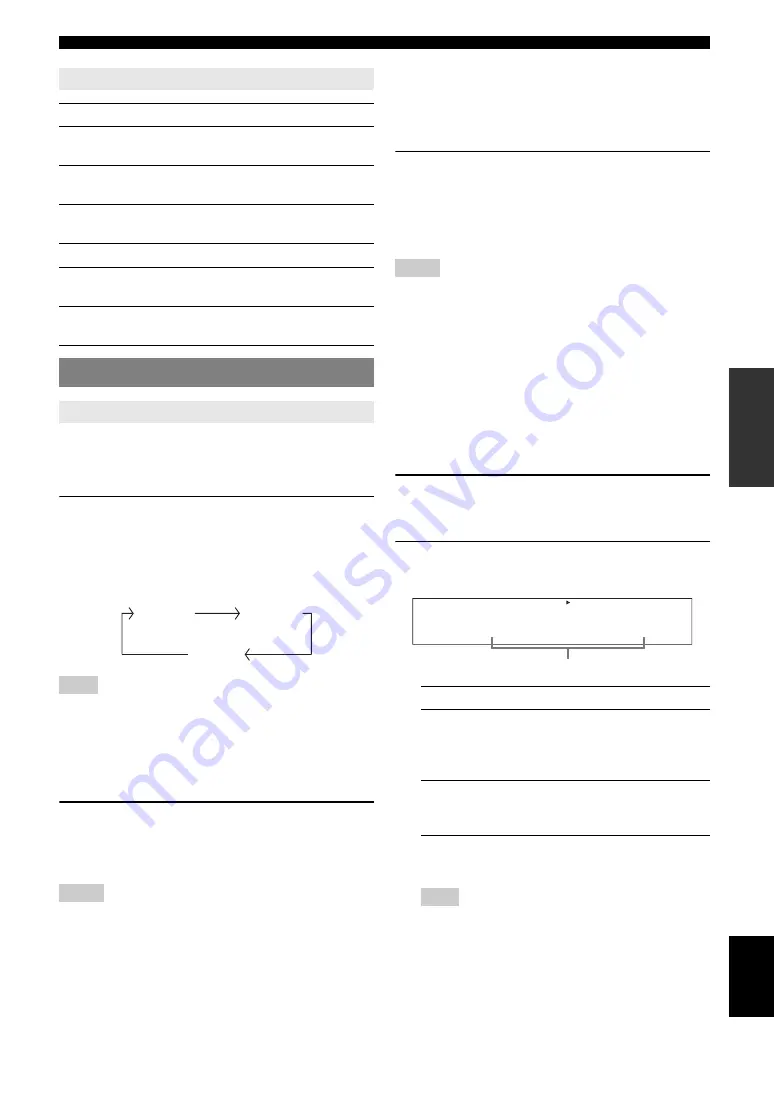
19
En
Playback
English
INTR
ODUCTION
AD
DITIONAL
INFORMA
T
ION
APPENDIX
PRE
P
ARA
T
ION
BA
S
IC
OPERA
T
ION
AD
V
ANCED
OPERA
T
ION
Use the following features to select input jack or input
source.
■
Selecting the front speaker set
Press
C
SPEAKERS
repeatedly change the
active front speaker set that is connected to the
FRONT A or FRONT B speaker terminals or turn
off the front speakers.
The active front speaker set changes as follows:
Note
•
Turn off the volume level of this unit before you switch the front speaker
setting.
■
Using the Zone B feature
When you set “FRONT B” to “ZONE B” (see page 32),
you can use the speakers connected to FRONT B speaker
terminals in another room (Zone B).
Press
C
SPEAKERS
on the front panel
repeatedly to turn on or off the Zone B speakers.
When you activate the Zone B speakers, all the speakers in
the main room are muted.
Notes
•
You cannot activate both the main room and Zone B speakers
simultaneously.
•
If you select CINEMA DSP sound field program and activate the Zone B
speakers, Virtual CINEMA DSP is activated automatically (see page 26).
■
Selecting the component connected to the
MULTI CH INPUT jacks as the input source
Use this feature to select the component connected to the
MULTI CH INPUT jacks (see page 14) as the input
source.
Press
N
INPUT
l
/
h
repeatedly (or press
f
MULTI CH IN
) to select “MULTI CH.”
“MULTI CH” appears on the front panel display.
y
•
You can configure the multi channel input settings in “MULTI CH” (see
page 35).
Notes
•
Sound field programs, or the night listening mode, etc. cannot be selected
when “MULTI CH” is selected as the input source.
•
When headphones are used, signals are output only from the front left
and right channels.
■
Selecting audio input jacks (AUDIO SELECT)
Use this feature (audio input jack select) to switch the
input jack assigned to an input source when two or more
jacks are assigned to an input source.
y
•
We recommend that you set the audio input jack select to “AUTO” in
most cases.
•
You can adjust the default audio input jack select of this unit by using
“AUDIO SELECT” in “OPTION MENU” (see page 36).
1
Press
N
INPUT
l
/
h
repeatedly (or press
one of the input selector buttons (
e
)) to
select the desired input source.
2
Press
n
AUDIO SEL
repeatedly to select the
desired Audio input jack select setting.
y
•
You can configure the audio input jack select setting in “AUDIO
SELECT.”
Note
•
This feature is not available if no digital input jack is assigned to
the selected input source in “INPUT ASSIGN” (see page 34).
Guide to contents
When you want...
See page
Adjust the tonal quality of the front
speakers
Edit parameters of sound field
programs
Enjoy the sources which have wide
dynamic range at night
Use headphones
Select a decoder to play back
sources with
Set this unit to the standby mode
automatically
Additional operations
Using input setting features
FRONT A
FRONT B
OFF
Choice
Function
AUTO
Automatically selects input signals in
the following order:
(1) Digital signals
(2) Analog signals
ANALOG
Selects only analog signals. If no
analog signals are input, no sound is
output.
A.SEL:AUTO
DVR
DVD
CD
V-AUX
DTV/CBL
MD/CD-R
TUNER
Audio input jack select setting
Содержание RX-V365
Страница 2: ......
Страница 243: ......
Страница 244: ... 2009 Yamaha Corporation All rights reserved Printed in China WQ95920 ...
















































