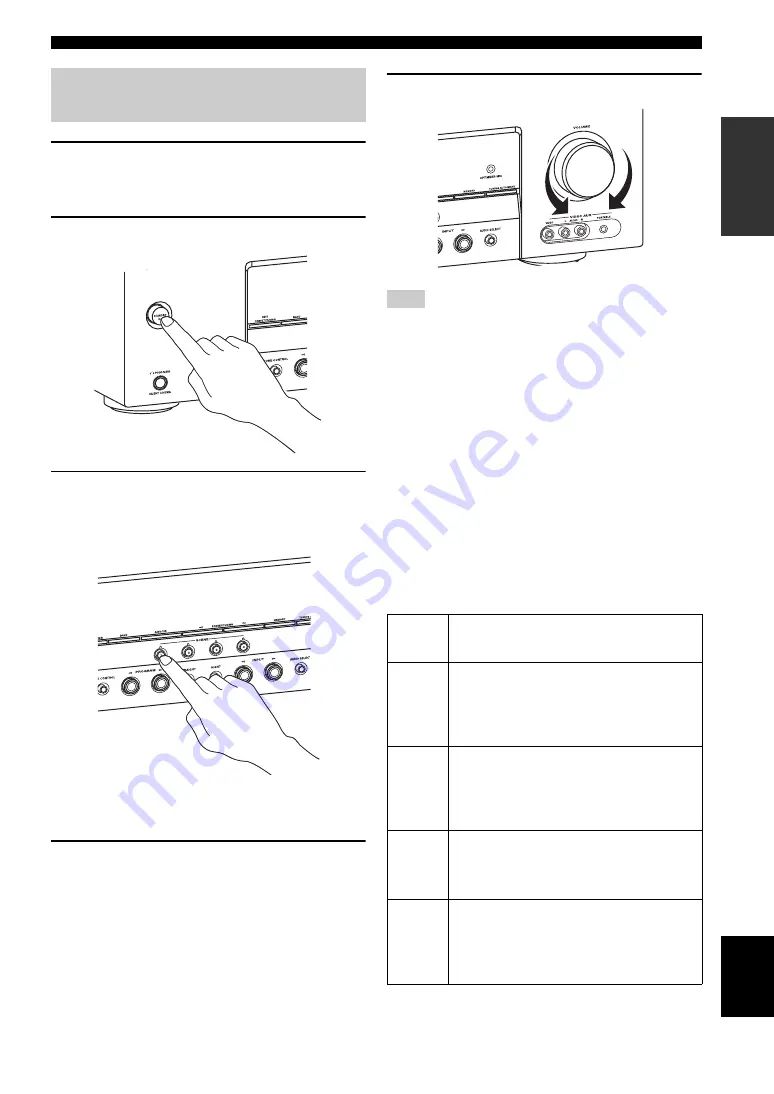
Quick start guide
7
En
INTR
ODUCTION
English
1
Turn on the video monitor and then set the
input source selector of the video monitor to
this unit.
2
Press
A
STANDBY/ON
on the front panel.
3
Press
P
SCENE
1
.
“DVD Movie Viewing” appears in the front panel
display, and this unit automatically optimize own
status for the DVD playback.
y
The indicator on the selected SCENE button lights up while
this unit is in the SCENE mode.
4
Start playback of the desired DVD on your
player.
5
Rotate
H
VOLUME
to adjust the volume.
When you change the input source or sound field program, the
SCENE mode is deactivated and the indicator on the SCENE
button turns off.
■
About SCENE function
Just by pressing one SCENE button, you can turn on this
unit and recall your favorite input source and sound field
program according to the SCENE template that has been
assigned to the SCENE button. The SCENE templates are
built combinations of input sources and sound field
programs.
y
If you connect a Yamaha product that has capability of the
SCENE control signals, this unit can automatically activate the
component and start playback. Refer to the instruction manual of
the DVD player for further information.
■
Using the other SCENE buttons
Step 3: Turn on the power and
press SCENE 1 button
Note
Default
SCENE
button
The name of the SCENE template
and its description
SCENE
1
DVD Movie Viewing
– input source: DVD
– sound field program: STRAIGHT
For when you want to enjoy a movie from the
connected DVD player.
SCENE
2
Music Disc Listening
– input source: DVD
– sound field program: 2ch Stereo
For when you want to listen to a music disc from
the connected DVD player.
SCENE
3
TV Viewing
*1
– input source: DTV/CBL
– sound field program: STRAIGHT
For when you want to watch a TV program.
SCENE
4
Radio Listening
*2, *3, *4
– input source: TUNER
– sound field program: Music Enh. 5ch
For when you want to listen to a music program
from the FM radio station
























