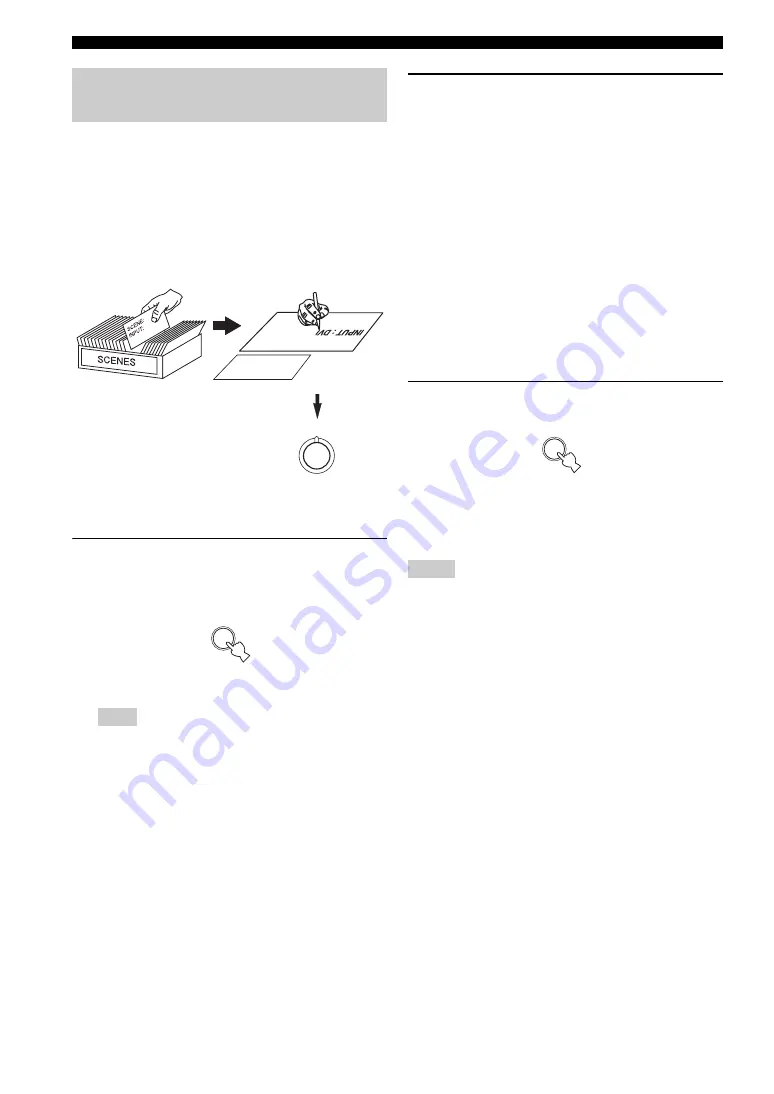
28
En
Selecting the SCENE templates
You can create your original SCENE templates for each
SCENE button. You can refer to the preset 12 SCENE
templates to create the original SCENE templates.
■
Customizing the preset SCENE
templates
Use this feature to customize the preset SCENE templates.
1
Press and hold the desired
3
SCENE
button
for 3 seconds.
The SCENE template customizing display appears on
the front panel display.
When the SCENE template you want to customize is not
assigned to any of the
3
SCENE
button, press
J
l
/
h
repeatedly to recall the desired SCENE template (see
page 25).
2
Press
J
k
/
n
to select the desired parameter
of the SCENE template and then
J
l
/
h
to
select the desired value of the selected
parameter.
You can adjust the following parameters for a SCENE
template:
• The input source component
• The active sound field programs or STRAIGHT
mode
• The night listening mode setting (see page 31)
−
SYSTEM: Keeps the current night listening
mode.
−
CINEMA: Sets the night listening mode to the
CINEMA mode.
−
MUSIC:
Sets the night listening mode to the
MUSIC mode.
3
Press the
3
SCENE
button again to confirm
the edit.
y
• An asterisk mark (*) appears by the name of the original
SCENE template.
• To cancel the procedure, press
K
RETURN
.
• You can create a customized SCENE template for each
3
SCENE
button, and if you create another customized
SCENE template, this unit overwrites the old customized
SCENE template with the new one.
• The customized SCENE template is only available for the
assigned
3
SCENE
button.
Creating your original SCENE
templates
Note
: D
VD Mo
vie Vie
wing
: DVD
SCENE
INPUT
SCENE : D
VD Movie
View
ing
1
SCENE template library
(Image)
Select the desired
SCENE template
Assign the SCENE
template to the SCENE
button
Create an original SCENE
template
1
3 seconds
Notes
1






























