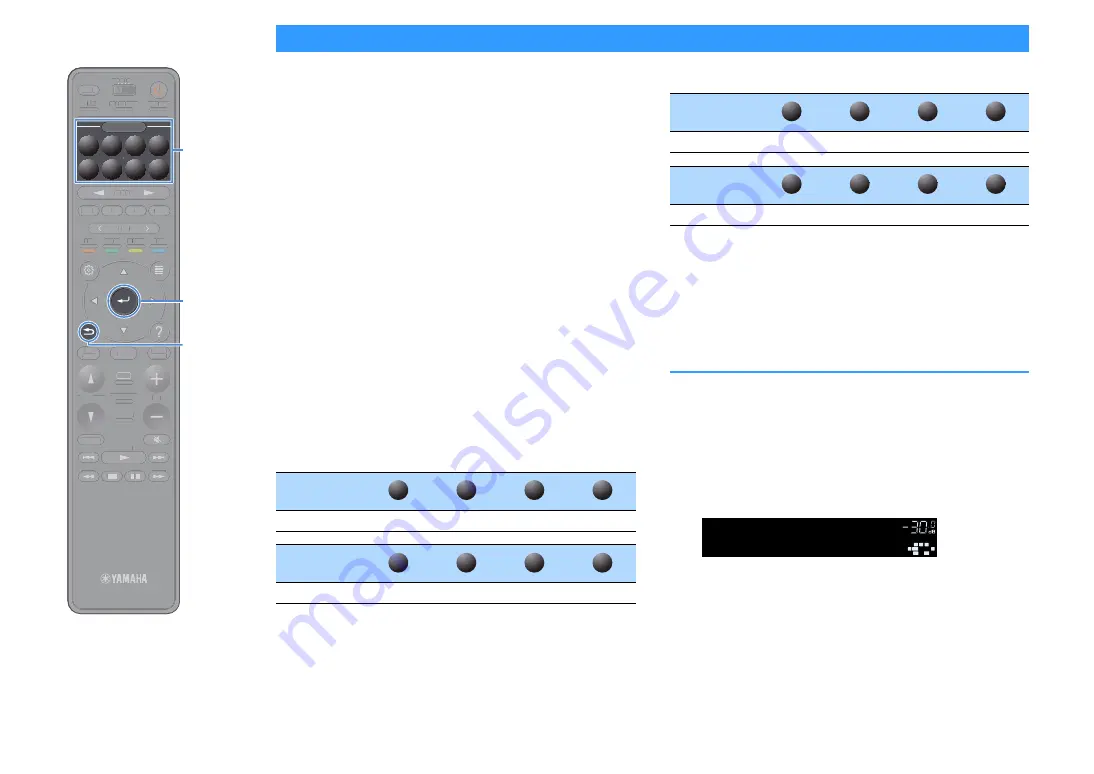
En
74
Selecting the input source and favorite settings with one touch (SCENE)
The SCENE function allows you to select the assigned input source,
sound program, HDMI output and various settings with just one touch.
You can use up to 8 scenes to register your favorite settings and switch
them depending on a playback source.
1
Press numbered key (1 to 8), and then the input source
and settings registered to the corresponding scene are
directly selected. The unit turns on automatically when it
is in standby mode.
Alternatively, you can also select a registered scene by
pressing SCENE repeatedly.
The SCENE name appears on the front display and on the TV.
2
To select a desired SCENE name, press ENTER.
Y
• To cancel the operation of selecting a registered scene, press RETURN.
• The operation is canceled automatically when you have not operated the unit
for the 30 seconds.
By default, the following input settings are registered for each scene.
X
• You can check the detailed settings of each scene from the “Scene Setting” screen
(p.139) in the “Setup” menu.
• You can also register and recall SCENE 1-4 with the SCENE key on the unit’s front
panel.
Registering a scene
1
Set the unit to the condition (such as input source and
sound program) that you want to assign to a scene.
2
Hold down the desired numbered key (1-8) until “SET
Complete (Setting Complete)” appears on the front
display and on the TV.
X
• You can configure more detailed scene assignments in “Scene Setting” in the “Setup”
menu. For details, see “Scene Setting” (p.139).
• You can change the SCENE name displayed on the front display or on the TV. For
details, see “Scene Rename” (p.139).
Main Zone, Zone2 and Zone3
SCENE
Input
AV1
TUNER
AUDIO2
NET RADIO
SCENE
Input
AV2
AV3
AUDIO 1
SERVER
1
2
3
4
5
6
7
8
Zone4
SCENE
Input
AV1
AV2
AV3
AV4
SCENE
Input
AV5
AV6
AV7
AV1
1
2
3
4
5
6
7
8
SET Complete
SCENE1
SBL
SBR
SL
SR
C
L
R
VOL.
SW1
TUNING
BAND
TUNING
MEMORY
STRAIGHT
VOLUME
ENHANCER
SUR. DECODE
AI
PROGRAM
POP-UP
/MENU
HOME
TOP
MENU
BLUE
YELLOW
GREEN
RED
PRESET
BLUETOOTH
NET
USB
TUNER
INPUT
8
7
6
5
4
3
2
1
SCENE
HDMI OUT
PURE DIRECT
PARTY
MAIN 2 3 4
ZONE
SLEEP
TUNING
BAND
TUNING
MEMORY
STRAIGHT
VOLUME
ENHANCER
SUR. DECODE
AI
PROGRAM
POP-UP
/
/MENU
HOME
TOP
MENU
BLUE
YELLOW
GREEN
RED
PRESET
BLUETOOTH
NET
USB
TUNER
INPUT
HDMI OUT
PURE DIRECT
PARTY
TT
MAIN 2 3 4
ZONE
SLEEP
RETURN
ENTER
SCENE






























