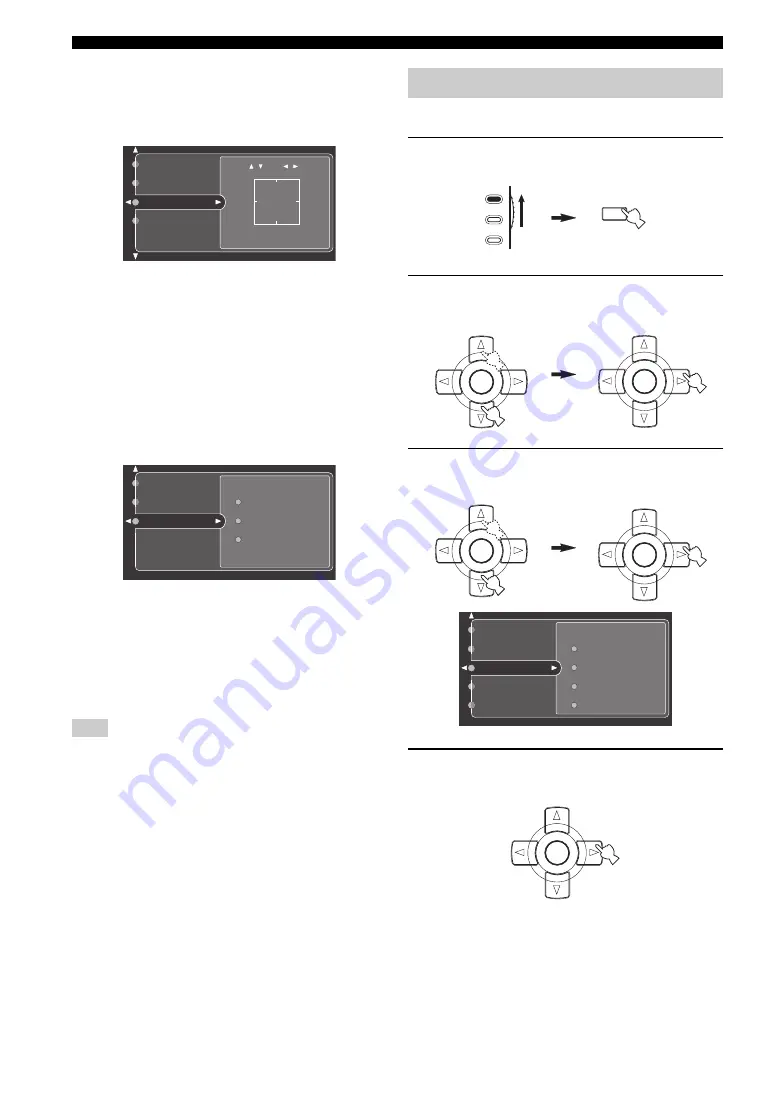
104
En
GRAPHIC USER INTERFACE (GUI) SCREEN
■
Position (GUI screen position)
Use this feature to adjust the vertical and horizontal
position of the GUI screen.
Control range: –5 (downward/left) to +5 (upward/right)
• Press
k
to raise the position of the GUI display.
• Press
n
to lower the position of the GUI display.
• Press
h
to shift the position of the GUI display to the
right.
• Press
l
to shift the position of the GUI display to the left.
■
Wall Paper (Wall paper)
Use this feature to display the wall paper or gray
background in your video monitor when there is no video
signal being input.
Choices: None,
Yes
, Gray
• Select “None” not to display any background in your
video monitor.
• Select “Yes” to display a background image (the
photograph of a piano) in your monitor when there is
no video signal being input.
• Select “Gray” to display a gray background in your
monitor when there is no video signal being input.
When “Conversion” is set to “Off”, no background is displayed
even if “Wall Paper” is set to “Yes”.
Use this menu to manually adjust any speaker setting.
1
Set the operation mode selector to AMP and
then press SET MENU on the remote control.
2
Press
k
/
n
on the remote control to select
“Manual Setup” and then press
h
.
3
Press
k
/
n
/
l
/
h
on the remote control to
select “Basic” and then press
h
.
4
Select the desired parameters and then press
h
to access and adjust.
Note
Position
Wall Paper
On Screen
Short Message
:-5
+
:+5
/
/
None
Gray
Yes
Wall Paper
Position
On Screen
Manual Setup (Basic)
MENU
SRCH MODE
SET MENU
TV
SOURCE
AMP
A/B/C/D/E
PRESET/CH
ENTER
A/B/C/D/E
PRESET/CH
ENTER
Test Tone
Speaker Distance
Speaker Level
Speaker Set
Basic
NET/USB
Option
Video
Sound
A/B/C/D/E
PRESET/CH
ENTER
A/B/C/D/E
PRESET/CH
ENTER
A/B/C/D/E
PRESET/CH
ENTER
















































