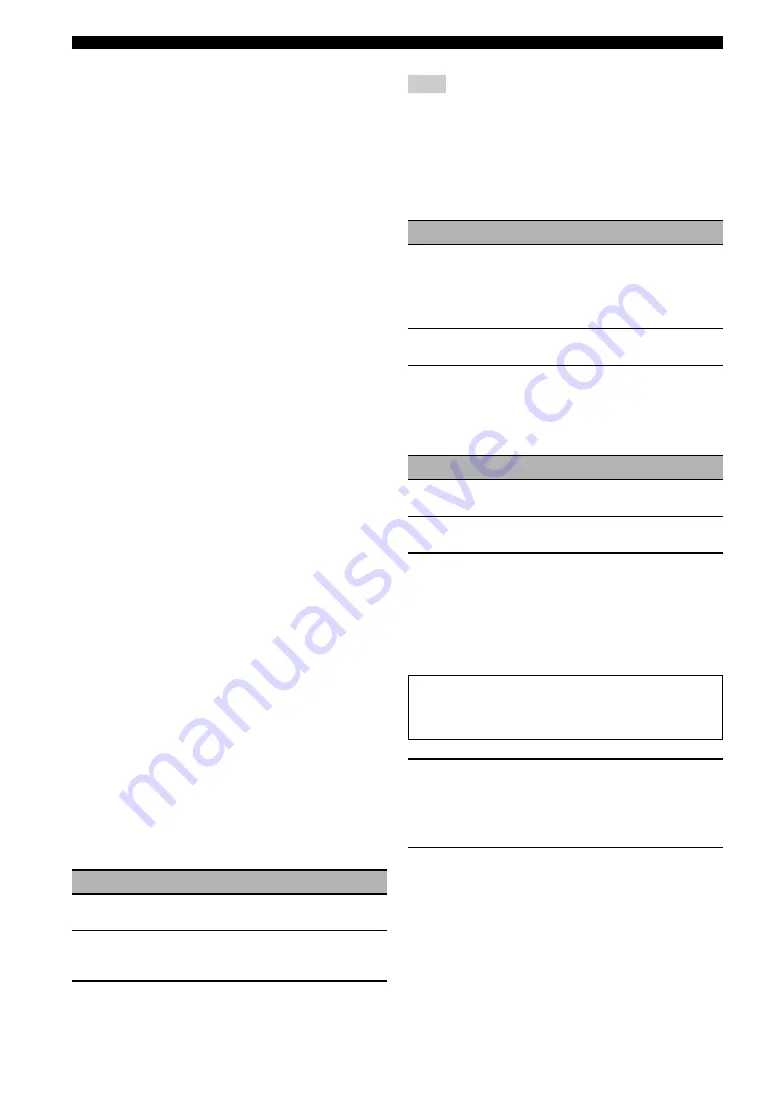
8
2
En
Customizing this unit (MANUAL SETUP)
Input/output assignment
I/O ASSIGNMENT
Use this feature to assign the input/output jacks according
to the component to be used if the initial settings of this
unit do not correspond to your needs. Change the
parameter to reassign the respective jacks and effectively
connect more components.
Once the input/output jacks are reassigned, you can select
the corresponding component by using the
C
INPUT
selector (or the input selector buttons (
3
)).
y
• “NONE” appears in the OSD when no input source is assigned
to the jack.
• You cannot select a specific item more than once for the same
type of jack.
• An asterisk (*) appears to the right of the jack names that have
been changed from their previous settings.
• The input source currently assigned to the selected jack is
shown in the parentheses next to “Current”.
Input rename
INPUT RENAME
Use this feature to change the name of the input source (up
to 9 characters) that appears in the OSD and in the front
panel display.
• To locate the position to edit , press
8
l
/
h
.
• To select a character, press
8
k
/
n
.
• To confirm the setting, press
8
ENTER
.
• To return to the previous screen without change, press
9
RETURN
.
y
Press
8
n
to change the character in the following order, or
press
8
k
to go in the reverse order: A to Z, 0 to 9, a to z,
symbols (#, *, –, +, etc.), space.
Volume trim
VOL. TRIM
Use this feature to adjust the level of the signal input at
each jack. This feature is useful if you want to balance the
level of each input source to avoid sudden changes in
volume when switching between input sources.
Control range: –6.0 dB to +6.0 dB
Control step: 0.5 dB
Initial setting: 0.0 dB
y
This parameter also affects the signals output at the audio
ZONE OUT jacks.
Decoder mode
DECODER MODE
Use this feature to switch the decoder activation mode.
“DECODER MODE” is available only when the digital audio
input jacks (HDMI, OPTICAL and/or COAXIAL) are assigned
to the selected input source.
Audio input BGV
BGV
Use this feature to select the video source played in the
background of the selected audio input source.
Charge on standby
STANDBY CHARGE
Use this feature to select whether this unit charges the
battery of the stationed iPod or not when this unit is in the
standby mode.
Start pairing
START PAIRING
Use this feature to start pairing the connected Yamaha
Bluetooth wireless audio receiver (such as YBA-10, sold
separately) with your Bluetooth component. For details
about the pairing, refer to “Pairing the Bluetooth™
receiver and your Bluetooth component” (page 65).
1
Press
8
ENTER
to start pairing.
The connected Bluetooth receiver starts searching
Bluetooth components. “Searching...” appears in the
OSD.
2
Check that the Bluetooth component detects
the Bluetooth receiver.
For details, refer to the instruction manual of the
Bluetooth component.
Choice
Functions
AUTO
Automatically detects digital audio signal input
types and selects the appropriate decoder.
DTS
Activates the DTS decoder and plays back only
DTS digital audio signals when digital audio
signals are input.
Note
Choice
Functions
BD/HD DVD,
DVD, CBL/
SAT, DVR,
VCR, V-AUX,
DOCK
Selects the corresponding input source as the
background video source.
OFF
Does not play the video source in the
background.
Choice
Functions
AUTO
Charges the battery of the stationed iPod when
this unit is turned on and in the standby mode.
OFF
Charges the battery of the stationed iPod only
when this unit is turned on.
To ensure security, a time limit of 8 minutes is set for
the pairing operation. You are recommended to read
and fully understand all the instructions before starting.
Содержание RX-V1900BL
Страница 133: ......






























