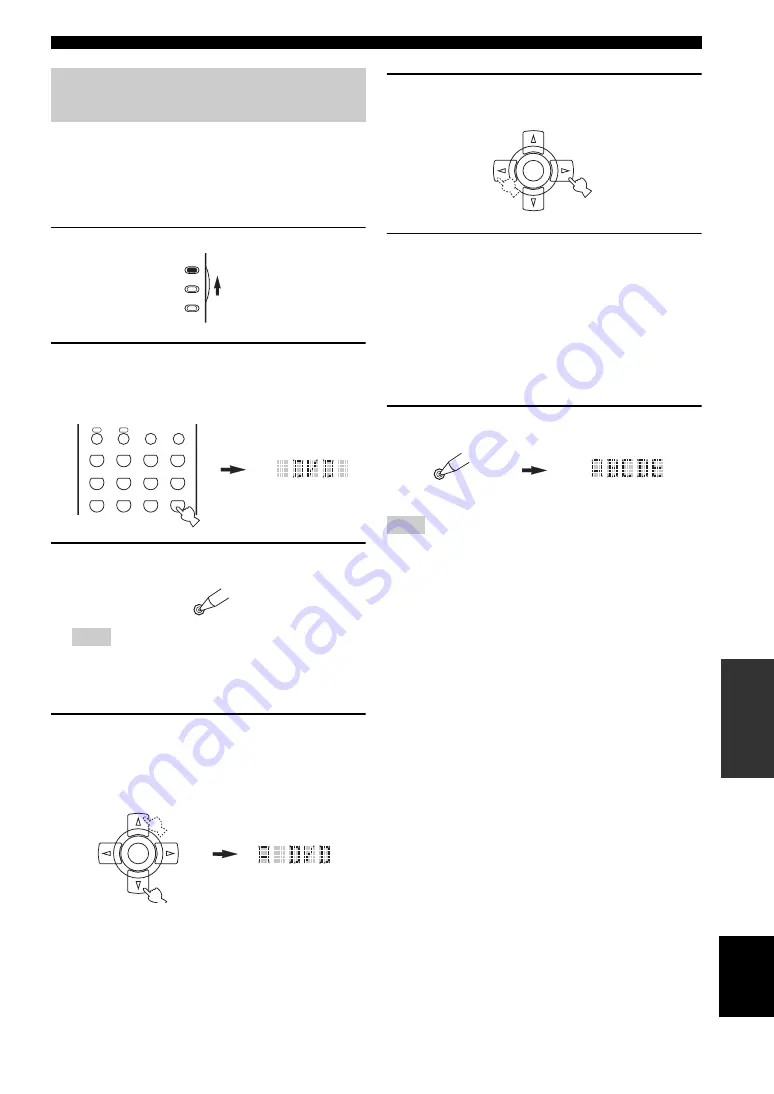
73
REMOTE CONTROL FEATURES
AD
V
A
N
C
ED
OPERA
T
ION
Eng
lish
You can change the name that appears in the display
window on the remote control if you want to use a
different name than the factory preset. This is useful when
you have set the input selector to control a different
component.
1
Set AMP/SOURCE/TV to AMP or SOURCE.
2
Press an input selector button
to select the
source component you want to rename.
The selected component name appears in the display
window.
3
Press RE-NAME using a ballpoint pen or
similar object.
If you do not complete each of the following steps within 30
seconds, the renaming mode will be automatically canceled.
In this case, press RE-NAME again.
4
Press
k
/
n
to select and enter a character.
Pressing
n
changes the character as follows: A to Z,
1 to 9, 0, + (plus), – (hyphen), ; (semicolon), / (slash),
and space.
(Pressing
k
changes the characters in reverse order.)
5
Press
l
/
h
to move the cursor to the next
position.
6
Press ENTER to set the new name.
“OK” appears in the display window if renaming was
successful.
“NG” appears in the display window if renaming was
unsuccessful. In this case, start over from step 4.
y
If you continuously want to rename another component,
press the input selector button or SELECT
k
/
n
to select the
component, then repeat steps 4 through 6.
7
Press RE-NAME again to exit the renaming
mode.
“ERROR” appears in the display window if you press a button not
indicated in the respective step, or when you press more than one
button simultaneously.
Changing source names in the
display window
Note
AMP
SOURCE
TV
DTV
DVR/VCR2
VCR 1
DVD
V-AUX
CBL/SAT
MD/TAPE
CD-R
PHONO
TUNER
CD
MULTI CH IN
SLEEP
INPUT MODE
A
B
RE-NAME
ENTER
Note
ENTER
RE-NAME
















































