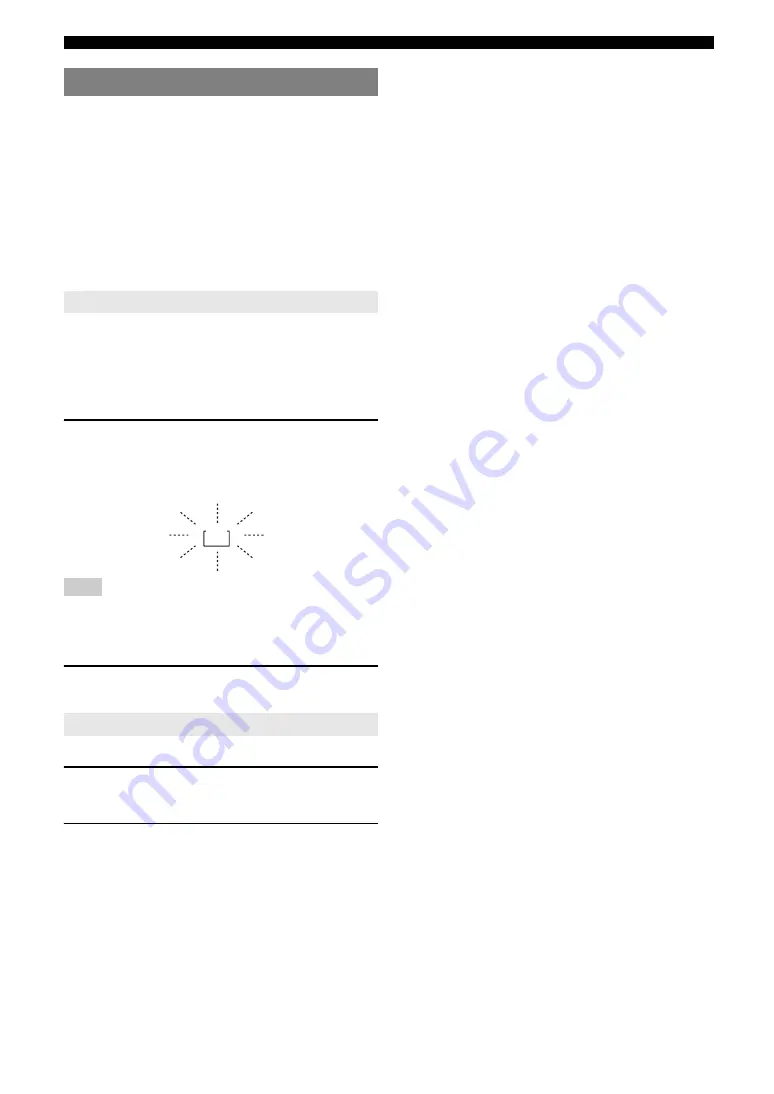
62
En
Using multi-zone configuration
You can select and control Zone2 by using the control
keys on the front panel or on the remote control. The
available operations are as follows:
•
Selecting the input source.
•
Tuning into the desired station (when “TUNER” is
selected as the input source)
•
Tuning into the desired channel (when “XM” or
“SIRIUS” is selected as the input source) (U.S.A. model
only)
•
Adjusting the volume of Zone2 (when Zone2 speakers
are connected to the EXTRA SP terminals).
Before controlling Zone2 by using the control keys on the
front panel or on the remote control, follow the procedure
below to switch this unit to the Zone2 operation mode.
■
To control Zone2 by using the front panel
control keys
Press
C
ZONE2 CONTROL
while Zone2 is
turned on.
The ZONE2 indicator flashes on the front panel display
for approximately 10 seconds.
Note
•
Complete each step while the ZONE2 indicator is flashing on the front
panel display. Otherwise, the Zone2 mode is automatically canceled and
this unit returns to the main zone operation mode.
■
To control Zone2 by using the remote control
Switch
b
MAIN/ZONE2
to the “ZONE2”
position.
■
Turning on or set Zone2 to standby
Press
A
ZONE2 ON/OFF
(or
p
POWER
).
■
Operating Zone2
Rotate the
R
INPUT
selector (or press
d
Input
selection key
) to select the desired input
source.
•
Select “AV5”, “AV6”, “AUDIO1”, “AUDIO2”, “V-
AUX” or “PHONO” to listen to the input source in
Zone2.
•
Select “TUNER” to use the FM/AM radio features
(page 29) in Zone2.
•
Select “USB” to use the USB features (page 45) in
Zone2.
•
Select “DOCK” to use the iPod features (page 42) or
Bluetooth features (page 44) in Zone2.
•
Select “SIRIUS” to use the SIRIUS Satellite Radio
features (page 37) in Zone2.
•
Select “XM” to use the XM Satellite Radio features
(page 33) in Zone2.
Controlling Zone2
Switching to the Zone2 operation mode
Operations in the Zone2 operation mode
ZONE
2
Flashes






























