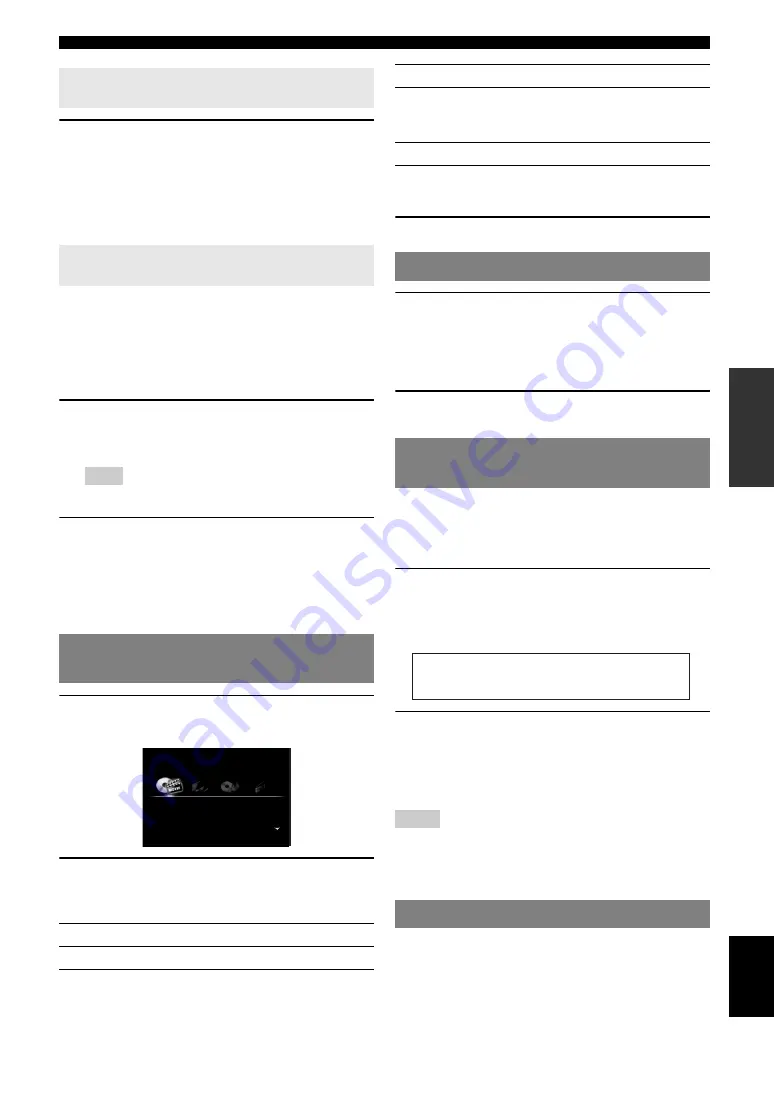
23
En
Playback
English
INTR
ODUCTION
AD
DITIONAL
INFORMA
T
ION
APPENDIX
PRE
P
ARA
T
ION
BA
S
IC
OPERA
T
ION
AD
V
ANCED
OPERA
T
ION
Select the desired input source/sound field
program and then press and hold
P
SCENE
(or
h
SCENE
)
key
to edit until “SET Complete”
appears on the front panel display.
y
•
If you change the input source setting, register the remote control code of
an external component to the input source (page 63).
You can operate an external component with the remote
control of this unit by setting a remote control code for the
external component for each input source. Setting remote
control codes for desired input sources allows you to
switch between external components linked to scene
selections.
1
Register the remote control code of an
external component to the desired input
source (page 63).
Note
•
This feature is not available for TUNER, SIRIUS and XM input
sources.
2
While holding down the desired
h
SCENE
key, press and hold the
d
Input selection
key
to which you registered a remote control
code in step 1.
From now on the external component can be remotely
controllable just by selecting a scene.
1
Press
i
ON SCREEN
on the remote control.
The GUI screen appears on the video monitor.
2
Use
j
Cursor
k
/
n
repeatedly to switch the
page and
j
Cursor
l
/
h
repeatedly to
select the desired input source.
y
•
If an input source you want to select is available in “Select Scene”, you
can select the desired input source and sound field program at once.
3
Press
j
ENTER
.
1
Press
u
MUTE
on the remote control to mute
the audio output.
The MUTE indicator on the front panel display
flashes while audio output is muted.
2
Press
u
MUTE
again to resume audio
output.
You can adjust the balance of the high frequency range
(Treble) and low frequency range (Bass) of sounds output
from the front left and right speakers to obtain desired
tone.
1
Press
M
TONE CONTROL
on the front panel
repeatedly to select “Treble” or “Bass”.
The current setting is displayed on the front panel
display.
2
Rotate the
N
PROGRAM
selector to adjust
the frequency range.
Control range: –10.0 dB to +10.0 dB
The display returns to the previous screen
automatically in few seconds.
Notes
•
The tone control settings are not effective when this unit is in the Pure
Direct mode or “MULTI CH” is selected as an input source.
•
If you set the balance extremely off, sounds may not match those from
other channels well.
Use Pure Direct mode to enjoy the pure high fidelity
sound of the selected source. When Pure Direct mode is
activated, this unit plays back the selected source with the
least circuitry.
Registering input source/sound field
program
Switching remotely controlled external
components linked to scene selections
Selecting an input source on the GUI
screen
Category
Input source
Select Scene
BD/DVD, TV, CD, RADIO
Select Scene
BD/DVD
TV
CD
RADIO
Select Media
USB, DOCK, SIRIUS, XM,
TUNER, PHONO, V-AUX,
MULTI CH
Select Input
HDMI1-4, AV1-6, AUDIO1/2
Muting audio output
Adjusting high/low frequency sounds
(tone control)
Enjoying pure hi-fi sound
Category
Input source
Treble
0.0dB






























