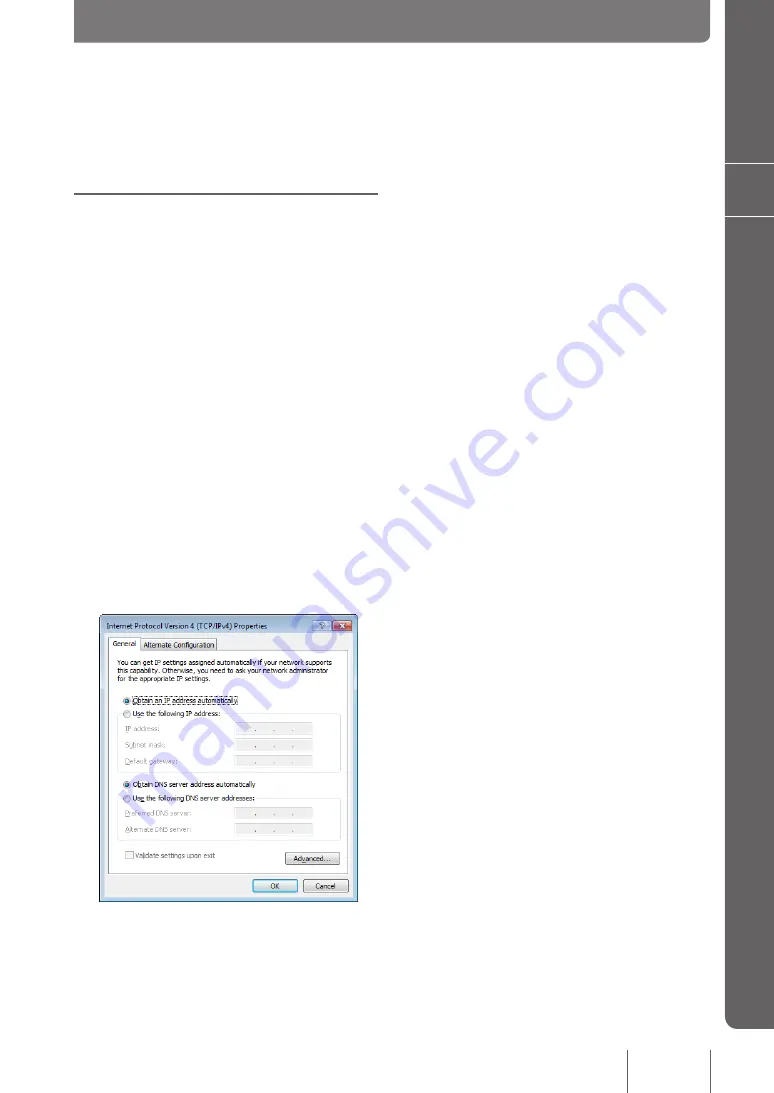
163
Anne
x
9
Changing the IP addresses of PCs
To change the IP address of the PC, take the following steps.
For Windows 7
1
Click the “Start” button, then click “Control
Panel”.
2
Enter “Adapter” in the search field at the upper
right in Control Panel, and under “Network
and Sharing Center”, click “View network
connections”.
3
Right-click the connection that you want
to change. From the short cut menus that
appear, click “Properties”.
4
Click the “Network” tab.
5
In the “This connection uses the following
items” field, click to select “Internet Protocol
Version 4 (TCP/IPv4)”, and then click
“Properties”.
6
Select “Obtain an IP address automatically” and
“Obtain DNS server address automatically”,
and then click“ OK”.
7
In the “Local Area Connection Properties”
screen, click “OK”.
8
Click the “Start” button, then click “All Programs”
- “Accessories” - “Command Prompt”.
9
Type in “ipconfig /release”, and press the Enter
key.
The IP address assigned to the PC is released.
10
Type in “ipconfig /renew”, and press the Enter
key.
New IP address is assigned to the PC.
11
Repeat steps 1 to 10 on all PCs in the LAN,
so that all PCs have different IP addresses.








































