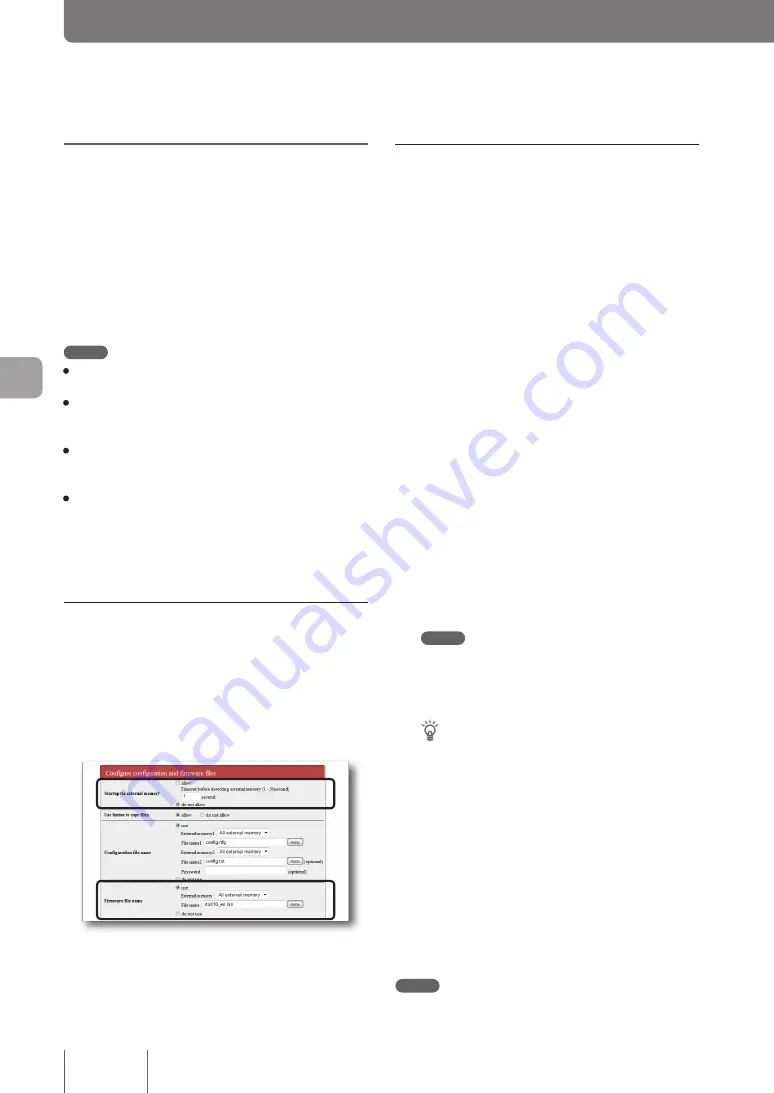
Upgrading the firmware
from an external memory
device
You can load a firmware stored in a commercially-available
external memory device (USB memory stick or microSD
card) to the product to upgrade the existing firmware. This
is convenient when you want to manage firmware versions
or change the firmwares of multiple units of the product.
Note
• External memory devices used for the product must be
formatted in FAT or FAT32.
• You cannot use a USB hub to connect two or more USB
memory sticks or other external memory devices to the
product.
• Some types of USB extension cables may not be able to work
normally. Use the USB memory stick by inserting it directly
into the USB port of the product.
• Do not remove the external memory device while the USB lamp
or microSD lamp of the product is lit up or flashing. Doing so may
damage data in the external device. Before removing the external
device, hold down the USB button or microSD button for two
seconds and make sure that the USB lamp or microSD lamp has
gone off.
Change settings so that the firmware
can be upgraded from an external
memory device
In the “Startup via external memory” field on the “Configure
external device” screen, select “do not allow”. Also in the
“Firmware file name” field, specify the file name of the
firmware to be used for upgrading.
To open the “Configure external device” screen
From “Basic configuration page”, click the buttons on the
setup screen in the following order:
▶
“Advanced settings” in the top page
▶
“Configure” of “Configure external device”
Upgrade the firmware by pressing the
button on the product front panel
1
Prepare an external memory device containing
firmware.
Specify the same file name as that specified in the
“Firmware file name” field on the “Configure external
device” screen.
2
Insert the external device into the USB port
or microSD slot of the product.
The USB lamp or microSD lamp of the product lights
up or flashes.
3
While holding down the USB button or
microSD button, hold down the DOWNLOAD
button for three seconds.
The firmware prepared in step 1 is loaded to the
product. After the firmware has been loaded, the
firmware upgrade process begins.
After the upgrade process has been completed, the
product restarts automatically.
Note
If “allow” is selected in the “Startup via external memory”
field on the “Configure external device” screen, the product
starts by using the firmware in the external memory device.
In this case, do not remove the external device.
Tip
If a configuration file having the name specified in the
“Configuration file name” field on the “Configure external
device” screen is included in the external memory device,
the configuration file begins to be copied prior to the
firmware.
4
Hold down the USB button or microSD button
for two seconds.
The USB lamp or microSD lamp of the product goes
off.
5
Remove the external memory device.
Note
If upgrading the firmware from the external device fails, see
“Unable to use USB device” (page 152).
130
O
pe
ra
tin
g a
nd
m
an
ag
in
g t
he
p
ro
du
ct
7
Using the latest function (Revision up)
(Continued from the previous page)






























