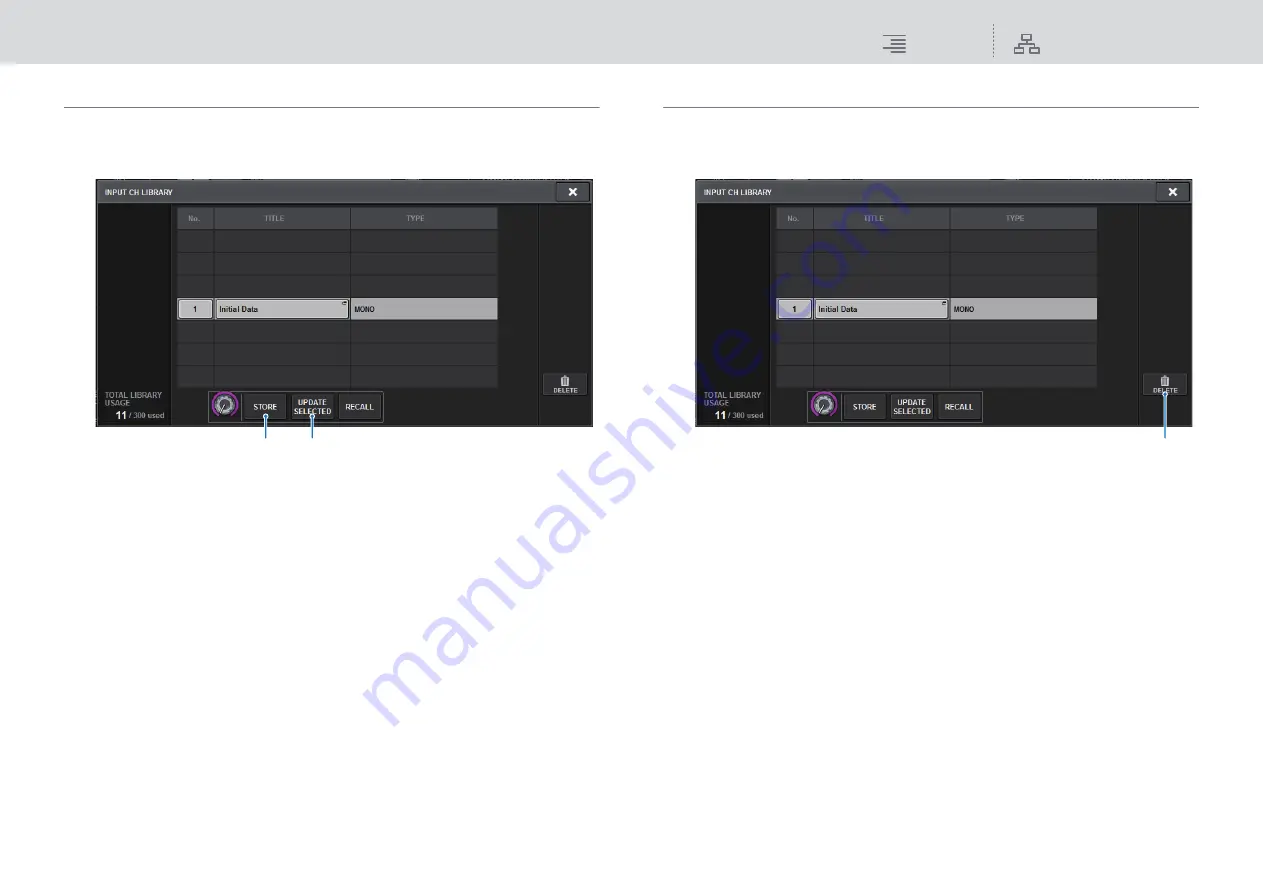
Basic Operations
Using libraries
89
RIVAGE PM10 Operation Manual
Storing setting data in a library
1.
Press the LIBRARY tool button in the target screen to access the corresponding
library screen.
1
STORE button
Stores the current-channel EQ or Dynamics setting, or the GEQ/PEQ or Plug-in setting.
2
UPDATE SELECTED button
Stores the current setting by overwriting the selected preset.
2.
Rotate the corresponding screen encoder to select the preset number to which
you want to store the setting.
3.
After you select the store destination, press the STORE button.
A dialog will request that you confirm the store operation.
4.
To execute the store operation, press the OK button.
The setting data will be stored to the preset number you selected in step 2. If you decide to
cancel the store operation, press the CANCEL button instead of the OK button.
NOTE
You can change the title of the setting data after storing it by pressing on the setting data title in
the list to open the TITLE EDIT popup window.
Deleting setting data from a library
1.
Press the LIBRARY tool button in the target screen to access the corresponding
library screen.
1
DELETE button
Deletes the preset selected in the list.
2.
Rotate the corresponding screen encoder to select the preset number you want
to delete.
3.
Press the DELETE button.
A dialog will request that you confirm the delete operation.
4.
To execute the delete operation, press the OK button.
The preset you selected in step 3 will be deleted. If you decide to cancel the delete operation,
press the CANCEL button instead of the OK button.
1
2
1






























