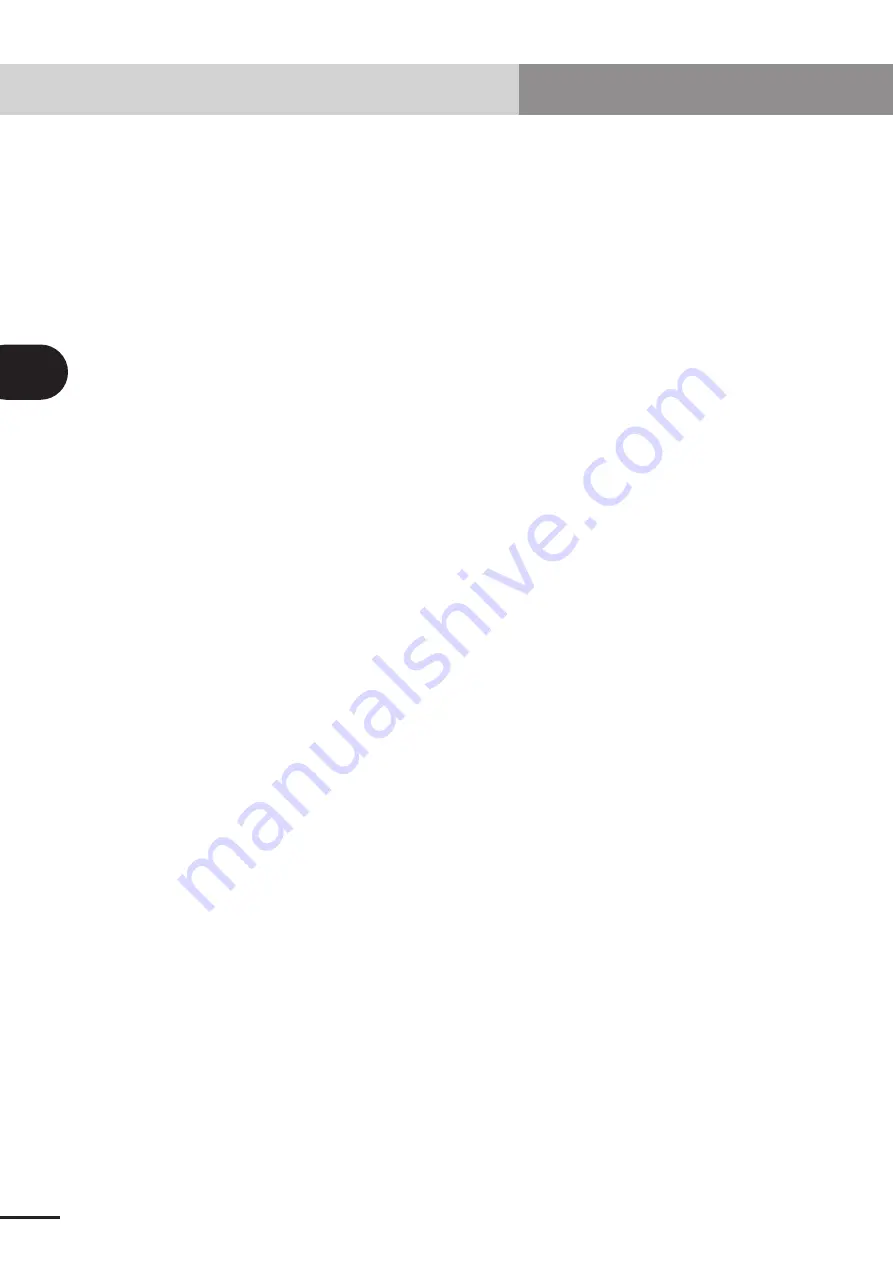
4-6
Chapter
4
TROUBLESHOOTING
3.4 Confirmation from master station PLC
[Confirmation item 1]
<Confirmation details>
• Using the master station PLC’s line test function, confirm robot controller is correctly
connected to the CC-Link system.
* Refer to the master station PLC instruction manual for details on the line test.
[Confirmation item 2]
<Confirmation details>
• Using the master station PLC’s line test function, check whether an error has occurred
in the robot controller’s CC-Link connection.
<Cause>
• The ferrite core for noise measures is not connected.
• The CC-Link cable is laid near sources of noise such as the power cable.
<Countermeasures>
• Connect the ferrite core for noise measures onto the input power cable.
• Wire the CC-Link cable away from noise sources such as the power cable.
3. Troubleshooting
Содержание RCX series
Страница 1: ...User s Manual ENGLISH E E78 Ver 1 08 CC Link YAMAHA NETWORK BOARD RCX series ...
Страница 2: ......
Страница 12: ......
Страница 22: ......
Страница 34: ...2 12 MEMO ...
Страница 36: ......
Страница 50: ......
Страница 60: ......
Страница 81: ...Chapter 6 APPENDIX Contents 1 Term definition 6 1 ...
Страница 82: ......
















































