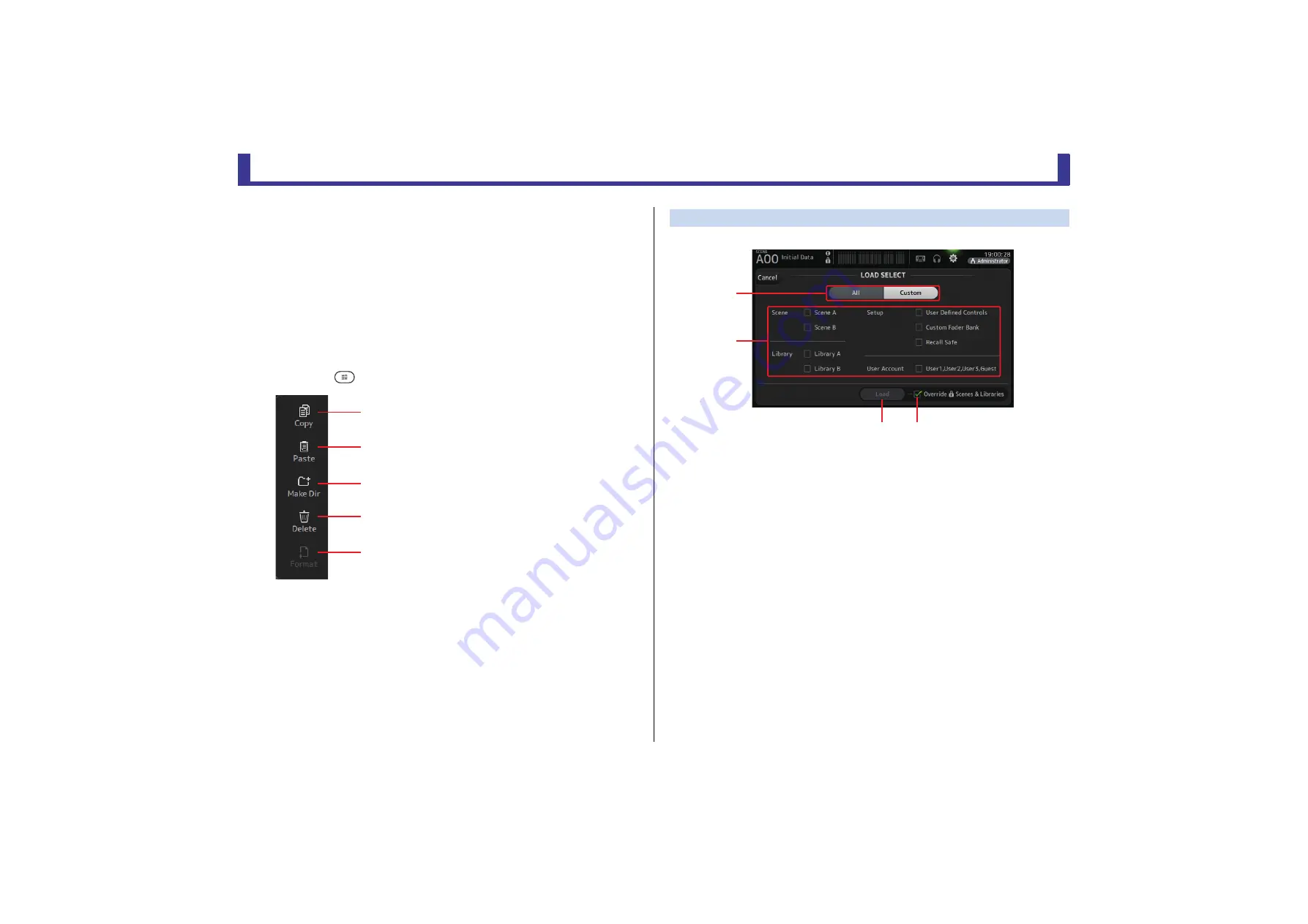
Toolbar
Reference Manual
TF Series
- 26 -
5
Edit button
Allows you to edit the selected file's file name and comment.
6
Load button
Loads the file selected in the file list.
The LOAD SELECT screen is displayed when you press the Load button. (V2.0 and later)
7
Save button
Saves the current settings by overwriting them over the file selected in the file list.
8
Save As button
Saves the current settings by saving them as a new file.
SAVE/LOAD screen menu
Touch the Menu key (
) from the SAVE/LOAD screen to display the following items.
LOAD SELECT screen (V2.0 and later)
Allows you to select which data is loaded when you load a TF Series setup file.
1
All/Custom selection button
Allows you to select the type of data that will be loaded. When All is selected, all data
will be loaded.
When Custom is selected, the checkboxes on this screen can be used to select the data
that will be loaded.
2
Data selection checkboxes
Turn on the checkboxes according to the type of data that you want to load.
The User Account checkbox is displayed for both All and Custom, but you can change
the checkbox setting only when you are logged in as the Administrator.
3
Load button
Touch this button to load the data.
4
Override Protected Scenes & Libraries checkbox
When this checkbox is turned on, protected Scenes and Libraries will also be overwritten
by loaded data. If you want to prevent protected Scenes and Libraries from being
overwritten, turn off this checkbox.
1
Copy
Copies the selected file.
2
Paste
Pastes the file into the current directory.
3
Make Dir
Creates a new directory.
4
Delete
Deletes the selected file.
5
Format
Formats the USB storage device that is connected
to the console.
ձ
ղ
ճ
մ
յ
ձ
ղ
ճ
մ






























