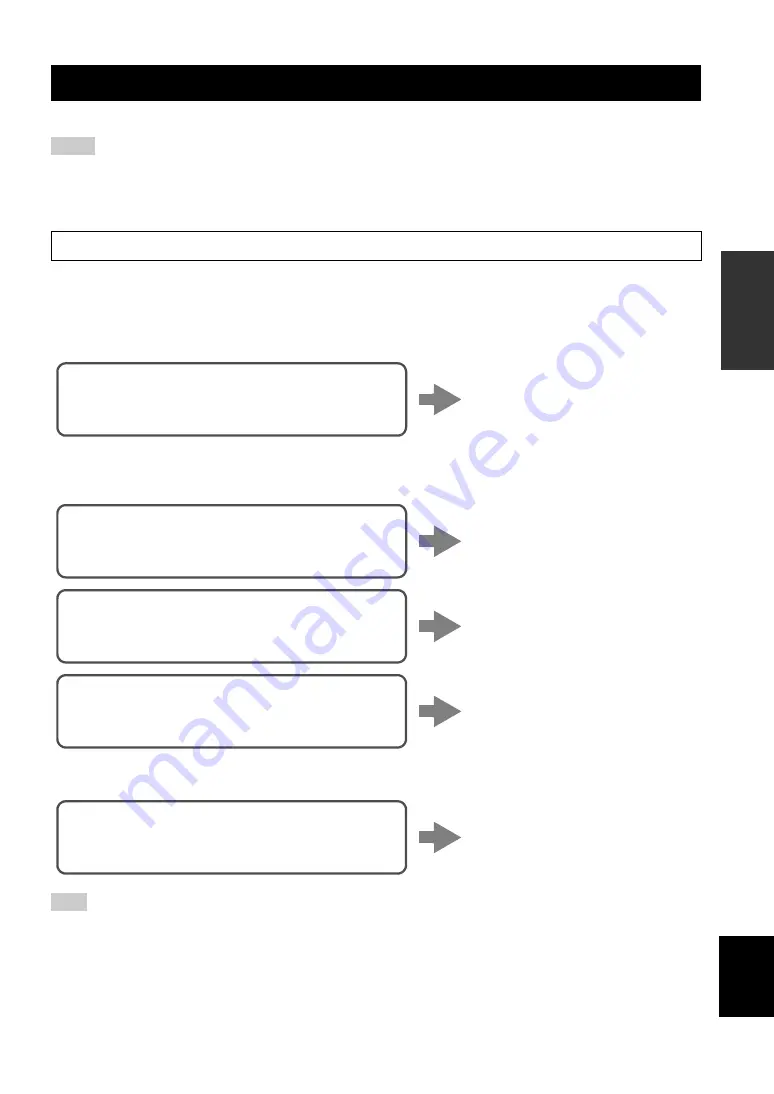
Connecting to network
15
En
PREP
ARA
TION
English
There are several methods to connect the unit to a network. Select a connection method according to your environment.
• Some security software installed on your PC or the firewall settings of network devices (such as a router) may block the access of the
unit to the network devices or the Internet. In these cases, configure the security software or firewall settings appropriately.
• Each server must be connected to the same subnet as the unit.
• To use the service via the Internet, broadband connection is strongly recommended.
■
Connecting with the MusicCast CONTROLLER app
See MusicCast Setup Guide for details.
■
Connecting with the wired router
■
Connecting with a wireless router (access point)
Connect to the network with the method listed below that corresponds to your environment.
■
Connecting without a wired router or wireless router (access point)
When the unit is connected to the network with Wireless Direct, it cannot connect to any other wireless router (access point). To play
back contents from the Internet, connect this unit to a network with a wired router or wireless router (access point).
Connecting to network
Notes
When playing a high-resolution audio source via the network, we recommend connecting with a wired router for stable playback.
Note
Connecting using the DHCP server function of the
router
You can connect to the network by
simply making a wired connection
(p. 14)
Connecting using the Wi-Fi setting of the iOS
device (iPhone / iPod touch)
Share the Wi-Fi setting of the iOS
device (p. 16)
Connecting using WPS push button configuration
on the wireless router (or access point)
Use the WPS push button
configuration (p. 17)
Connecting with a wireless router (access point)
without WPS push button configuration
Set the network connection
manually (p. 18)
Connecting wirelessly to a mobile device
(Wireless Direct)
Connect wirelessly with Wireless
Direct (p. 19)






























