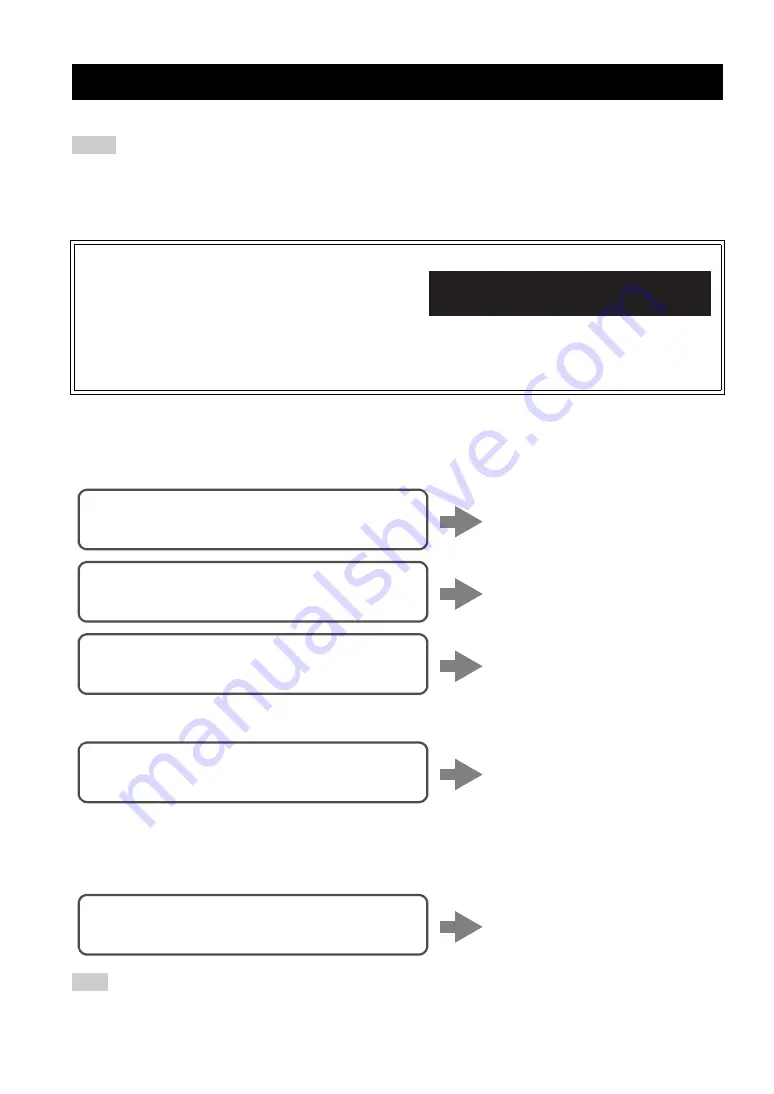
14
En
There are several methods to connect the unit to a network. Select a connection method according to your environment.
• Some security software installed on your PC or the firewall settings of network devices (such as a router) may block the access of the
unit to the network devices or the Internet. In these cases, configure the security software or firewall settings appropriately.
• Each server must be connected to the same subnet as the unit.
• To use the service via the Internet, broadband connection is strongly recommended.
• When playing a high-resolution audio source via the network, we recommend connecting by cable to the router for stable playback.
■
Connecting with the MusicCast CONTROLLER app
See MusicCast Setup Guide for details.
■
Connecting with a wireless router (access point)
Connect to the network with the method listed below that corresponds to your environment.
■
Connecting to a router using a cable
• For information on how to set the IP address and other menu items, please refer to page 37.
• To switch from a wireless LAN connection to a wired LAN connection, set the “Connection” under the
“Network” setup menu to “Wired” (p. 37).
■
Connecting without a wired router or wireless router (access point)
When the unit is connected to the network with Wireless Direct, it cannot connect to any other wireless router (access point). To play
back contents from the Internet, connect this unit to a network with a wired router or wireless router (access point).
Connecting to a network
Notes
WAC (Wireless Accessory Configuration)
If you turn on the power to the unit right after you purchase or
initialize it, the unit will automatically use the network settings of the
iOS device (iPhone/iPad/iPod touch) and try to connect to a wireless
LAN (unless the unit is already connected to a wired LAN).
If you have an iOS device, follow the procedure from Step 6 in the section “Sharing the iOS device setting” (p. 15).
If you plan to connect the unit wirelessly by another method, press RETURN to exit the current screen, and then proceed to one of
the sections below.
Note
R-N402 XXXXXX
WAC
Connecting using the Wi-Fi setting of the iOS
device (iPhone / iPad / iPod touch)
Share the Wi-Fi setting of the iOS
device (p. 15)
Connecting using WPS push button configuration
on the wireless router (or access point)
Use the WPS push button
configuration (p. 16)
Connecting with a wireless router (access point)
without WPS push button configuration
Set the network connection
manually (p. 17)
Connecting using the DHCP server function of the
router
You can connect to the network by
simply making a wired connection
(p. 12)
Connecting wirelessly to a mobile device
(Wireless Direct)
Connect wirelessly with Wireless
Direct (p. 18)






























