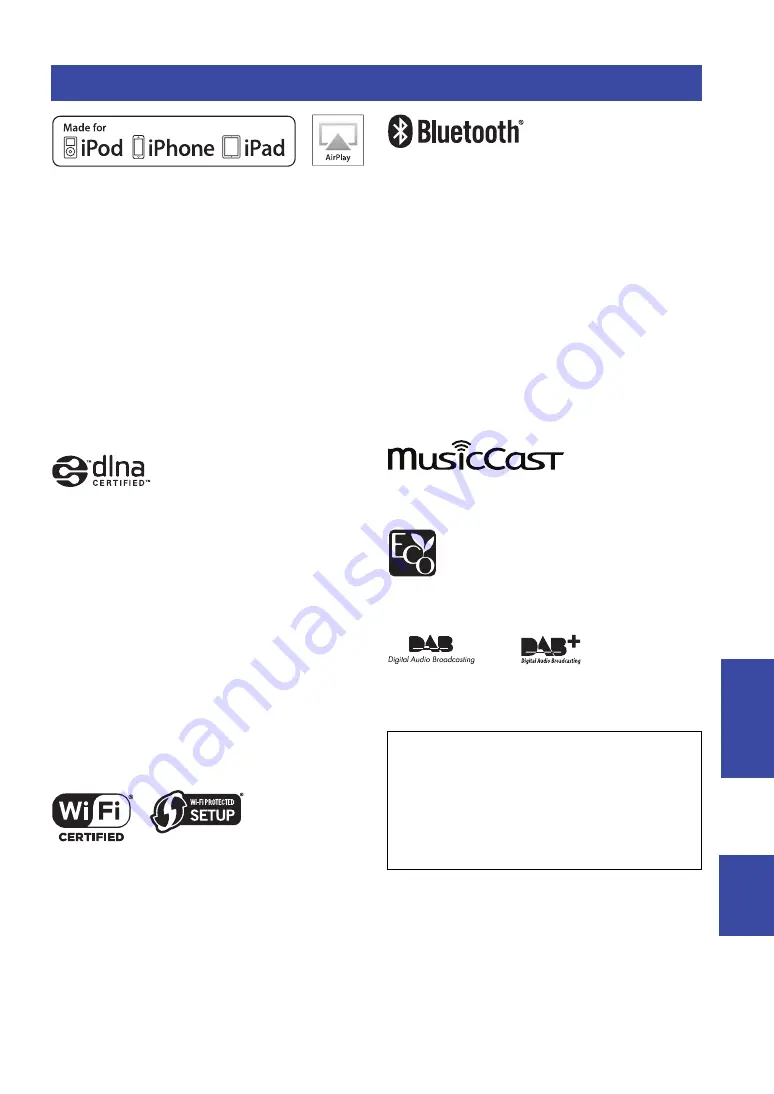
Trademarks
55
En
English
ADDITIONAL
INF
O
RMA
T
IO
N
Supports iOS 7 or later for setup using Wireless Accessory
Configuration.
“Made for iPod,” “Made for iPhone,” and “Made for
iPad” mean that an electronic accessory has been designed
to connect specifically to iPod, iPhone, or iPad,
respectively, and has been certified by the developer to
meet Apple performance standards.
Apple is not responsible for the operation of this device or
its compliance with safety and regulatory standards.
Please note that the use of this accessory with iPod,
iPhone, or iPad may affect wireless performance.
iTunes, AirPlay, iPad, iPhone, iPod, and iPod touch are
trademarks of Apple Inc., registered in the U.S. and other
countries.
iPad Air and iPad mini are trademarks of Apple Inc.
App Store is a service mark of Apple Inc.
DLNA™ and DLNA CERTIFIED™ are trademarks or
registered trademarks of Digital Living Network Alliance.
All rights reserved.
Unauthorized use is strictly prohibited.
Windows™
Windows is a registered trademark of Microsoft
Corporation in the United States and other countries.
Internet Explorer, Windows Media Audio and Windows
Media Player are either registered trademarks or
trademarks of Microsoft Corporation in the United States
and/or other countries.
Android™
Google Play™
Android and Google Play are trademarks of Google Inc.
The Wi-Fi CERTIFIED™ Logo is a certification mark of
Wi-Fi Alliance
®
.
The Wi-Fi Protected Setup™ Identifier Mark is a
certification mark of Wi-Fi Alliance
®
.
The Bluetooth
®
word mark and logos are registered
trademarks owned by Bluetooth SIG, Inc. and any use of
such marks by Yamaha Corporation is under license.
Bluetooth protocol stack (Blue SDK)
Copyright 1999-2014 OpenSynergy GmbH
All rights reserved. All unpublished rights reserved.
Explanations regarding GPL
This product utilizes GPL/LGPL open-source software in
some sections. You have the right to obtain, duplicate,
modify, and redistribute this open-source code only. For
information on GPL/LGPL open source software, how to
obtain it, and the GPL/LGPL license, refer to the Yamaha
Corporation website
(http://download.yamaha.com/sourcecodes/musiccast/).
MusicCast is a trademark or registered trademark of
Yamaha Corporation.
Yamaha Eco-Label is a mark that certifies products of
high environmental performance.
(For R-N303D)
The unit supports DAB/DAB+ tuning.
Trademarks
Explanations regarding GPL
This product utilizes GPL/LGPL open-source software in
some sections. You have the right to obtain, duplicate,
modify, and redistribute this open-source code only. For
information on GPL/ LGPL open source software, how to
obtain it, and the GPL/LGPL license, refer to the Yamaha
Corporation website
(http://download.yamaha.com/sourcecodes/musiccast/).







































