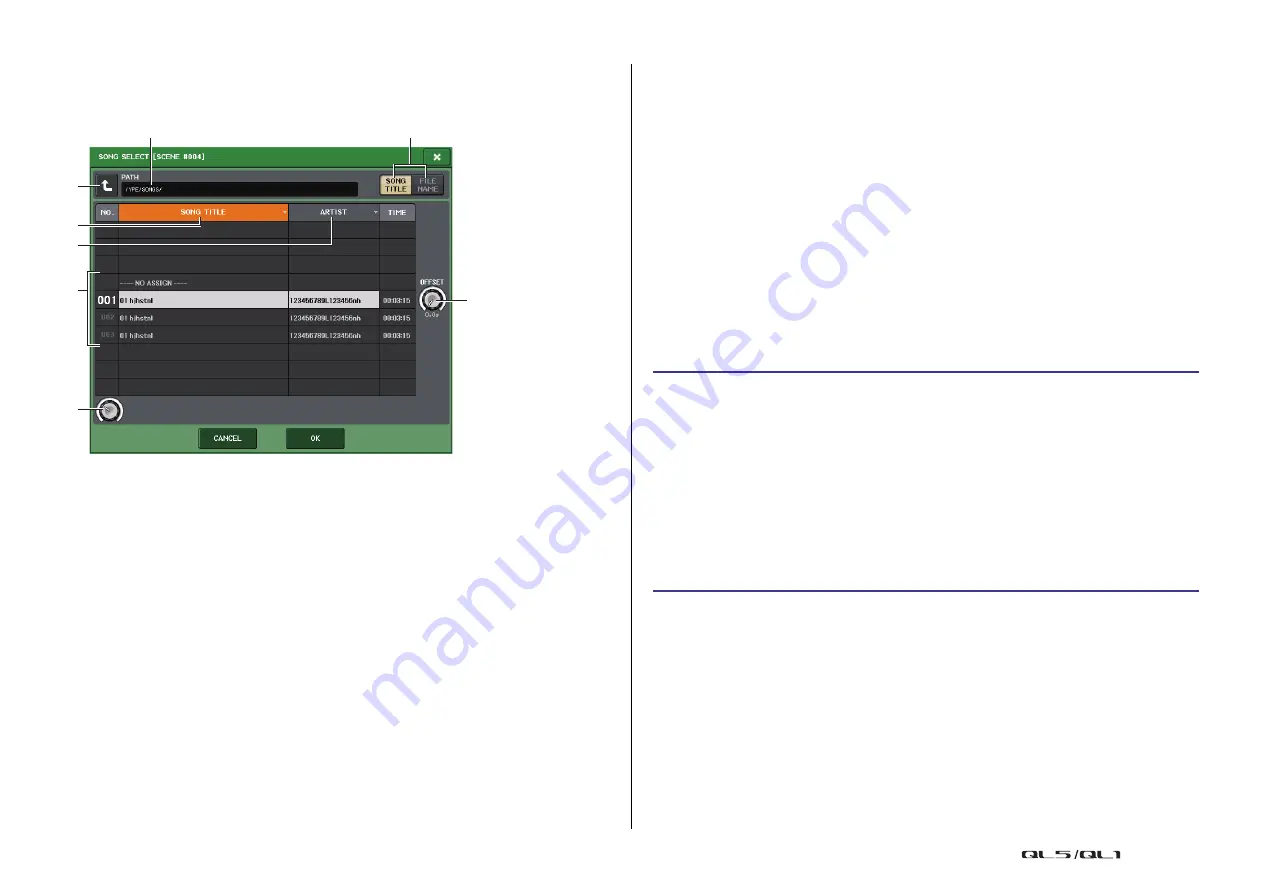
Scene memory
Reference Manual
94
SONG SELECT window
You can select an audio file you want to link with the scene, and set the offset time. This
window will appear when you press the song select button.
1
Change directory button
Press this button to move to the next higher folder level.
NOTE
You cannot move to levels higher than \YPE\SONGS\.
2
PATH indicator
This area indicates the current directory path.
3
SONG TITLE/FILE NAME switch buttons
Switch between the song title list and the file name list.
4
SONG TITLE list button
5
ARTIST list button
Press these buttons to sort the audio file list (at the current directory level) by song title
and artist name respectively.
6
Song list
Displays the title, artist name, and audio file time duration of the audio files in the
\YPE\SONGS\ folder. You can select an audio file by pressing the audio file name.
7
OFFSET knob
You can use the [TOUCH AND TURN] knob to set the time duration from scene recall
until the start of audio file playback. The offset value can be adjusted in the range of 0.0
– 99.0 in 0.5 sec steps.
8
Scroll knob
Use the [TOUCH AND TURN] knob to scroll the list.
Using Preview mode
Preview mode lets you view or edit the settings of a scene stored in memory without affecting
the signal processing of the current scene. When you recall a scene in this mode, the settings
of the newly recalled scene will appear on the panel of the QL series console, but the signal
processing of the current scene will remain as it was prior to the recall. Even if you modify the
settings and save them as a new scene or by overwriting, the signal processing of the current
scene will remain as it was prior to the recall. During an actual performance, it can be
convenient to use this to check the content of the scene you intend to recall next, or to make
minor changes to a scene and then store it.
NOTE
• PREVIEW mode applies to all parameters included in scene memory, all parameters included in
the INPUT PATCH and OUTPUT PATCH functions, and HA parameters.
• RECALL SAFE and FOCUS RECALL are enabled in PREVIEW mode.
Functions in Preview mode
The current scene will be modified by the following software and external operations.
• QL Editor
• StageMix
• MIDI Rx
• GPI IN
7
1
8
2
3
4
5
6
STEP
1.
Press the PREVIEW button in the SCENE LIST window.
2.
Use the [TOUCH AND TURN] knob to operate the SCENE SELECT knobs in the SCENE
LIST window, and select the scene number that you want to recall.
3.
Press the RECALL SCENE button in the SCENE LIST window. To execute the Recall
operation, press the OK button.
4.
If desired, use the panel controls to edit the settings.
5.
If you want to store the changes you made in step 4, select the scene number in
which you want to store the scene, and press the SCENE MEMORY [STORE] key in
the SCENE LIST window.
6.
When you have finished viewing or editing the settings of the scene, press the
PREVIEW button in the SCENE LIST window.






























