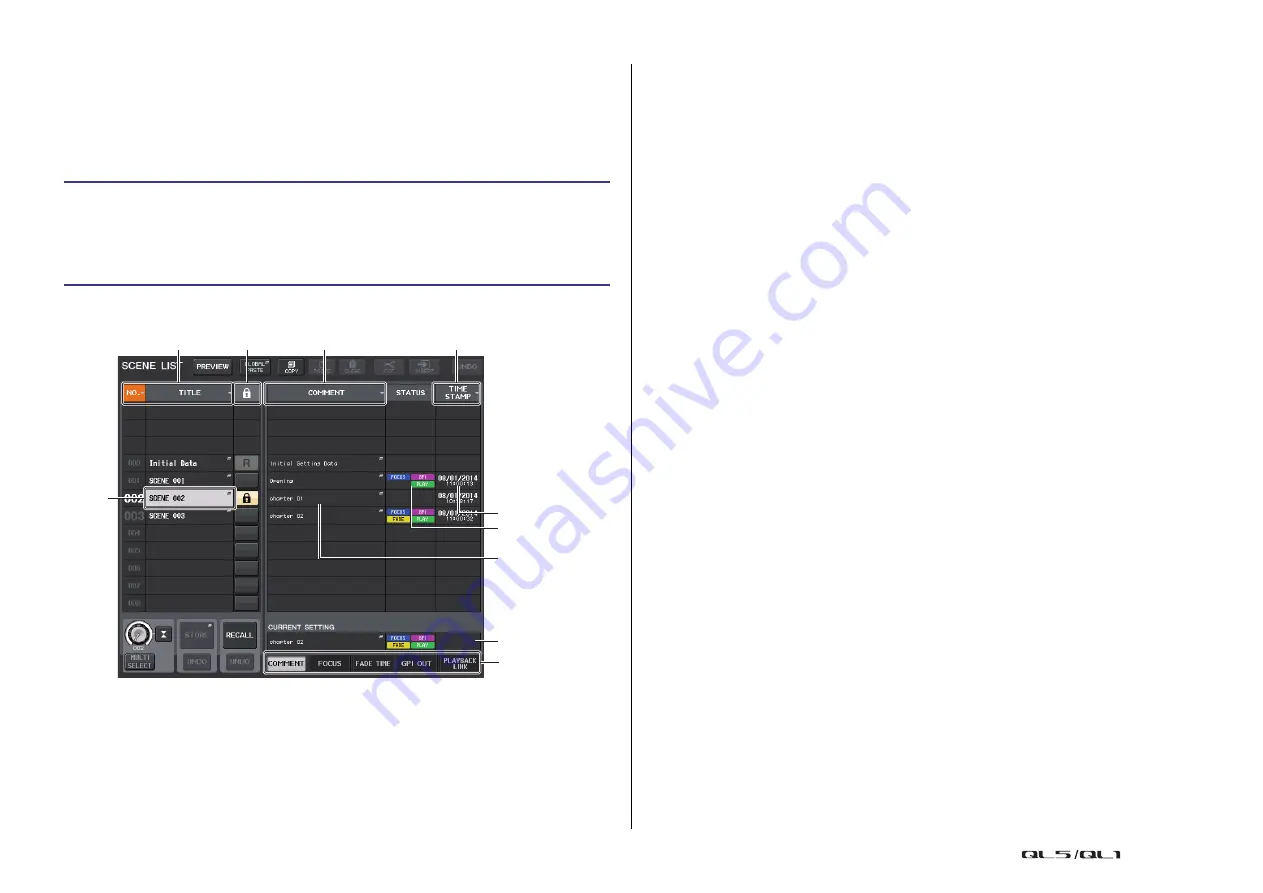
Scene memory
Reference Manual
84
Editing scene memories
This section explains how to sort the scenes stored in scene memory, edit their titles, and
copy and paste them.
Sorting scene memories
SCENE LIST window
1
Sort button
The list will be sorted as follows, according to the column heading you press.
• NO.
Sorts the list in order of scene number.
• TITLE
Sorts the list in numerical/alphabetical order of title.
• COMMENT
Sorts the list in numerical/alphabetical order of comments.
• TIME STAMP
Sorts the list in order of date of creation.
NOTE
By pressing the same location again, you can change the sorting order (ascending or
descending).
2
Write-protect
Indicates the Write Protect on/off status. Press this button to write-protect the scene. A
lock icon will appear. Press it again to cancel write protection.
3
TITLE field
Press this field to open the SCENE TITLE EDIT window, in which you can enter the title
for the scene. You can edit titles in this window.
4
COMMENT field
Press this field to open the SCENE COMMENT EDIT window, in which you can enter
comments for the scene. You can edit comments in this window.
5
STATUS field
Indicators in this field indicate the setting status of the FOCUS, FADE TIME, PLAYBACK
(playback link), and GPI (General Purpose Interface) functions. (The Playback Link
function plays a desired song in a specified time duration after a scene is recalled.)
6
TIME STAMP field
Indicates the date and time the scene was stored.
For details on the TIME STAMP display format, refer to “
Setting the date and time of the
7
CURRENT SETTING field
Specifies the content that will be saved by the next scene store operation. Changes
made here are immediately reflected on the QL series console.
8
Tabs
Enable you to switch between items. You can use tabs to switch the view of the right
half of the window between five different fields (COMMENT/FOCUS/FADE TIME/GPI
OUT/PLAYBACK LINK).
STEP
1.
Press the SCENE field in the Function Access Area.
2.
Press the COMMENT tab at the bottom of the SCENE LIST window.
3.
Rotate the [TOUCH AND TURN] knob on the top panel to select a scene.
4.
Edit the scene.
7
8
4
5
6
1
1
1
2
3






























