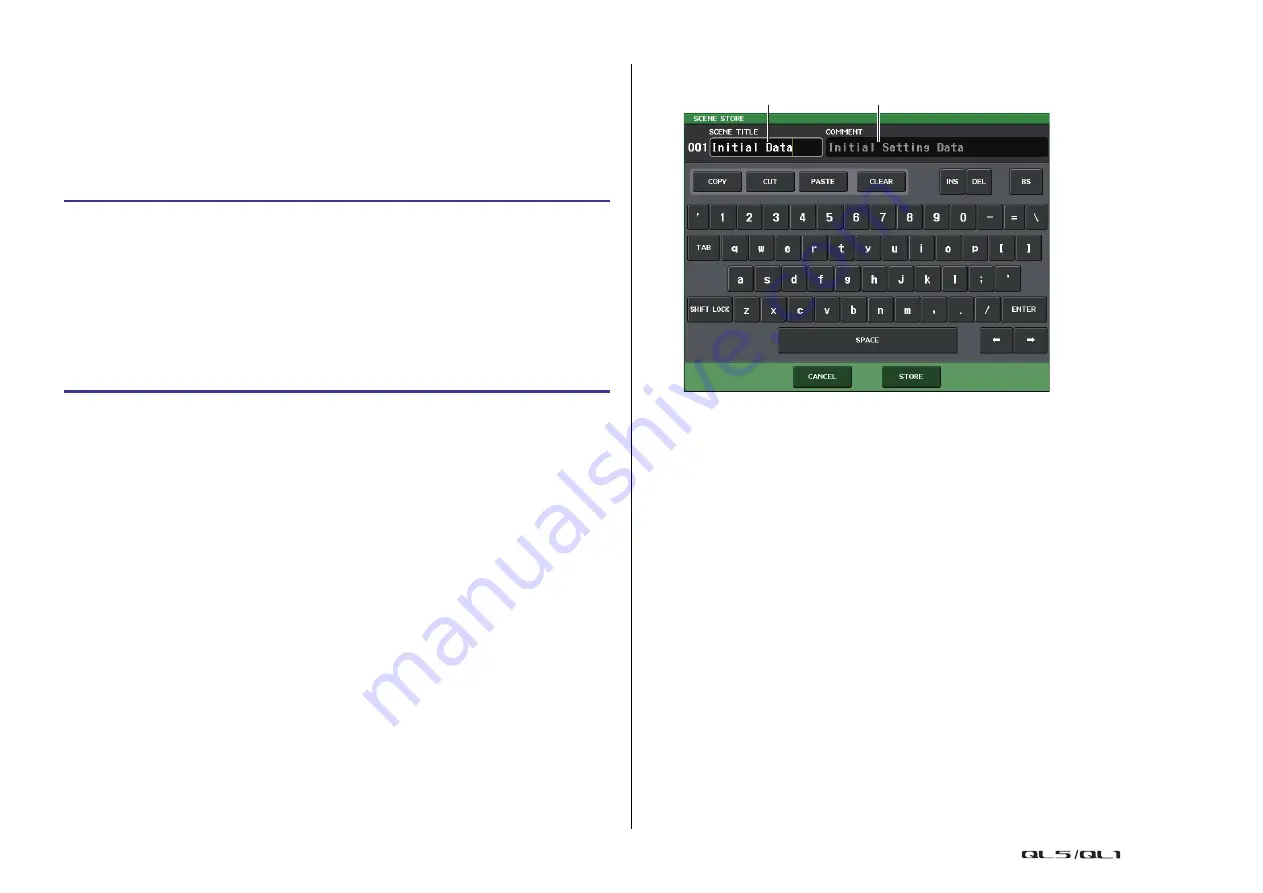
Scene memory
Reference Manual
80
Storing and recalling scenes
To store or recall the current mix settings as a scene memory, use the SCENE LIST window.
Storing a scene
Using the SCENE LIST window
NOTE
• You can select multiple scene numbers as the store-destination. To do so, press the MULTI
SELECT button to turn it on, and then rotate the [TOUCH AND TURN] knob. Alternatively, rotate
the [TOUCH AND TURN] knob while pressing and holding it down.
• If you selected multiple scenes as the store-destination, the same contents will be stored in all
selected scene numbers. This is convenient if you want to create several variations based on the
same mix settings.
SCENE STORE window
1
SCENE TITLE field
Press this field to select it, and then enter a title for the scene (maximum 16 characters).
2
COMMENT field
Press this field to select it, and then enter a comment for the scene. You can use this as
a memorandum for each scene (maximum 32 characters).
NOTE
For details on entering text, refer to “Assigning a name” in the separate Owner’s Manual.
STEP
1.
Use the controllers on the top panel or the buttons on the touch screen to set the
mix parameters as desired.
2.
Press the SCENE field in the Function Access Area.
3.
Turn the [TOUCH AND TURN] knob to select the store-destination scene number.
4.
Press the STORE button in the SCENE LIST window.
5.
Assign a title or comment to the scene as desired.
6.
Press the STORE button located in the lower part of the SCENE STORE window.
7.
Press the OK button in the STORE CONFIRMATION dialog box to execute the Store
operation.
1
2






























