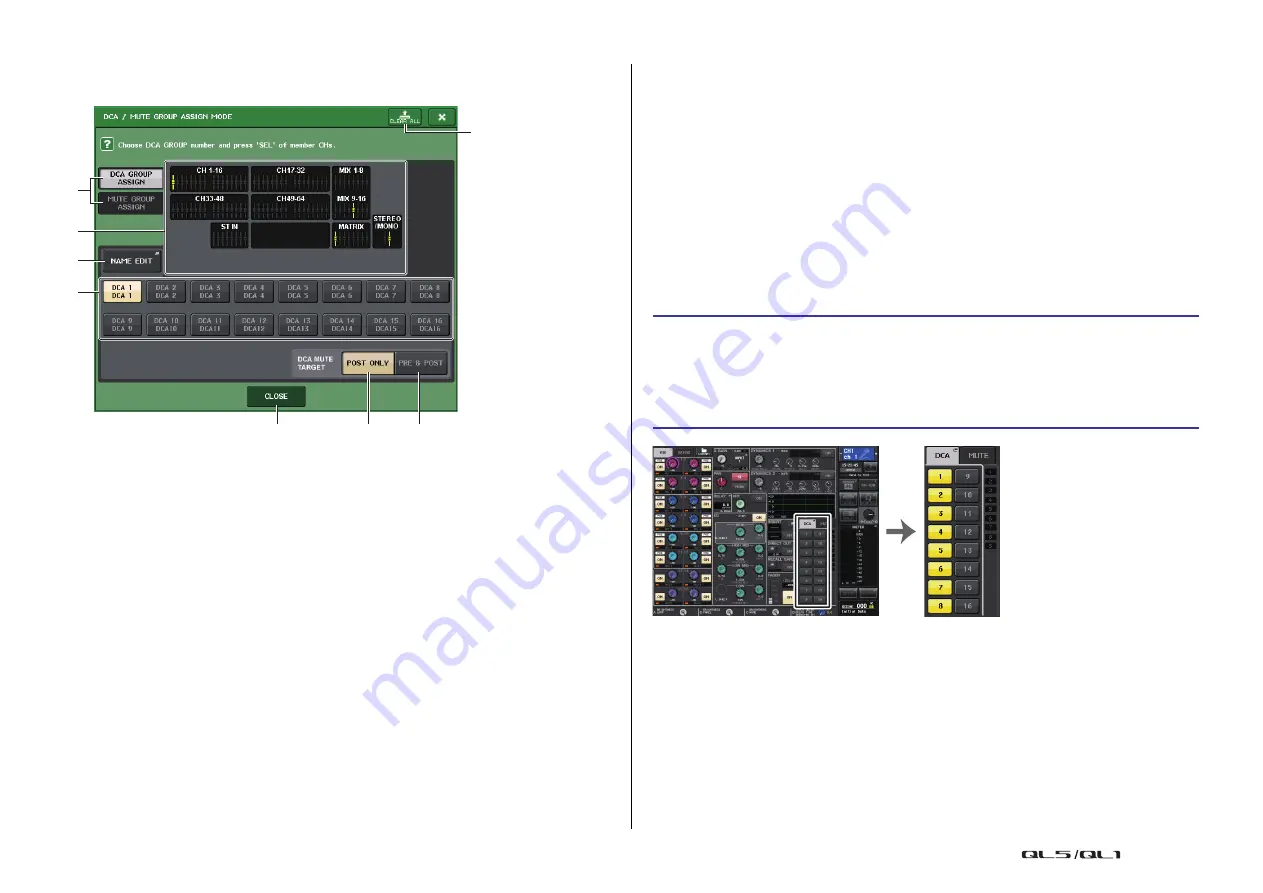
Channel Job
Reference Manual
62
DCA/MUTE GROUP ASSIGN MODE window
Here you can specify the channels that will be assigned to each DCA group.
1
CLEAR ALL button
Clears all channels that are assigned to the currently-selected DCA group.
2
DCA GROUP ASSIGN/MUTE GROUP ASSIGN buttons
Toggle between the DCA GROUP ASSIGN window and MUTE GROUP ASSIGN window.
3
DCA group assign field
This area displays the channels assigned to the currently-selected DCA group.
While this window is displayed, press the [SEL] key for the channel that you want to
assign to the DCA group. The channel will be assigned to the DCA group, and the
on-screen fader for that channel will turn yellow. Press the same [SEL] key once again if
you want to remove the channel from the group.
NOTE
In the case of the QL1, faders that do not exist on the model will not be shown.
4
NAME EDIT button
Edits the group name of the currently-selected DCA group.
When you press this button the keyboard window will appear, allowing you to enter or
edit the text.
5
DCA group select button
Selects the DCA group that you want to assign.
6
POST ONLY button
Specifies the object of muting in the DCA group as POST only.
7
PRE & POST button
Specifies the object of muting in the DCA group as PRE and POST.
The PRE & POST indicator is shown below a DCA group that has this setting.
NOTE
• You can set the object of muting in the DCA group individually for each DCA group.
• If you mute any of the DCA groups on a channel assigned to multiple DCA groups, the signal
route for that channel (including sends to the corresponding bus) will be muted.
8
CLOSE button
Closes the window.
Selecting the DCA groups to which a specific channel will belong
4
3
1
2
7
6
8
5
STEP
1.
Press the [SEL] key of the input channels and output channels that you want to
operate.
2.
Use the DCA group select buttons in the SELECTED CHANNEL VIEW screen to select
the DCA group(s) to which the currently-selected channel will be assigned (multiple
selections are allowed).
SELECTED CHANNEL VIEW screen
DCA/MUTE field






























